[Issue Solved] Unable to Type Password at Login Screen Windows 7
[Issue Solved] Unable to Type Password at Login Screen Windows 7
“Windows 7 won’t let me type password, help! When I start Windows 7, I can't enter the password. Whatever I type isn't recognized. I don't see the dots. It worked fine a few days ago and now I can't start Windows.”
Recently, we’ve received some emails from our users complaining that they cannot type password on Windows 7. Some said the computer wouldn’t recognize the password at all while others encountered password won’t type from time to time. When this issue happens to computer, a simple restart is not able to fix it. In this article, we’ll tell you what to do if you are unable to type password at login screen on Windows 7 with detailed steps.
1.Check Your Keyboard
If you cannot type in password box on your Windows 7 computer, the first thing is to check whether your keyboard is working well. Change a USB port; clean the debris and dirt in the port or test the keyboard on another computer. If the keyboard is fine, keep reading.
2. Boot Computer in Safe Mode
Boot Windows 7 in Safe Mode is also a choice if you are unable to type password at welcome screen on Windows 7.
- Press F8 to enter Advanced Boot Options before the Windows 7 splash screen appears.
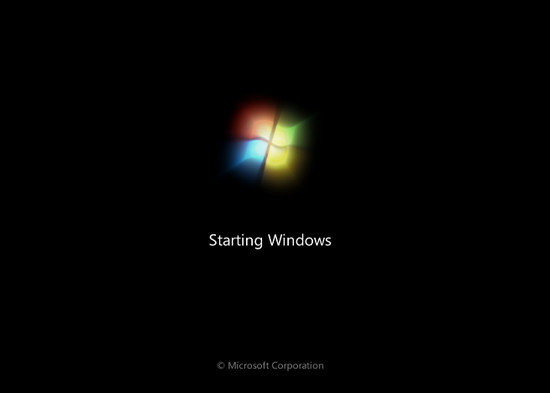
- Now you will see several safe mode options: Safe Mode, Safe Mode with Networking and Safe Mode with Command Prompt. Choose a safe mode option and press Enter.
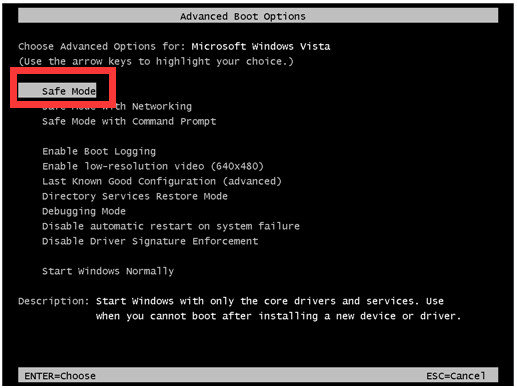
- The computer will start loading system files, each file being loaded will be displayed on screen.
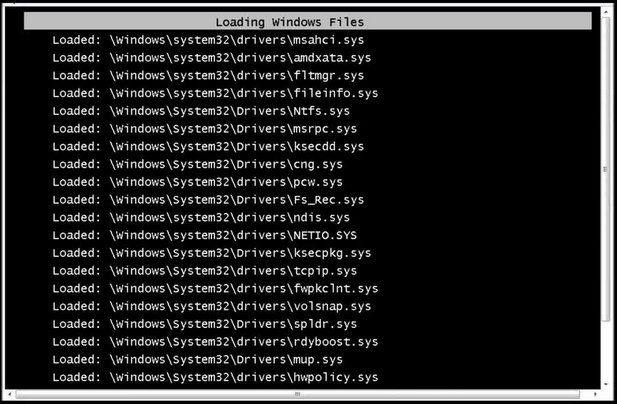
- After that, you’ll be able to type the password and login your computer successfully.
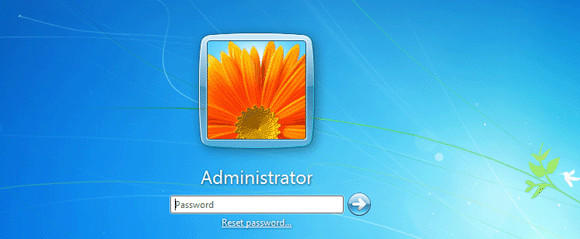
3. Restore Windows 7 System
If Windows 7 login screen won’t let you type even after trying safe mode options, you need to do a system restore to fix this error completely.
- Power on your computer and press F8 until the Advanced System Startup screen shows up.
- Use the up and down keys to select “Repair Your Computer” and press “Enter”.
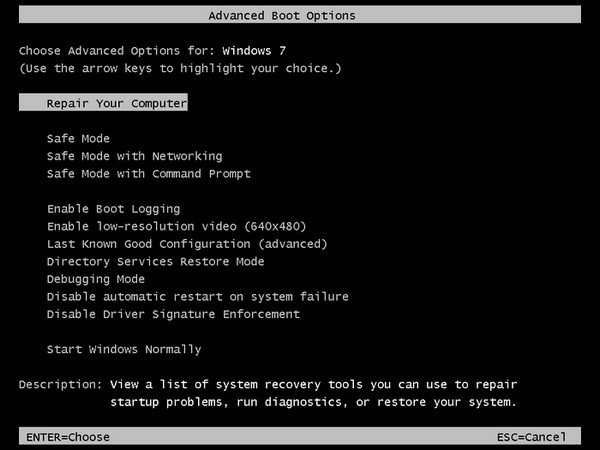
- Select system recovery and then press “Enter”, follow the instruction to complete the process.
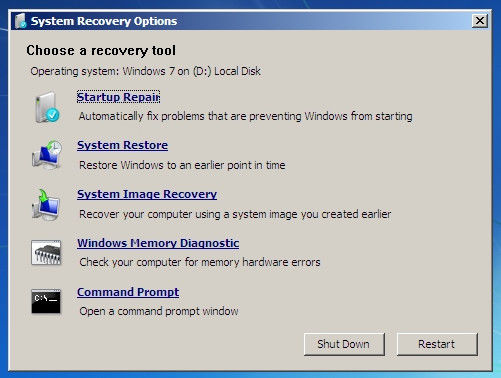
Some users said that after the system restore, the problem was gone, but after hours it comes again. If you are unluckily encounter the same problem, just press the “Alt” key in quick successions for several times and the computer will work normally.
Tips: Sometimes people mainly forgot their Windows password and cannot get into computer. If you are one of them, just try Windows Password Key, professional Windows password recovery software to get back your lost password or reset a new one easily.
After reading this post, cannot enter administrator password on windows 7 will never be a problem for you. If you have further questions, don’t hesitate to contact us.
- Related Articles
- Windows 7 Lost Administrator Password, How to Do?
- How to Skip Windows 7 Login Screen
- Top 3 Ways to Fix EDB.LOG in Windows 7
