Top 5 Ways to Reset Login Password in Windows 8.1
Top 5 Options to Reset Login Password in Windows 8.1
The ways for Windows 8.1 password reset can be easily handled. No matter you have Windows password reset disk or not. No matter want to reset User password, Administrator password or Microsoft password you can find a solution in here.
- Option 1. Reset/Remove Windows 8.1 Login Password in Local Users and Groups
- Option 2. Reset Windows 8.1 password from Command Prompt
- Option 3. To Recover Windows 8.1 Password with Administrator Account in Control Panel
- Option 4. Hack Windows 8.1 Password by Resetting Microsoft Account Password Online
- Option 5. Reset Windows 8.1 Logon Password with Windows Password Key Disk (Recommend)
- Additional: How to Change Login Password in Windows 8.1 when You can Login Windows?
Option 1. Reset/Remove Windows 8.1 Password in Local Users and Groups
You must sign in with an administrative privilege and then reset forgotten password for other user account. Local Users and Groups (lusrmgr.msc) is only available in the 8.1 Pro and Enterprise editions. If that doesn't describe your situation, go for versatile Windows Password Key.
- 1. Press Windows + R keys to open the Run dialog, type lusrmgr.msc, and click "OK".
- 2. In the left pane, click "Users".
-
3. Right click the local user account that you want to change the password for, and click "Set Password". Then click "Proceed".
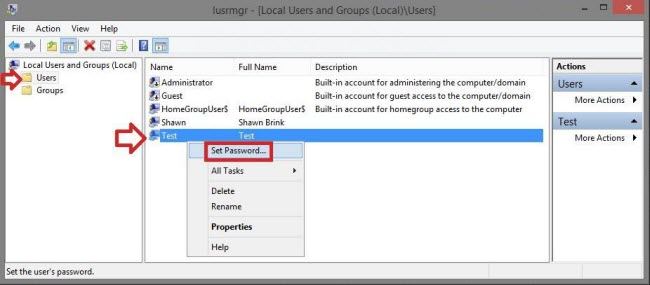
- 4. To change your Windows 8.1 logon password: Type in a new password twice, and click "OK".
To remove your Windows 8.1 password: Leave all password fields empty and click "OK".
Option 2. Reset Windows 8.1 password from Command Prompt
Here is how to hack administrator password using cmd in windows 8.1 to delete. Make sure that you login into as an administrator.
- 1. Open Power User Tasks Menus and then elevated command prompt.
-
2. Type the command in the format "net user UserName NewPassword", press Enter. If you want to remove this password, just replace NewPassword with *.
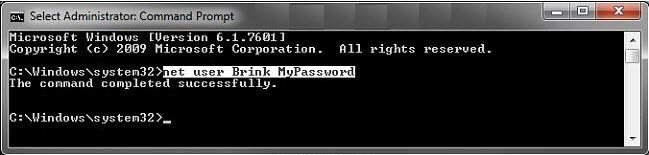
- 3. Close the command prompt.
Option 3. To Recover Windows 8.1 Password with Administrator Account in Control Panel
It is required to sign in as an administrator if you need to change other user password for Windows 8.1 in Control Panel.
- 1. Open the Power User Tasks Menus and then open Control Panel, and click on "User Account".
-
2. Click "Manage another account".
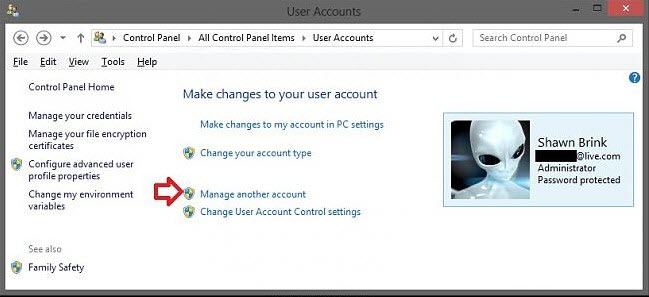
- 3. If promoted by User Account Control, click "Yes".
- 4. Click on a password protected local user account that you want to recover password in Windows 8.1. Click "Change the password".
- 5. To reset forgotten Windows 8.1 password: Type in a new password twice, type in an optional password hint if you like.
To remove lost Windows 8.1 password: Leave all password and password hint field empty. - 6. Click "Change password".
Above 2 methods is required login as the administrator and then do the rest. If you are the only user on this computer, or you lost the password for administrator, turn to Windows password recovery tool.
Option 4. Hack Windows 8.1 Password by Resetting Microsoft Account Password Online
If you use Microsoft account as your Windows 8.1 credentials, you can easily reset your lost Windows 8.1 startup password by following 2 methods.
- 1. Directly go to your Microsoft account settings online from any computer: Click on the link https://account.live.com/summarypage.aspx to sign into your Microsoft "Account summary" page.
- 2. If you forgot your Microsoft account password, click "Can't access your account?".
Type your Microsoft account email address and captcha characters. And click "Next".
Select an option for resetting your password: Email me a reset link; Send a code to my phone; I can't use any of these options.
If you can remember Microsoft account password, login into and go to "Account summary" page then click "Change password". - 3. Type in your current Microsoft account password, and type in a new password twice, and click "Save".
Option 5. Reset Windows 8.1 Logon Password with Windows Password Key Disk
Windows Password Key is the most reliable software to easy hack forgotten or lost Windows 8.1 password, as well as lower Windows versions. You can create it at any time you need as soon as you need. It can recover Windows 8.1 administrator password, as well as other standard user account passwords.
Follow the short steps. To get started, download this Windows 8.1 password reset tool on another available computer.
-
1. Insert a CD/DVD/USB flash drive on the available computer, and click "Burn" to burn a Windows 8.1 password reset disk.
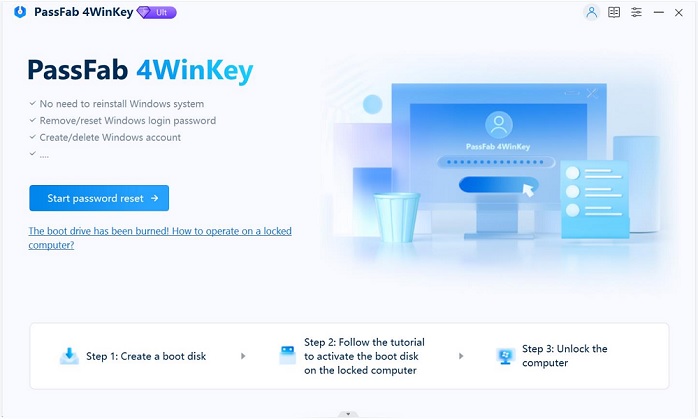
-
2. Insert the newly burnt password reset disc to the locked computer. Set BIOS to boot this computer from CD/DVD/USB. It will reboot automatically after you finish settings.
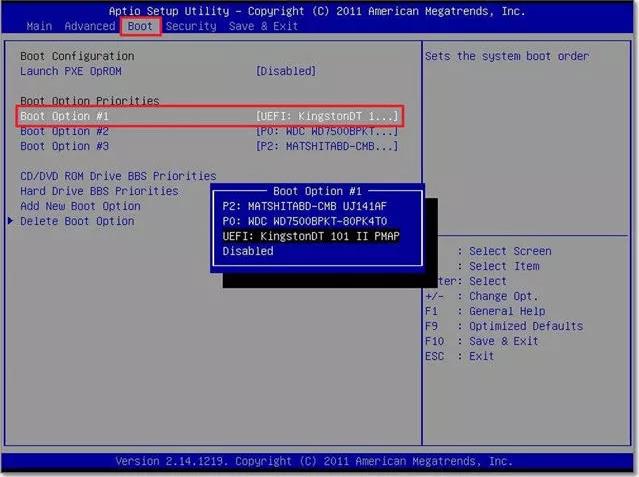
-
3. Follow the wizard to reset lost or forgotten Windows 8.1 password.
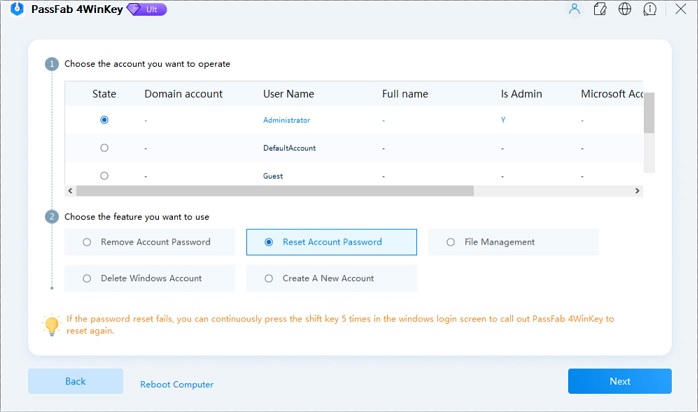
Additional: How to Change Login Password in Windows 8.1 when You can Login Windows?
It is a good habit to change Windows 8.1 password on a regular basis to keep your computer secure. Following method is workable to change the current Windows 8.1 password.
-
1. Open "PC settings" by pressing Windows + I keys and clicking "Change PC settings". Click "Accounts" on the left side.
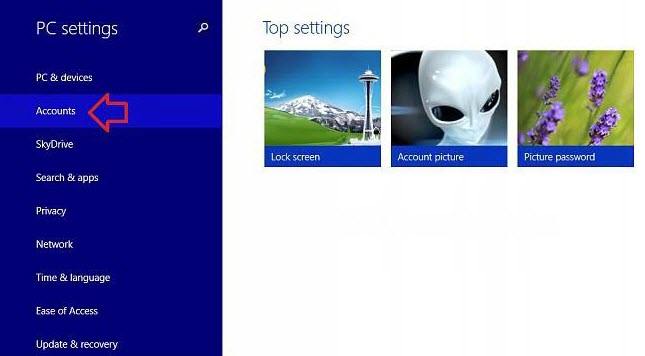
- 2. Type in your current password, and click on "Next".
- 3. To change your local user account password: Type in your new password twice, type in a password hint.
To remove your local user account password: Leave all password and password hint field empty. - 4. Click "Next" and then click "Finish".
Well, this article covers all situations you may encounter about resetting password for Windows 8.1. If you lost your password, try use Windows Password Key.
- Related Articles
- how to crack laptop password on windows 8
- how to hack administrator password in windows 8
- how to crack computer password windows 8
- how to reset windows 7 password
- top 4 free windows 10 password recovery tools
