Top 8 Solutions to Fix “Unable to Type Password at Login Screen" Issue in Windows 8
[Solved] Unable to Type Password at Login Screen in Windows 8
“My Windows 8 ASUS laptop stopped at the login screen. Mouse and keyboard are functional but I can't put in my password because nothing happened when I click on my account name. (Usually it will show a blank for typing in the password). Now I am unable to type password at login screen in Windows 8. Please help!”

If you create a password for your login account in Windows 8, then you will need to type the password every time you start the computer. However, what if you encounter the issue about computer keyboard stop working and you are unable to type password at login screen in Windows 8/8.1? Here in this tutorial, you can see the top 8 solutions about this problem.
Solution 1. Force Restart Windows 8
Solution 2. Use On-Screen Keyboard
Solution 3. Re-plug Keyboard/Mouse
Solution 4. Install Keyboard or Touchpad Driver
Solution 5. Use Shift + Enter Keys
Solution 6. Use Microsoft Account Login
Solution 7. Login with PIN Code
Solution 8. Use Picture Password
Solution 1. Force Restart Windows 8
The first and easiest suggestion is to press and hold on the power button in the bottom right corner until Windows 8 computer shuts down. Then restart the PC/Mac one or twice and check if the issue is resolved.
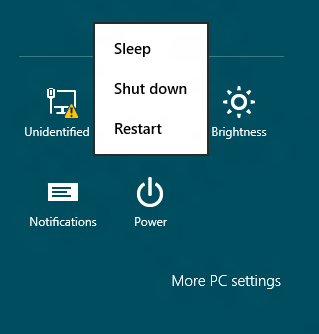
Solution 2. Use On-Screen Keyboard
On the welcome screen, tap on “Ease of Access Center” button at the bottom right corner. After that, choose “On-Screen Keyboard” and type in the password. Make sure that the cursor is blinking in the “Password” section.

Solution 3. Re-plug Keyboard/Mouse
Check if your mouse and keyboard is working properly. You could also unplug the keyboard or mouse from its USB socket, and then re-plug it into the same or another USB socket. This is always working for me.

Solution 4. Install Keyboard or Touchpad Driver
Perhaps you have to install the keyboard or touchpad driver. Just visit your manufacturer’s support page and then install everything relevant. The keyboard software is named Quick Launcher or similar in some computer brands.
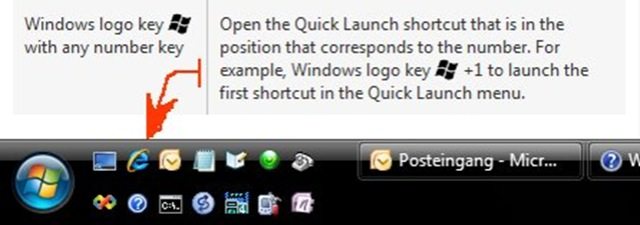
Solution 5. Use Shift + Enter Keys
You can also try this. Shut down computer using power button. Then press and hold Shift and Enter keys together. After that, turn on computer while holding Shift and Enter keys down. When the login screen appeared, you will able to enter your password.

Solution 6. Use Microsoft Account Login
You could also use the Wi-Fi button in the bottom right corner of the login screen. Just connect to an Internet connection and then see whether the PC accepts your Microsoft account login credentials or not.
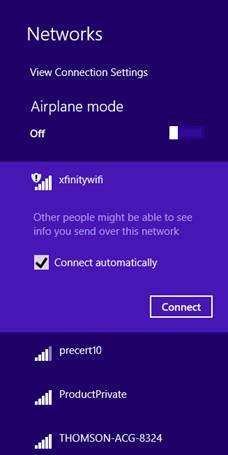
Solution 7. Login with PIN Code
If there is no responding and you have created a PIN code before, try to login with PIN in your computer Windows 8.
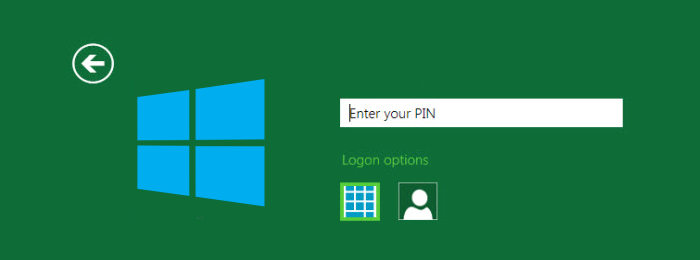
Solution 8. Use Picture Password
Except for PIN code, you could also use the picture password to login if the keyboard is disabled. The premise is you have built-in the picture password before.
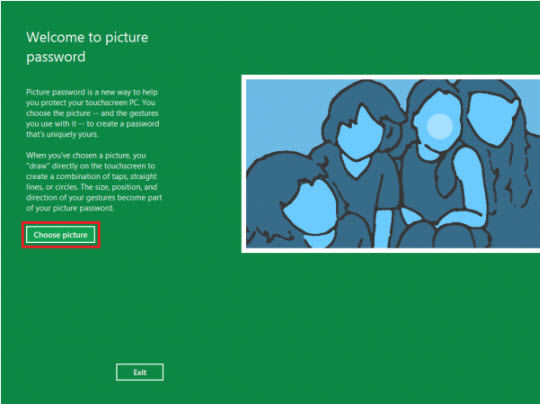
Bottom Line
So that’s all the tips about how to solve unable to type password at login screen in Windows 8 issue. By the way, if you can’t remember Windows 8 login password at the welcome screen, Windows Password Key is your best option. Finally, if you have further doubts, please leave a comment and let us know. We will try our best to answer you.
- Related Articles
- Top 5 Options to Reset Login Password in Windows 8.1
- Windows 8.1/8 Wi-Fi Showing "Limited" or "No Internet Access"? How to Fix It?
- Fast and Easy How-to: Disable UEFI Secure Boot in Windows 8.1/8
