3 Solutions to Fix Stop Error Code 0x0000007e on Windows 7
How to Fix Stop Error Code 0x0000007E on Windows 7
Error Code 0x0000007e often appears on older versions of the operating system, such as Windows 7 and earlier. This error is normally caused by corrupt drivers or hardware issues. Or, possibly there is something wrong with the way your data is being accessed by your computer. If you are seeing this error, below are some workable ways to help you fix stop error code 0x0000007E on Windows 7.

1. Remove Incompatible Third-Party Drivers
Incompatible third-party drivers can easily cause error 0x0000007e. Removing them could help you solve this problem. Here is how:
First of all, create a temporary folder to host all the third-party drivers installed on your computer. Also, you have to create the folder in the same sub-directory containing the OS. This is because some machines make use of either IDE or SCSI controller drivers by third-parties. Then move all the third-party drivers on your computer to the temporary folder.
After that, restart your computer and revert to what you were doing to see if the error is resolved after restart.
2. Update Your Driver
This blue screen of death error is likely that there is something wrong with your driver. Then you can have this issue fixed by updating your drivers. You just need to go to the hardware manufacturer’s website to download drivers and look for your computer model. Once found it, look for the latest device drivers and have all of them downloaded and installed, then restart your computer after the update completed, then see whether this issue is resolved or not.
3. Free up Space on Hard Disk
Another reason that the 0x0000007E blue screen of death error on Windows 7 occurred is no sufficient space left on hard disk.
You can check how much free space remaining on your hard drive, just do the following
Go to My Computer and right click on C disk, then select Properties.
If you find that there is not enough space available, you can delete some unnecessary files and programs from your computer.
4. Update BIOS
If the error shows up on the system startup, then the issue probably lies with the outdated BIOS, so you can update the BIOS to fix stop error 0x0000007E on your computer.
To update your BIOS, you have to check BIOS version by typing cmd in search bar to open Command Prompt window and clicking enter, the you will see the current version of BIOS on your computer.
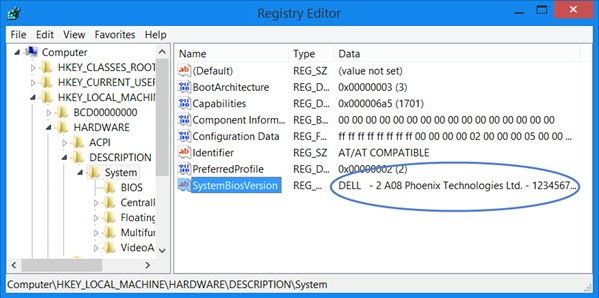
Once you’ve known the BIOS version, you need to visit your manufacturer website to download the latest BIOS software just in case your computer’s software is outdated.
Then restart your computer after upgrading the BIOS to see if it is fixed.
Hope this article helps to resolve “0x0000007E blue screen of death error on Windows 7”. If you have any other Windows issues, like password forgotten or cannot access to your computer, you can use a professional Windows password reset tool—Windows Password Key, which focuses on resetting and remove the login/admin/Windows server password for Windows 10/8.1/8/7.
- Related Articles
- How to Fix Login Error Message: “The Referenced Account is Currently Locked out” in Windows 7
- [Issue Solved] Unable to Type Password at Login Screen Windows 7
- Top 3 Ways to Fix EDB.LOG in Windows 7
