Quick Way to Clear Cookies Firefox on Windows 10
Quick Way to Clear Cookies Firefox on Windows 10
Every time we visit websites, they'll store the information like website preference and login statuses. The information we name it cookies. Cookies can help us have a convenient browsing experience. However, too much cookies may slow down the computer or cause other issues. So it's very necessary to delete cookies firefox.
How to clear cookies in firefox? Here is a quick and simple way to help you clean up cookies firefox on windows 10. You can choose to clear cookies of a single site or clear all the cookies in the websites.
1. Clear cookies of a single site
To delete cookies for a single site, here is a quick solution:
- 1)Click the menu button and then choose Options.
- 2)Select the Privacy panel.
- 3)In the list of Firefox will, choose: to Use custom settings for history.
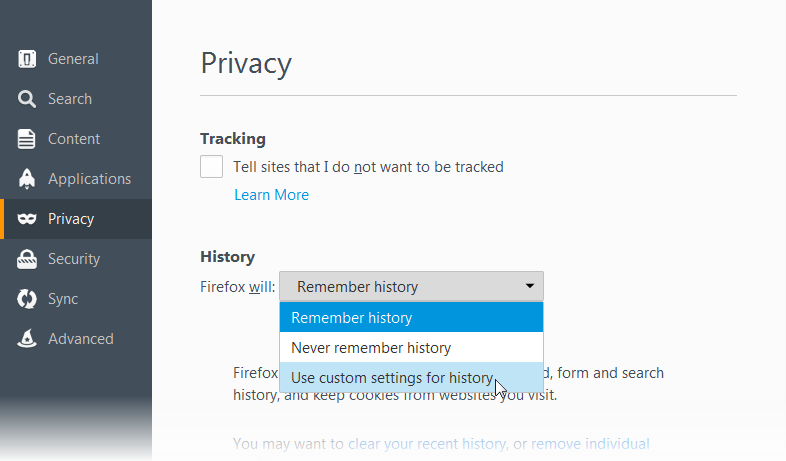
- 4)Click Show Cookies.... The cookies window will show up.
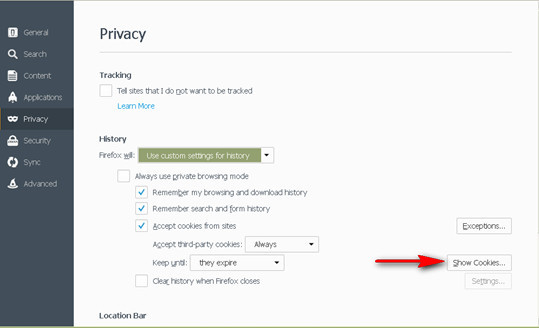
- 5) Type the site name that you want to clear the cookies in the Search box. The cookies that you search for will be listed below.
- 6) Select the cookies you want to clear, then, click Remove Selected.
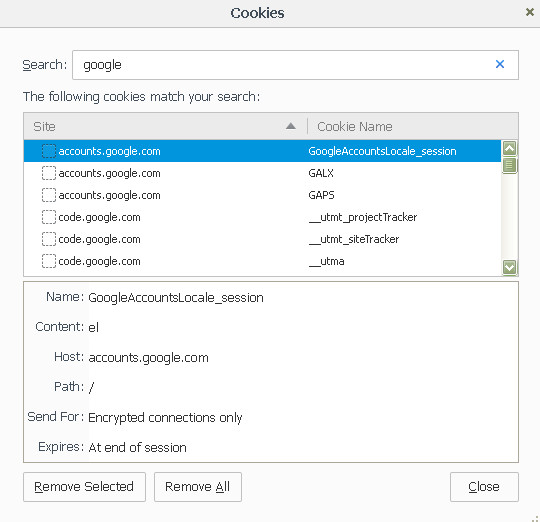
- 7) And you can also click the first cookie and press Shift+End to select all the cookies in the list.
- 8) After that, you can just close the cookies window and the about: preferences page.
2. Clear all the cookies in the websites
If you want to clear all the cookies on your computer, you can also use the method above and click the Remove All Cookies button to help you wipe cookies firefox. To help you quickly, here I'm introducing another easy way to erase firefox cookies.
- 1. Click the menu button , choose History, and then click Clear Recent History....
- 2. Set Time range to clear to everything.
- 3. Click on the arrow next to Details to expand the list of history items.
- 4. Select Cookies, this checked item will be cleared.
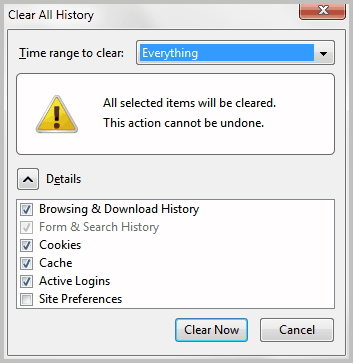
Hope this short article can do you a favor on clearing cookies firefox on windows 10. We'll appreciate it if you have other valuable comments or suggestions.
For local account (user name): Download free Windows Password Key Standard
For Microsoft account (email address): Download free Windows Password Key Enterprise
- Related Articles
- How to Cleanup PC after Windows 10 Upgrade and Regain Disk Space
- Best Way to Speed up A Slow Windows 10 PC
- Top Way to Reset/Remove Windows 10 Password without Reset Disk or Third-party Software
