Fix INACCESSIBLE_BOOT_DEVICE Error in Windows 10
Fix INACCESSIBLE_BOOT_DEVICE Error in Windows 10
Many customers had made free reservation and upgrades to the new Microsoft Windows 10 system, but user’s device differ from each other in a thousand ways, not every user could run Windows 10 in their computer steady. Today, I will show you how to fix Windows 10 bootup to a blue screen of INACCESSIBLE_BOOT_DEVICE error.
Solution 1: Repair INACCESSIBLE_BOOT_DEVICE with Windows Boot Genius.
With this Windows system fix tool. You can easily solve almost all the system problems. To get start, download Windows Boot Genius and launch it after install.
- Step1: Insert a CD/DVD disk into the CD-ROM or a USB Flash Drive into a USB port on computerto burn bootable disk.
- Step2: Boot yourblue screen computer by the bootable disk. Select Windows Rescue tab and there are five situations in Solution Center which contains all the circumstance your computer breakdown.
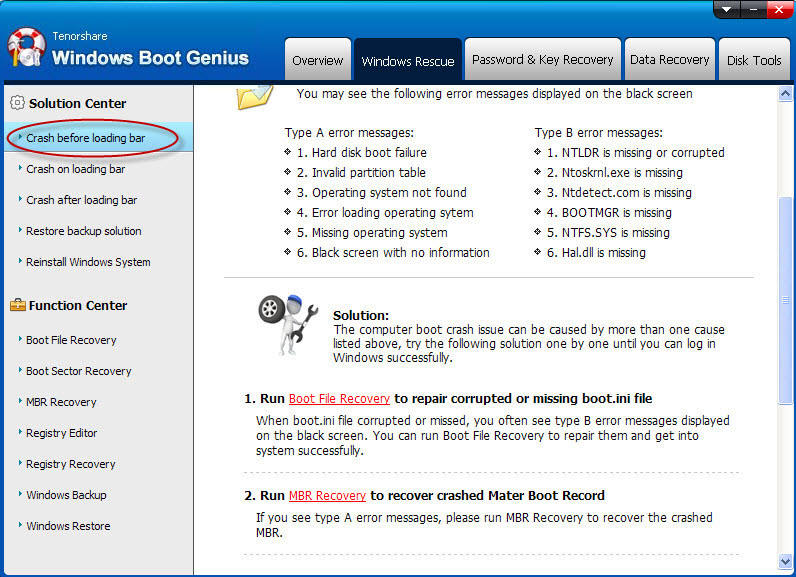
- Step3: Try the solutions offered one by one until INACCESSIBLE_BOOT_DEVICE error solved.
Solution 2: Reinstall the Graphics Driver under Safe Mode
This condition indicatesthere maybe something wrong with the graphic driver. Windows 10 is a new generation operation system and still has many compatibility problems with drivers. So you can reinstall the graphic driver under safe mode to solve this system error.
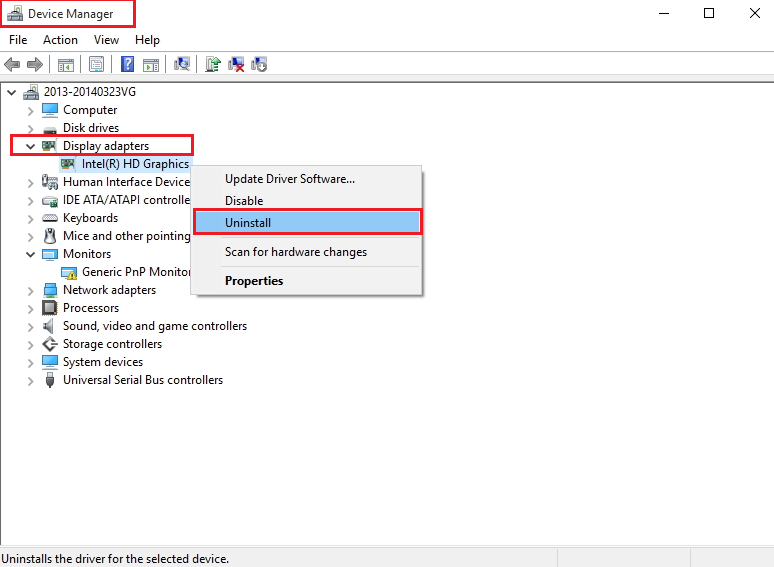
Then click the right button over the driver and choose Uninstall. Wait for the uninstall procedure complete, and install the new driver file you have download before. Restart your computer and you will find the INACCESSIBLE_BOOT_DEVICE error message is missing.
Solution 3:Turn off Graphics Driver Startup Service under Safe Mode
You have normally used the Windows 10 computer about a period of time. Some day you start it up and your computer suddenly comes into a blue screen of INACCESSIBLE_BOOT_DEVICE error.
This condition indicates there may be something wrong withthe graphic driver startup service. So you shouldboot your computer into safe mode, then tap “Win” + “R”, input “msconfig” into the edit box then hit “Enter”. The “System Configuration” dialog will popup.
Choose “Service” tab to find your graphic driver in “Service” and unchecked the check-box. Click OK and restart your computer. Everything is ok with your computer.
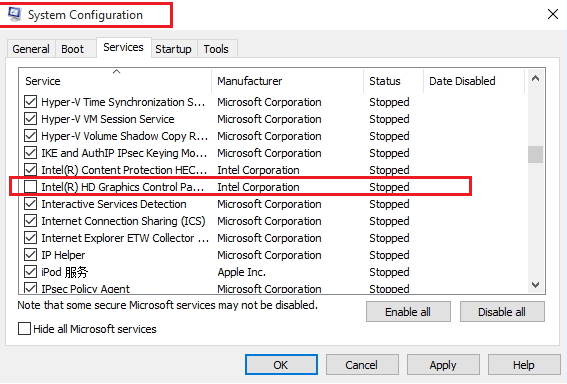
- Related Articles
- how to recover forgotten windows 10 password
- how to change password on hp pavilion
- how to crack laptop password
