2 Easy Ways to Disable Metered Connection on Windows 10
How to Turn Off Metered Connection on Windows 10
Metered network connection on Windows 10 is a great feature to save data on your computer. Once it’s enabled, Windows won’t attempt to download operating system upgrades and the applications are kept from checking background services. However, sometimes you may want to disable metered connection on Windows 10 in order to receive some updates or allow the access of some applications. This post will show you 2 methods to turn off Windows 10 metered connection option easily.
Way 1: Change Windows 10 Metered Connection in Settings
Way 2: Disable Windows 10 Update Metered Connection from Registry Key
Way 1: Change Windows 10 Metered Connection in Settings
The simplest way to turn off metered connection on Windows 10 Cellular/Ethernet is from Settings. Here are the steps:
- Press Windows key and “I” to open settings.
- Select “Network & Internet”.
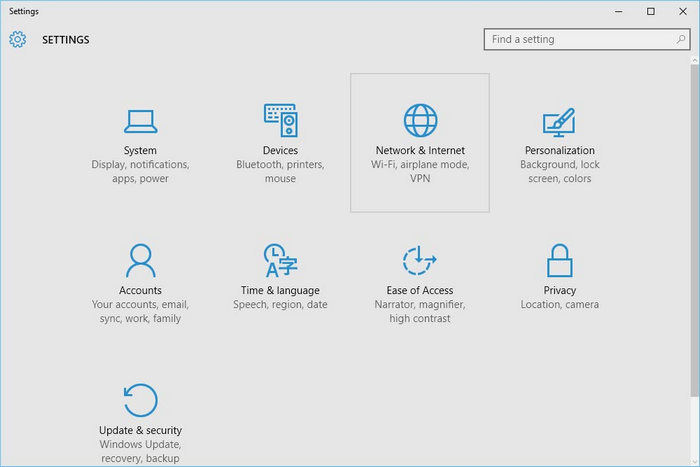
- Select the Wi-Fi or Ethernet you want to change as unmetered.
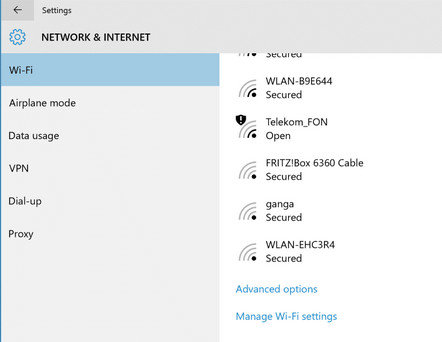
- Choose the network you are using right now and turn the option “Set as a metered connection” off.
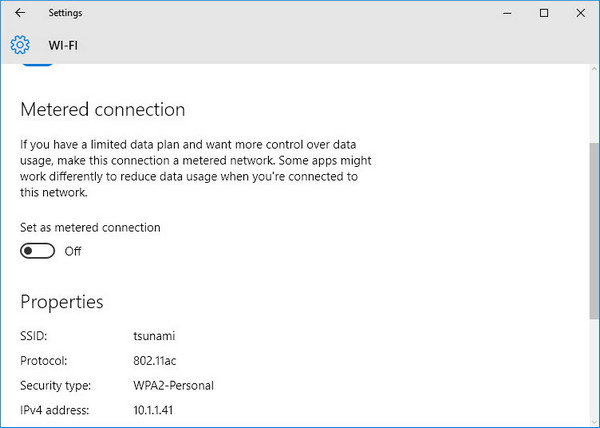
- Now close the window and the programs would work as you expected.
Way 2: Disable Windows 10 Update Metered Connection from Registry Key
If the method above doesn’t work for you, try to change the settings of metered connection from the registry key editor.
- Hold Windows key and press “R”. Type “exe” and then press “Enter”.
- Now double click HKEY_LOCAL_MACHINE from the left pane, and then navigate to the location SOFTWARE\Microsoft\Windows NT\CurrentVersion\NetworkList\DefaultMediaCost.
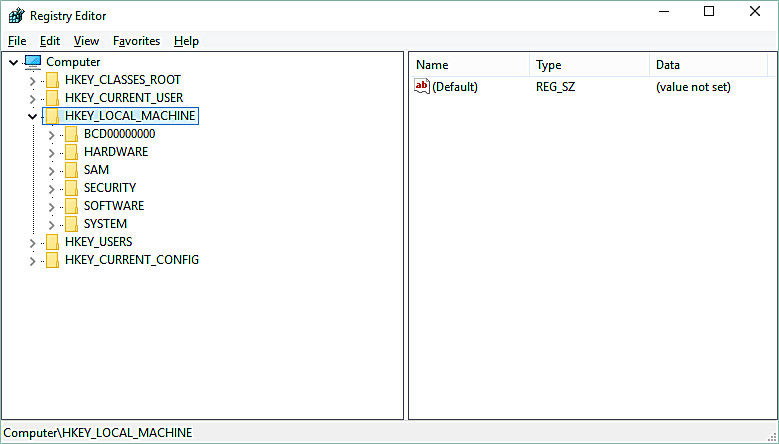
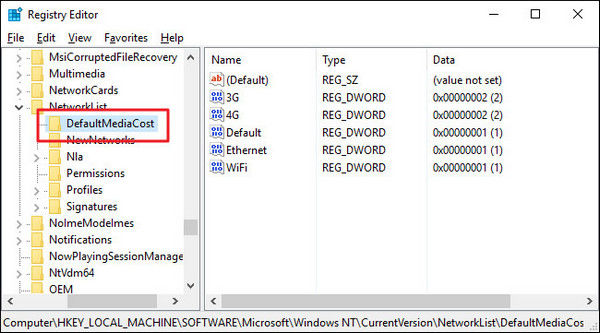
- You can see different keys on the right pane and you can change the values of these keys. If the value data is 2, that means the network is metered. So if you want to un-meter a network connection, change the Value data to 1 and press “Ok”.
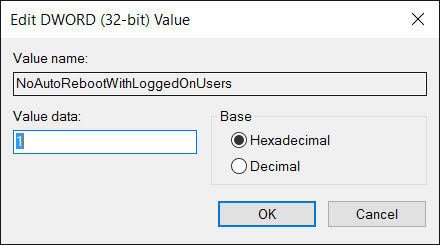
- After that, close the window and connect to the network, you’ll see the Windows 10 software updates and application services if there are.
Tip: If you forgot the admin password and cannot log into your Windows 10 computer, you can try Windows Password Key, a professional password recovery tool to create a bootable reset disk and get into locked computer freely.
By far, we’ve learnt how to disable metered connection in Windows 10 clearly. If you still have any other questions like Windows 10 metered connection missing, greyed out or not available, don’t hesitate to contact us by commenting below.
- Related Articles
- [Solved] Windows 10 Metered Connection is Missing, How to Fix?
- What Are Network Credentials in Windows 10
- Top 4 Ways to Fix Enter Network Credentials Problems on Windows 10
