How to Bypass Windows 10 Administrator Password
How to Bypass Windows 10 Administrator Password
One common issue most Windows users face is that they forget the password for their user account and are unable to get access to any of their content. If this ever happens to you, you may need to bypass Windows 10 password so that you can access your account files without having the need to enter a password.
Many users who had trouble getting access to their Windows 10 admin account were able to use the following methods to bypass the password and access the files on the system. The following methods will not erase any of the data on your computer so that is one less thing to worry about when following the procedures.
So if you are ready, here's how to bypass Windows 10 password using multiple methods:
- Part 1. How to Bypass Windows 10 Password When You're Locked Out
- Part 2. Bypass Windows 10 Login with Password You Know
Part 1. How to Bypass Windows 10 Password When You're Locked Out
If you are in a situation where you have forgotten the password for your Windows 10 user account and you have been locked out of your system, then this section will help you regain access to your account. This method does not require you to log-in to your account to remove the password.
In order to accomplish the task, you are going to be using a software called Windows Password Key Enterprise that allows users like you to bypass admin password Windows 10 so that you can access your user account. You will need a blank CD or DVD、USB to burn the software onto.
Step 1. First of all, download the software to any computer you can access.
Step 2. Insert a USB/CD/DVD into the computer. Tap on 'Burn' to get the recovery ISO on to the USB/CD/DVD drive and create a bootable password reset drive for Windows PC.

Step 3. Put in the newly created bootable disc into your Windows 10 computer that you have forgotten the password for and boot your computer from the disc.
Step 4. The software will ask you to choose the installation of Windows on your computer.
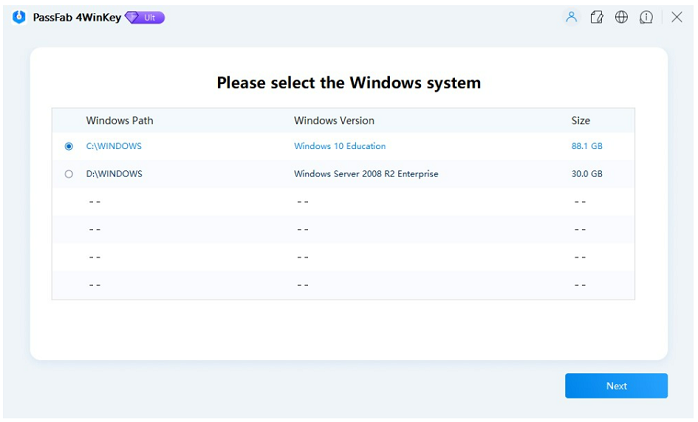
Step 5. On the following screen, you will see all the user accounts that exist on the selected Windows installation. Select the desired account here. To bypass Windows 10 admin password, click on Remove Windows Password.

The software will start removing the password from your chosen administrator account. Once that is done, you should be able to log-in to your user account on your computer without entering a password. That is how to bypass administrator password Windows 10 using a software.
Watch the Video on How to Bypass Windows 10 Admin Password
Part 2. Bypass Windows 10 Login with Password You Know
If you happen to recall the password of your user account but you don't wish to enter it each time you log-in to your system, you can bypass it using any of the two methods shown below. Once you configure either of these methods, your Windows 10 PC will not ask you to enter a password each time you boot-up your machine.
Method 1: Bypass Windows 10 Password Login with netplwiz
Netplwiz is a utility on your computer that allows you to modify the settings related to your user account. The following is how you can configure it to bypass your Windows 10 password.
Step 1. Sign-in to your Windows 10 PC and open the Run dialog box by pressing Windows + R key combo. Enter in netplwiz in the box and hit Enter to launch the utility on your computer.
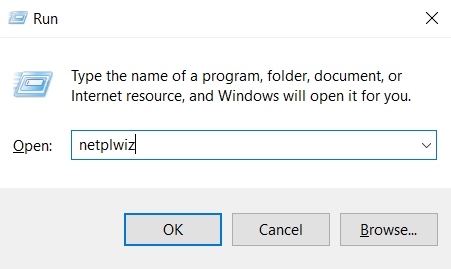
Step 2. Click on the Users tab on the following screen, choose the account you want to bypass the password for, and untick the option that says Users must enter a user name and password to use this computer. Then, click on OK.
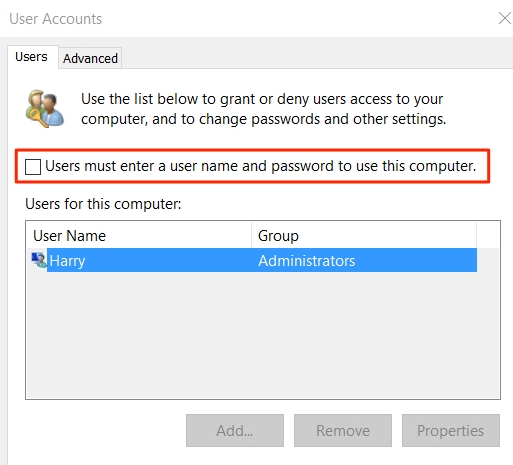
Step 3. A prompt will appear asking you to input your current password. Do so and click on OK.
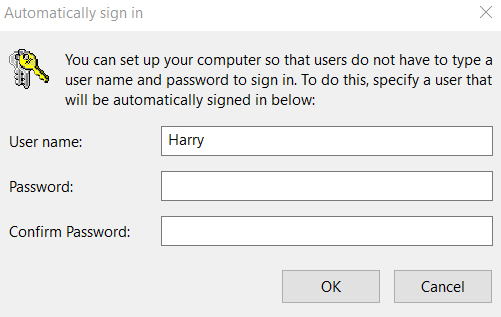
That's all there is to it. Your Windows 10 computer will not ask you to input your user name and password each time you boot-up your machine from now onwards.
Method 2: Remove Windows 10 Login Password in PC Settings
If you are not comfortable using the above method to do the task, you can use the settings panel on your PC to get the job done. Here's how:
Step 1. Press the Windows + I key to open the Settings panel. When it opens, click on the option that says Accounts.
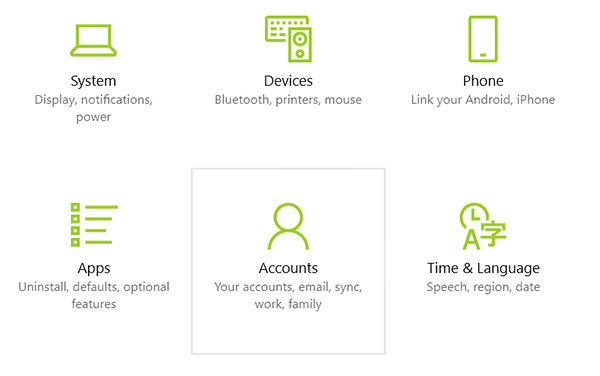
Step 2. Choose Sign-in options from the left sidebar and click on Change underneath the Password heading.
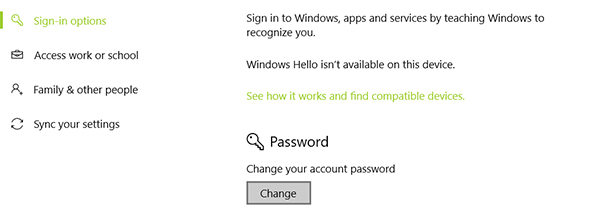
Step 3. Enter in your current password and click on the Next button.
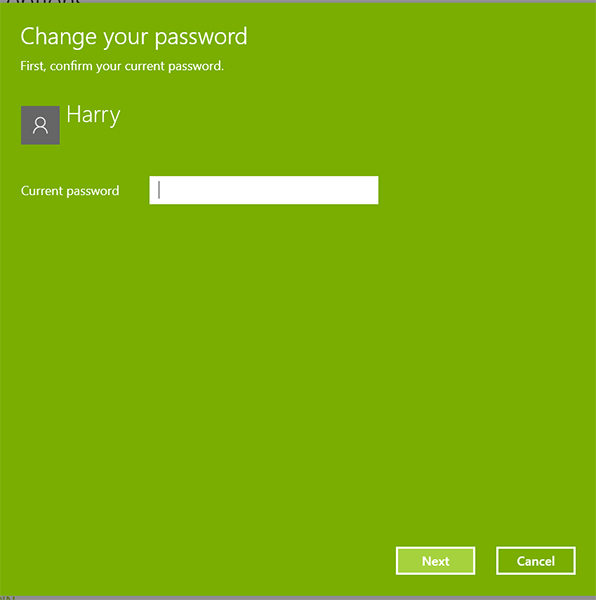
Step 4. You will be asked to enter a new password. Keep everything empty and click on the Next button.
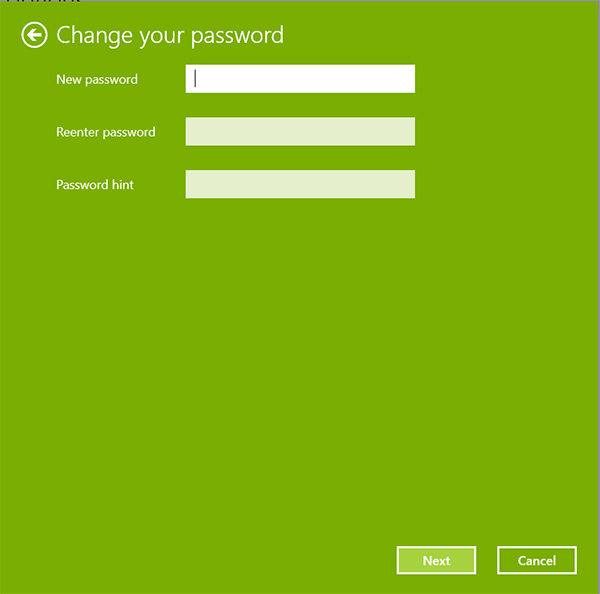
The method will have set up the things to let you bypass the password the next time you access your computer. That is how to bypass Windows 10 admin password using the Settings panel.
Conclusion
If you could not figure out how do I bypass password on Windows 10, the above guide should help you do it with minimum hassle. You are highly recommended to use Windows Password Key to remove passwords for any account on your PC.
- Related Articles
- How to Create Windows 10 Password Reset USB/CD with ISO
- 3 Best Ophcrack Alternatives for Windows 10
- How to Fix "Windows 10 Domain Username or Password is Incorrect" Error
