Best Way to Fix The Referenced Account Is Currently Locked Out And May Not Be Logged On To Windows 10
Best Way to Fix The Referenced Account Is Currently Locked Out And May Not Be Logged On To Windows 10
For a case, users type the wrong password for times when enter the Windows 10system, you then may see the following reminder appears on your Windows computer, "The referenced account is currently locked out and may not be logged on to."
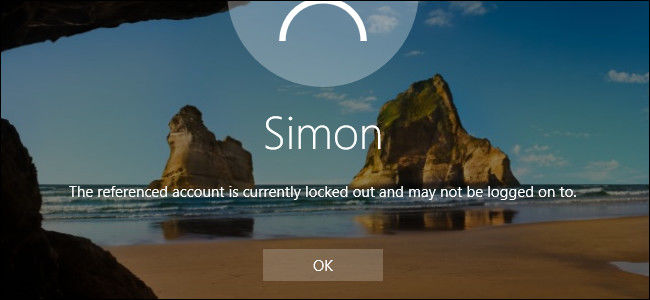
When you face the error, you should at least wait 30 minutes and retry with your password after that. Because, generally 30 minutes are defined as account lockout duration unless there is custom timing involved. If even after 30 minutes you still cannot log in, you may refer to the following content to fix Windows 10 “The Referenced Account Is Currently Locked Out” issue.
Part 1: Unlock the Account Which You Need to Enter
Part 2: Get Back Your Password By Windows Password Key
Part 1: Unlock the Account Which You Need to Enter
First you should enter Administration Account and get into your Windows 10/8.1/8/7 computer.
- Press "Windows" and "R", then input "secpol.msc" in the Run dialog box.
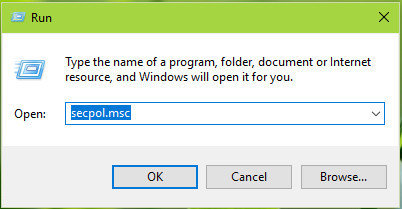
- Click "OK" and find "Local Security Policy".
- Go to: Security Settings >> Account Policy >> Account Lockout Policy. Then choose "Account lockout threshold".
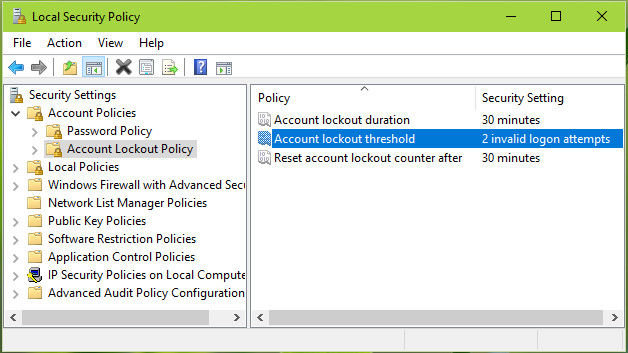
- Change the value with 0 to get no account lockout. And save your operation.
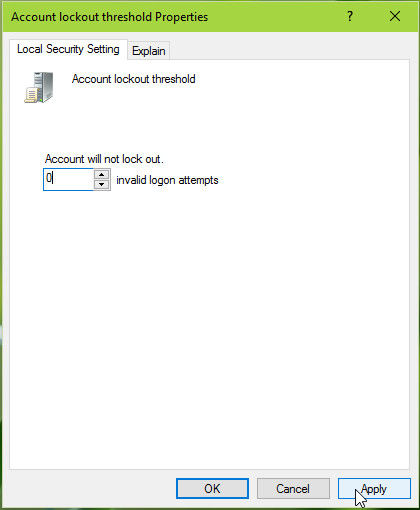
Part 2: Get Back Your Password By Windows Password Key
The fact is that you enter the wrong password or you've just forgotten the password that cause this situation happened. Thus we suggest you to have a try by using Windows Password Key to get your password back.
- Run Windows Password Key Pro on an available computer, browse image file and insert your CD/DVD/USB with computer, choose a device to burn the program. (Here we take USB as example).
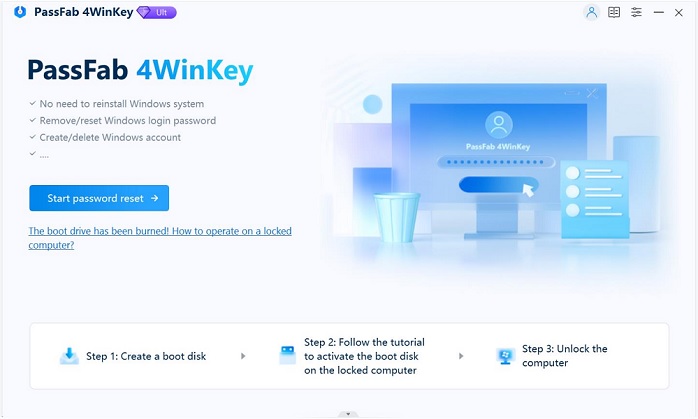
- Click "Burn" to start burning process. Patiently wait for minutes, and click "OK" after the process is done.
- Then you can start to reset the password for your Windows 10/8.1/8/7 computer. Insert the CD/DVD/USB into the computer, restart it can press "F12" to enter "Boot Menu".
- Then you should recognize the target ID number, then type the account number which you want to reset the password and press "Enter" on keyboard.

- You are required to type "y" to confirm your operation. And you now can log in your Windows computer with this account without password.

That's all about how to fix "The referenced account is currently locked out and may not be logged on to." The solution can be applied to Windows 10/8.1/8/7 once this situation happened.
- Related Articles
- Top 3 Ways to Enable and Disable Built-in Administrator Account Windows 10
- Top 2 Ways to Fix Windows 10 Can’t Login with Password after Upgrade
- How to Reset Forgotten Password on Windows 10 with Command Prompt
