[Solved] Windows 10 Can't Login to Domain Account
[Solved] Windows 10 Can't Login to Domain Account
“I cannot login into domain accounts on a brand new Win 10 computer. I successfully joined to the domain and I've gone into accounts and added three different domain accounts, but when I try to login with any of them it tells me that ‘The user name or password is incorrect. Try again.’ I can only log in with the local account.”
Windows 10 joined domain but cannot login? It seems that a lots of Windows 10 users have the same issue that Windows 10 cannot to login to domain account but don’t have a proper solutions to fix it. This article we will share the top 2 methods to fix newly joined domain unable to login on Windows 10 because the user name or password is incorrect.
Method 1: Fix Windows 10 Unable to Login to Domain with Windows 10 Media Tool
This is a method we found on Microsoft community and it is proved to help some users to solve this problem. You can do as following:
- Login to your Windows 10 PC with other accounts and go to Settings > Update & Security > Recovery.
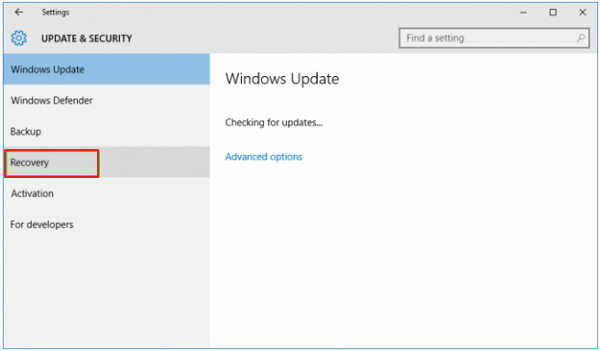
- Click Get started under Reset this PC to do a complete restore for your Windows 10 PC.
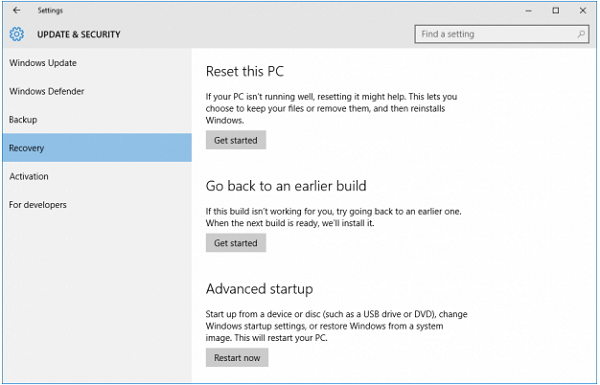
- Download Windows 10 Media Tool from https://www.microsoft.com/en-us/software-download/windows10/. Run this tool and on the License terms page, if you accept the license terms, select Accept.
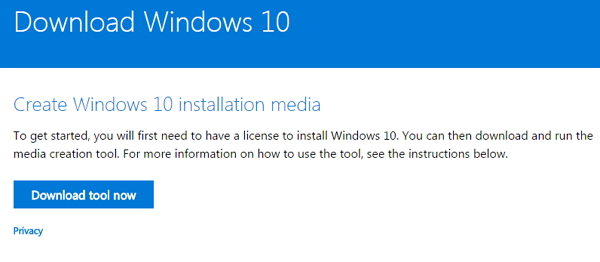
- Select Upgrade this PC now, and then select Next.The tool will start downloading and then installing Windows 10. This table shows which edition of Windows 10 will be installed on your PC.
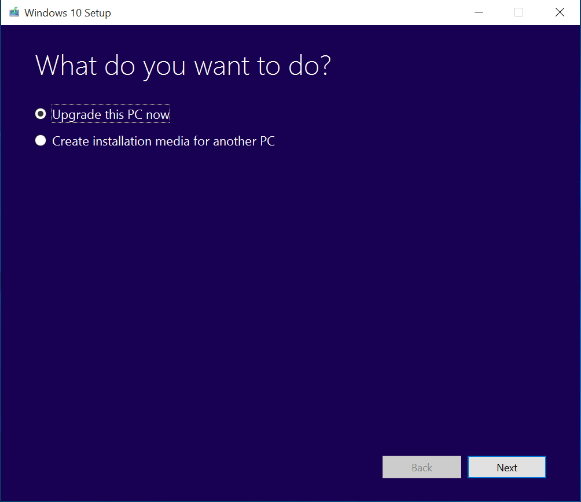
After that, you should solve the domain authentication problem. If it fails to work, refer to method 2 below.
Method 2: Remove Window 10 Domain Account Password with Windows Password Key
Still cannot login with domain account on Windows 10? You may consider to remove your domain account password. Windows Password Key is a professional tool that can easily remove Domain admin account password. To get started, free download and install Windows Password Key in any access computer.
- Run the software after installation. Insert a CD/DVD disk or USB flash to the computer. Specify the CD / USB burning drive and click “Burn” to create a password reset disk

- Take out the password reset disk and plug it into your Windows 10 PC which cannot sign into domain account. Set BIOS to make this computer to boot from CD/DVD or USB.
- When the Windows Password Key appears again. Select the domain account and select "Remove Windows Password". Windows Password Key will remove your password automatically.

After removing your domain account password, you can try to login with it again. That’s all for how to fix Windows 10 domain username or password is incorrect. If you have any other workable solutions, please share with us at the comment area.
- Related Articles
- Windows 10 Password is Incorrect, How to Fix it
- Top 2 Ways to Fix Windows 10 Can’t Login with Password after Upgrade
- Can't Remember Windows 10 Account Password, How to Remove/Reset It?
