How to Factory Reset Samsung Laptop without Admin Password
Top 2 Ways to Reset Samsung Laptop to Factory Settings without Password
If your computer isn't running the way it should or you're getting strange errors or your computer has been caught a virus, a factory reset is the quickest and easiest way to return to normal. But what if you do not have an admin password, how to perform a factory reset? This tutorial will guide you how to perform a factory reset on Windows 10/8/7/Vista Samsung laptop/desktop even without knowing the admin password.
Part 1: Reset Windows 10/8.1/8 Samsung Laptop/Desktop to Factory Settings without Admin Password
If you use Windows10/8.1/8, the factory reset process will be much easier and quicker, there is no admin password required to reset your PC to factory settings. Just follow the steps below:
First of all, open your PC, after your start your computer, click on the Power icon at the lower right corner of the screen, while holding the Shift key, select Restart.
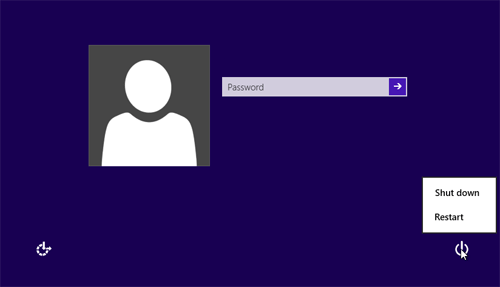
The computer will restart and then you can get 3 options, they are Continue, Troubleshoot, Turn off your pc respectively. Just click on Troubleshoot.
.jpg)
Click on Reset your PC and hit Next on the following menus. The system will reboot and begin preparing to reset the PC.
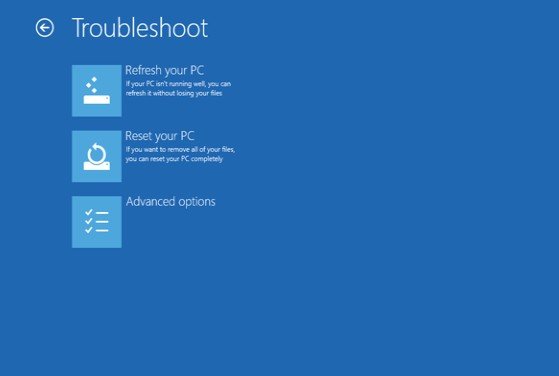
At the Reset your PC screen, click Just remove my files and then Click Reset.
.jpg)
Part 2: Factory Reset Windows 7/Vista Samsung without Admin Password
Unlike Windows 10/8.1/8, the version lower than Windows 7 will require you to enter admin password when perform a factory reset. If you’ve forgotten your password, you can remove the password with the help of Windows Password Key first, then start a factory resetting.
Windows Password Key is a professional password cracking tool focusing on resetting and removing your login or admin password with a couple of steps, below is how it works:
- Remove Admin Password
You just need to burn a bootable CD/DVD/USB with the default ISO image file provided by Windows Password Key.

Then insert the newly created CD/DVD and reboot your PC, then select the user account which you’d like to remove and hit “Remove Windows Password” to get rid of the password.

- Factory Reset Samsung Laptop/Desktop
Once you’ve successfully removed the admin password, let’s proceed to reset Samsung laptop to factory settings without admin password on your Windows 7/Vista /XP:
Turn on the laptop. Once launched, repeatedly press the F8 key until you see the “Advanced Boot Options” menu appeared. Then choose “Repair your computer” and hit Enter.
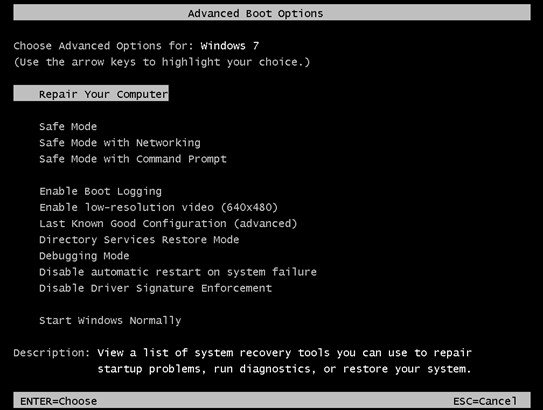
Next, select your keyboard layout, and then click on Next.
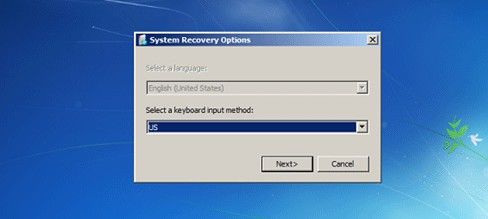
After that, type your Administrator username and password, and then click OK. If you’ve removed the admin password, leave the password field blank.
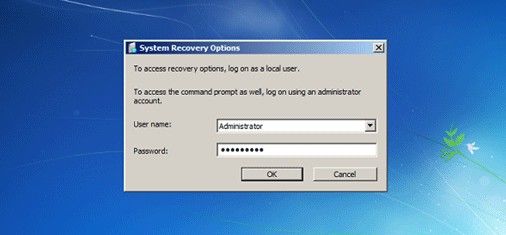
When you’re presented with a list of system recovery options Select an option Samsung Factory Image Restore, hit it and follow the on-screen instructions to reset your Samsung laptop to factory settings.
With these 2 options to factory reset Samsung (XE500/900X3L/NP110S1K/NP800G5M, etc.) laptop without password, you will hopefully find one that applies to your computer if the need arises. What do you think is the best way to factory reset a computer? Let us know in the comments!
Get Windows Password Key Now!
- Related Articles
- The Easiest Way to Reset Windows 10 Password on Samsung Notebook 9
- Top 2 Ways to Factory Reset Windows 10 HP Laptop
- Top Way to Factory Reset HP Windows 7 Laptop


