How to Format or Reformat Sony VAIO Laptop without Recovery Disc
How Format a Sony VAIO Laptop without Recovery Disc
"Hello, I'm using Sony VAIO laptop model PCG-7184L ..I want to format my laptop to factory. But I don't have the Sony recovery disc...plzzzz plzzz plz help me how to format my laptop....urgently"
Sometimes we may want to format our Sony VAIO laptop to start anew or need to format hard disk or the whole laptop drive to set up partitions and install clean OS. Most laptops don't come with recovery discs any more but Sony VAIO laptops are shipped with the VAIO Recovery Center or VAIO Care, an application that will assist the machine's owner in recovering and restoring the hard drive in the event of a malware infection or other system failure.
Tutorial on How to Format a Sony VAIO Laptop without Recovery Disc
Below I'll show you how to reformat Sony VAIO laptop Windows 10/8.1/8/7/Vista. Remember formatting your laptop means to erase all data and reinstall Windows, drivers and preinstalled applications. If you have a single drive (C:) you have to backup your data to external drive or disks. If you are locked out of your laptop, you can refer to how to format laptop without password.
Format a Sony VAIO Laptop with VAIO Recovery Center
Some VAIO laptops ship with VAIO Recovery Center. If your laptop comes with VAIO Recovery Center, follow steps below to restore your VAIO PC to its factory settings.
If your laptop can’t boot normally:
- Start or Restart your VAIO. Press the F10 key several times while the VAIO logo is displayed.

- Press the Enter key when the Edit Boot Options screen appears.
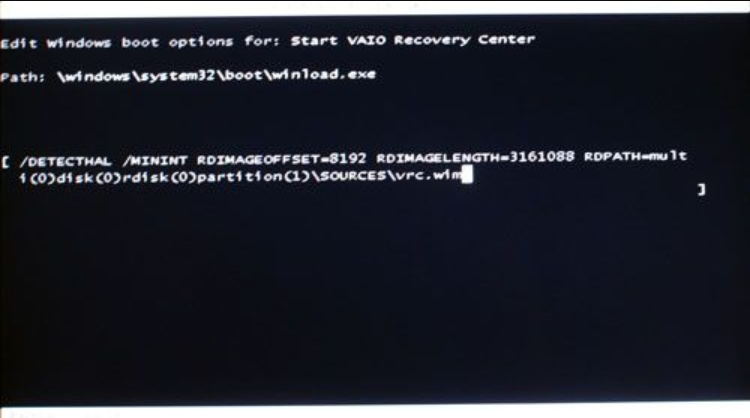
If your laptop can boot normally:
- Click the Windows "Start" button and then click on All Programs. From the program list select "VAIO Recovery Center" to start VAIO Recovery Center.
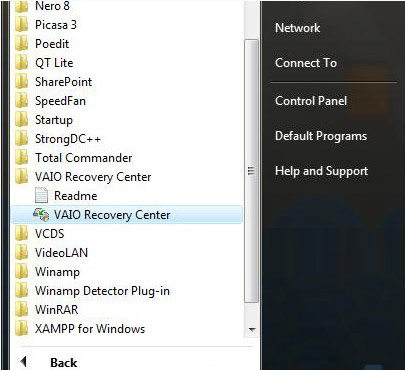
- From the left menu of VAIO Recovery Center select "Restore complete system" and then click Start button.
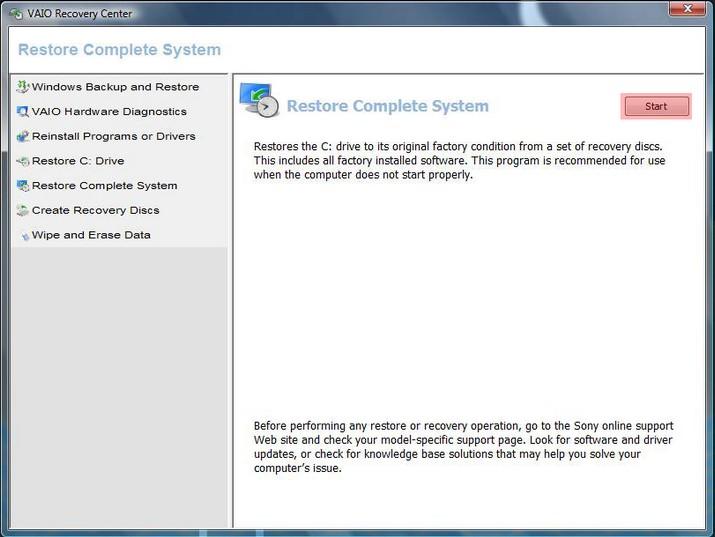
- Click the "Restore C: Drive" option and click Next in the VAIO Recovery Center interface. Note that all data will be lost and programs will need to be reinstalled.
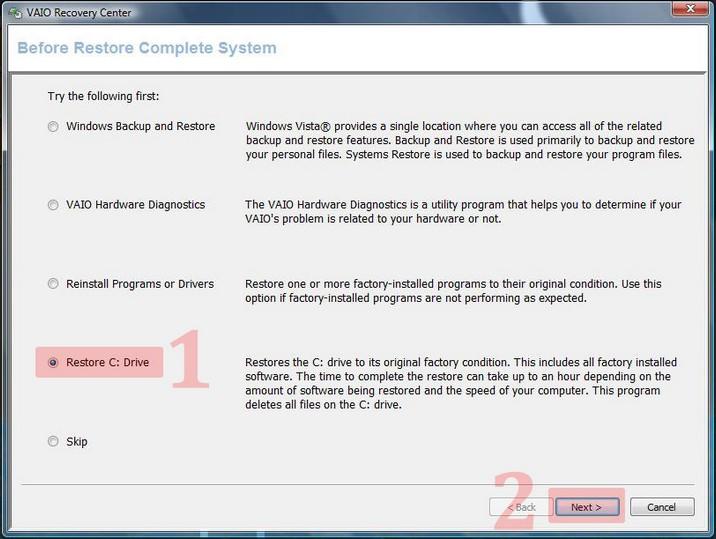
- After reading the warning, select "I understand" and hit Start to start the restoration of the C: drive. The C: drive will be reformatted, Windows reinstalled and the laptop configured back to factory defaults.
Format a Sony VAIO Laptop with VAIO Care
Some VAIO laptops ship with VAIO Care instead of VAIO Recovery Center. If your laptop comes with VAIO Care, follow steps below to restore your VAIO PC to its factory settings.
- If your laptop can’t boot normally, press the Assist button on your computer. The VAIO Care program starts and the Troubleshooting section is displayed.
- If your laptop can boot normally, click the Windows "Start" button and select "All Programs." Open the "VAIO Care" folder and select "VAIO Care".
- Expand "Recovery & Restore." Click "Recovery" from the left pane and choose "Recover Computer" Click "Yes," when prompted, to restart the VAIO and boot to the recovery partition.

- Choose "Yes, I'd Like to Start Rescue Now."Follow the on-screen prompts to back up your data; otherwise, click "Skip Rescue".
- Click "Factory Condition" to reformat the hard drive and restore the VAIO to its factory default state. Click "Next".
- Check your selections and click "Yes, I'm Sure" to proceed. Click "Start Recovery" to reformat the VAIO. Click "Restart" when the process completes.
Extra Tip: How to Unlock a Locked Sony VAIO Laptop without Format?
For some reasons you forgot password on your Sony laptop, instead of formatting your laptop, you can easily use Windows Password Key to reset laptop password without losing data.
- Download and install Windows Password Key on any computer you can access and run the program.
- Insert a CD/DVD/USB flash drive on the available computer and click "Burn" to burn a password reset disk.

- Insert the newly burnt password reset disc to the locked computer. Set BIOS to boot this computer from CD/DVD/USB.
- When Windows Password Key appears on your PC, follow the wizard to either remove or reset your lost or forgotten laptop password.

That's all for how to reformat a Sony VAIO laptop without disc. To get more Windows computer help such as Sony Laptop Password Reset, click FAQ Center to find out.
- Reset/Remove Windows admin and other user password for local/domain account.
- Create a new local/domain admin account to unlock your computer.
- Change your Microsoft account password offline.
- Fully support Windows 10/8.1/8/7/Vista/XP, Windows Server 2012 (R2)/2008 (R2)/2003 (R2).
- Related Articles
- How to Enter BIOS on Toshiba Laptop Running Windows 10/8.1/8
- How to Crack Laptop Password on Windows 8
- How to Reset Password on Windows 7 with USB
