Download Windows Vista Password Key Free to Reset Vista Password
How to Reset Windows Vista password with Windows Vista Password Key Disk
You can reset your Windows vista password in two ways if you have forgotten it.
- Way 1: The first way is to use a Vista password reset key disk with the built-in password reset wizard, however, it's likely that you wouldn't create a Windows Vista password reset disk when you first set up computer, unless you are IT administrator.
- Way 2: You can reset Windows user's password using the default administrator in Vista as long as you can still remember the password.
Too often, most people think if these two ways fail to find Windows Vista password key, they are left no choice but to reinstall Vista, actually, this is not true. Even though, we didn't create a password key disk for Windows Vista in advance, it's not too late yet, we can still create such a Windows password key for Vista with the assistance of third-party software, particularly, I'd recommend Windows password key, it's the most popular and easy-to-use password finder for Windows Vista that allows you to create a Vista administrator password key disk as well other Vista login password key disk, etc. Here's a how-to-use guide:
Step 1: Download Windows Vista password key free on Any Available Computer
To begin with, free download Windows Vista password key to an available computer instead of the locked one, after downloading, install and run it, then we are ready to create a Vista password reset key with this program, go to step 2.
Step 2: Create a Vista password key disk
Click "Browse" to choose the image file of the program, Prepare a USB or CD/DVD, insert to the computer, check "CD/DVD" or "USB Flash Drive", and click "Burn" and wait for the completion of the burning of Vista administrator password key or other login password key.

Step 3: Find password with Windows password key for Vista
- 1. Make sure you've set BIOS in advance to make the bootable USB or disk as your boot device, insert the newly burned Vista password key to the locked computer, restart your computer, and you should be seeing the program initializing:
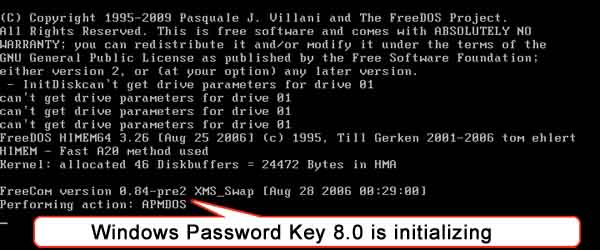
- 2. Choose the Windows installation in which you want to find lost password by entering corresponding number as shown below and hit "Enter".
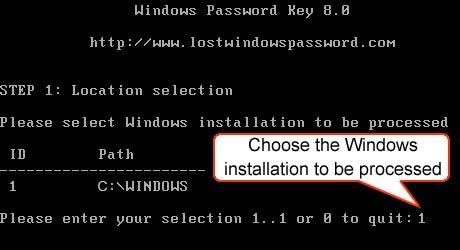
- 3. Choose an account you want to find password for by typing correspondent number:

- 4. Type "Y" to reset the password, and hit "Enter".

If you want to continue to reset the password with the reset key disk for Windows Vista, type "Y", or type "N" to exit. And restart your computer and login without a password.
- Related Articles
- how to break administrator password in windows 7
- how to reset password window 7 with usb
- how to bypass password on windows vista home premium
