Windows 10 USB Driver Devices Stopped Working, How to Deal with It?
Windows 10 USB Driver Devices Stopped Working, How to Deal with It?
"It seems some recent changes have stopped my Windows 10 USB devices working. Windows says USB device was not recognized. This issue stops my iPhone 6s, Canon camera and flash card reader connecting. Could anyone help me?"
For data transferring, USB driver devices play an very important role between the device and the computer. However, many of users complain that they encounter Windows 10 USB device drivers not working problem after upgrading, which causes poor user experience when they want to manager some files urgently. Hence, how to deal with the issue that the USB driver devices stop working in your Windows 10 computer?
Solution 1: Try on another USB Port
Solution 2: Restart your PC to Fix USB Driver Device Not Working
Solution 3: Check USB Connections inside your PC cabinet
Solution 4: Uninstall and Reinstall device drivers
Solution 5: Change Power Management settings for USB Controller
Solution 1 : Try on another USB Port
There are always a few USB ports in one computer. If your Windows 10 USB driver stop working, The simplest and most quick solution is to try on another USB port. After this if the problem still annoys you, go ahead to try on the second solution.
Solution 2: Restart your PC to Fix USB Driver Device Not Working
After you finish the update for your computer, have you tried to reboot your Windows PC to see if it can get Windows 10 USB driver device works again. Please close all the opening windows and turn off the computer to solve USB devices not recognized in Windows 10.
Solution 3 : Check USB Connections
Sometimes if you find USB is not working in Windows 10/8.1/8/7 computer, it is possibly related to the wires that connect the USB port to the motherboard malfunction. You should spend time to check if there is something wrong with the connections to disable USB devices working.
Solution 4: Uninstall and Reinstall device drivers
- Uninstall the existing USB device drivers firstly, and then go to download and install the latest drivers device.
- Open control panel and type Device Manager.
- Find the device driver and right click it.
- Choose uninstall to remove the driver and then restart your computer.
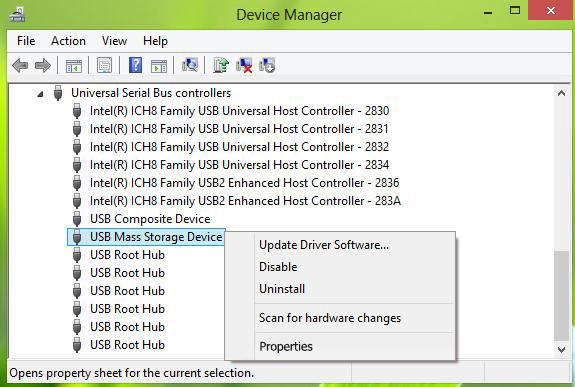
Solution5: Change Power Management settings for USB Controller
How to fix USB devices not working issue in Windows 10? To solve this problem, you can go to do some changes for the Power Management settings. Please follow the detailed guides below:
- Open Device Manager and click on the "Universal Serial Bus controllers" to expand the lists.
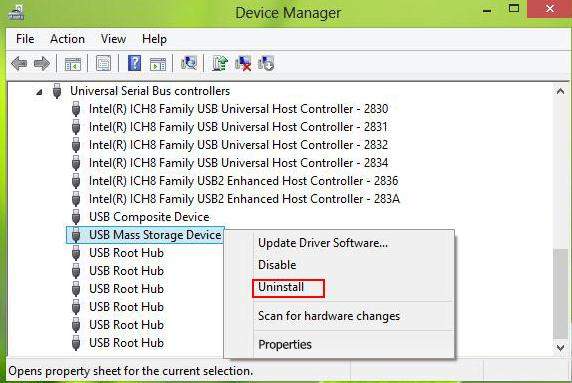
- Double-click the USB Root Hub device, and click the Power Management tab.

- Uncheck Allow the computer to turn off this device to save power option, and click OK button.
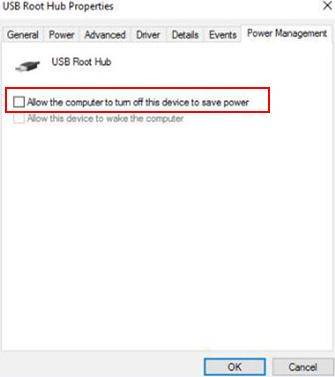
Has your "Windows 10 USB driver device stop working" issue been removed with the five solutions above? If you have another great method, you can leave a comment for us. Do you encounter some password problems for your Windows 10 computer after an upgrade? If yes, let Windows Password Key help you to reset your lost or forgotten admin, user login or Microsoft account password in a quick way.
- Related Articles
- Windows 10/8.1/8/7/XP Does not Recognize Password, How to Fix It
- The Simplest Ways to Access Computer If You Have Forgotten Login Password
- Windows 10 Freezes on Restart, How to Fix It?
