[Solved] PC Stuck on Getting Windows Ready in Windows 10/8/7
[Solved] PC Stuck on Getting Windows Ready in Windows 10/8/7
"Windows 10 stuck on 'Getting Windows ready Don't turn off your computer'. In the middle of downloading something my computer restarted and stuck on the getting windows ready screen. I've been waiting for around 2 hours can anyone help me with this."
One of the common issues amongst Windows users is the getting Windows ready stuck problem. So, what happens in this issue is that your Windows PC gets stuck at a screen for longer than expected. Since the PC is stuck, you cannot move forward and continue with your work until your PC finishes what it is doing. If you have been infinitely waiting for it to be ready, there are a few things you can do to get rid of the stuck issue.
In the following guide, you are going to learn how you can get rid of the getting Windows ready don t turn off your computer issue from your Windows based computer. The guide shows multiple methods of fixing the issue so if one doesn't work you have another to give a try.
- Solution 1. Wait
- Solution 2. Force Shut Down Your PC and Power Reset Your PC
- Solution 3. Run SFC Scan
- Solution 4. System Restore Your PC
- Solution 5. Fix Getting Windows Ready Stuck with Windows Boot Genius
Solution 1. Wait
When your PC is stuck on getting Windows ready, the first thing you will want to do is give it time to fix the issue by itself. It will obviously take more time than usual, but your computer will be fixed for sure.
Wait for about half an hour and let Windows do what it needs to do to get your machine ready. If you are stuck there for a really long period of time, move on to the next fix to get around the issue.
Solution 2. Force Shut Down Your PC and Power Reset Your PC
Sometimes force shutting down and resetting your PC does the job and it gets rid of the issue you are facing on your machine. It is easy to follow this method as all you need to do is shut down and reboot your computer. The following is how you do it, though.
Step 1. Power off your computer despite all the updates running on your machine.
Step 2. Unplug all the hardware devices you have connected to your computer including any USB drives and headphones.
Step 3. Press and hold down the Power button for about half a minute.
Step 4. Unplug the power cable from your computer. Plug it back in after a minute.
Step 5. Power on your computer as you would normally do.
You will find that the issue you were facing is now gone, all thanks to the power reset.
Solution 3. Run SFC Scan
One of the possible reasons why your computer stuck on getting Windows ready is that there are corrupted files on your system. If any of the system files have become corrupted and your computer can't utilize them, it will get stuck on the windows screen
Fortunately, your PC includes a utility called SFC that lets you run a scan for corrupted files and it fixes files as well for you. The following is how you use this utility to fix all the corrupted files on your system.
Step 1. Boot your PC from a bootable Windows media drive and select Repair your computer.
Step 2. Select Troubleshoot followed by Command Prompt to open a command prompt window. Type in the following command into the window and press Enter.
sfc /scannow
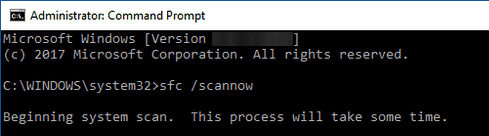
Step 3. When the utility has fixed the corrupted files, reboot your computer.
If any corrupted files were causing the issue on your system, the files should now be fixed and as a result your issue should be fixed now.
Solution 4. System Restore Your PC
If you have a system restore point created on your system, you can rollback your system to get rid of the issue you are facing on your machine. Performing a system restore on a PC is easy and the following is how you do it.
Step 1. Boot your PC from a bootable Windows media drive and head to Advanced Startup > Troubleshoot > Advanced options and choose System Restore.
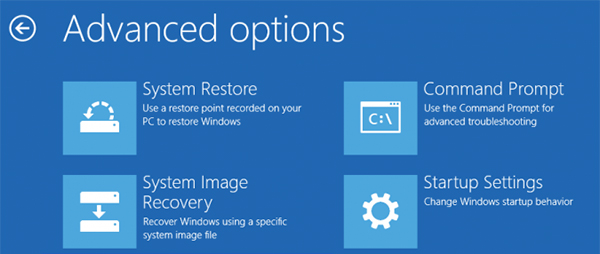
Step 2. Click on the Next button on the following screen to continue with the process.
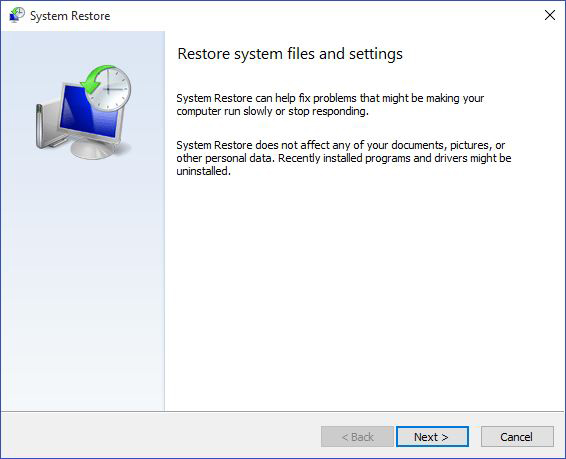
Step 3. You will see a list of all the system restore points you have ever created on your system. Select any of the point you wish to roll your system back to.
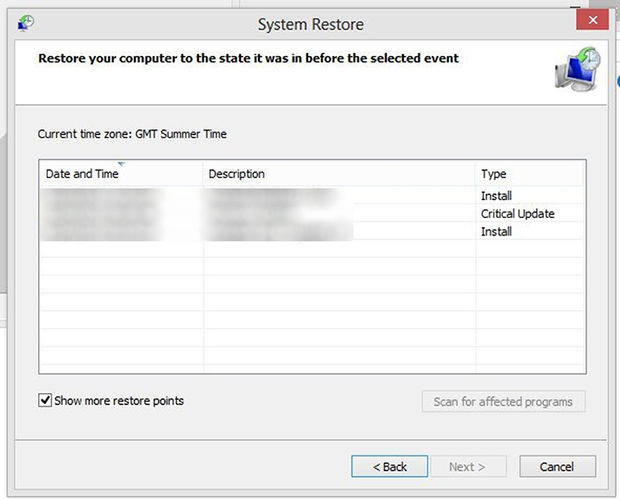
Step 4. Click on Finish on the following screen to begin restoring your PC.
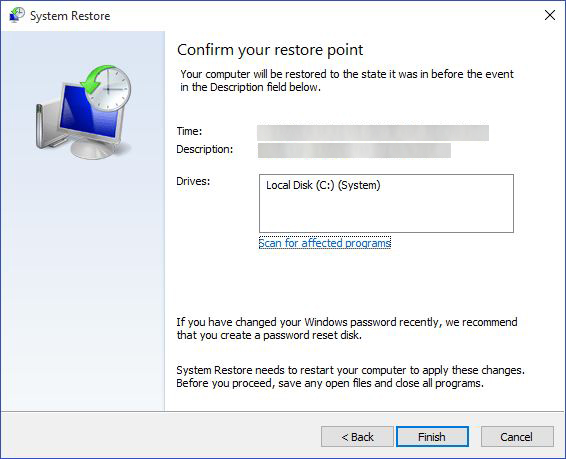
Windows will reboot your system to start the restoration process. Wait for it to finish and you will have gotten rid of the stuck issue on your PC.
Solution 5. Fix Getting Windows Ready Stuck with Windows Boot Genius
If the getting Windows ready stuck Windows 10 issue is still not resolved yet, you may want to use a third-party fixing tool to get around the issue on your computer.
Enter Windows Boot Genius, a software that helps fix several issues on Windows PCs. It has a fix for almost any issue you can ever face on your computer. The following is how you use this software to get rid of the current issue from your computer.
Step 1: Download and launch the software on your computer. Insert a blank CD/DVD/USB flash drive into your computer, choose it in the software, and click on Burn.
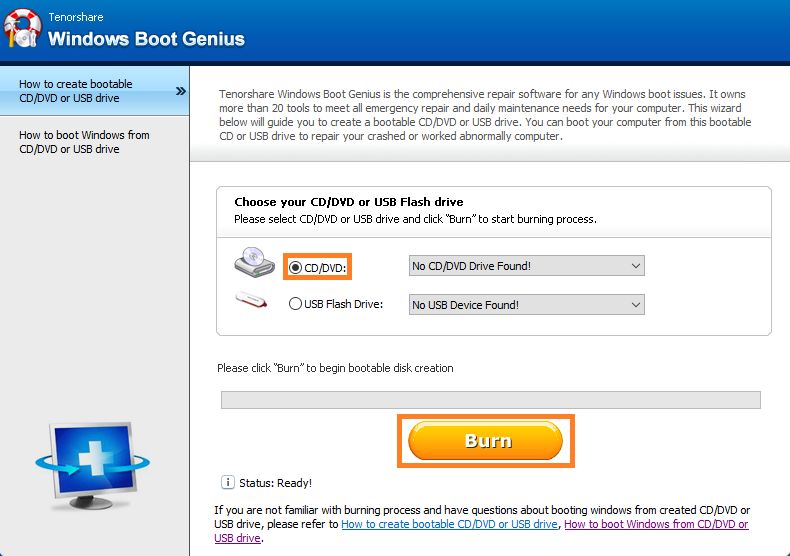
Step 2: Plug in the bootable CD/DVD/USB you just created into your problematic PC and boot your PC from the media drive you just burned using the software.
Step 3: When your PC boots-up, click on Windows Rescue at the top, select Crash on loading bar in the left sidebar, and follow the instructions in the right panel.
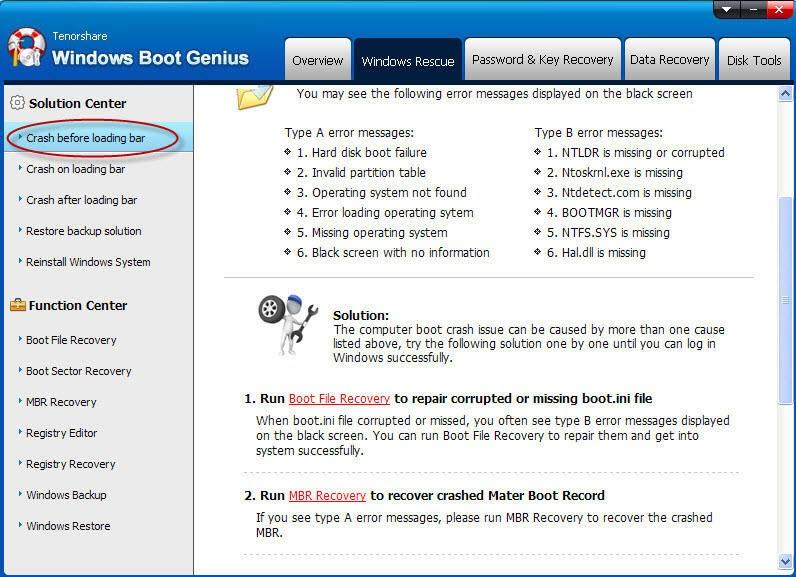
The software should fix the issue for you in no time.
If your computer is stuck on getting Windows ready and you have no clue how to fix it, the above guide offers some methods you can use to resolve the issue on your machine. If nothing works, Windows Boot Genius will help you out for sure.
Related Articles
