PassFab 4Winkey Review
PassFab 4WinKey - Detailed Review
Imagine how annoying it can get if you forget the password of your Windows computer. Many users face this issue one way or another. Now, there are several software to bypass the Windows Password. However, a few of them actually work. Therefore, to make things easier for you, we are going to review a software named “PassFab 4Winkey” that can remove or reset Windows Password whenever you want. So, without further ado, let’s have a look at PassFab 4Winkey.
- Part 1. What is PassFab 4WinKey?
- Part 2. Is PassFab 4WinKey Safe?
- Part 3. Is PassFab 4WinKey free?
- Part 4. Key Features of PassFab 4WinKey
- Part 5. Compare Editions of PassFab 4WinKey
- Part 6. Where to Download PassFab 4WinKey
- Part 7. How to Use PassFab 4WinKey on Windows
Part 1. What is PassFab 4WinKey?
PassFab 4WinKey is a tool that makes it possible for users to remove or rest their Windows password within seconds. Thanks to its user-friendly interface, even a non-technical person can use it effectively. It can reset or remove Windows Password in 3 simple steps.
PassFab 4WinKey is compatible with all versions of the Microsoft Windows, including 10/8.1/8/7/Vista/XP and Server 2019. The best thing about this tool is that you can easily create a Windows password reset disk using a USB/CD/DVD. Also, you can this password reset disk on any PC to remove/reset its password within a matter of minutes.
Part 2. Is PassFab 4WinKey Safe?
Every computer user is aware of how harmful some software can be. They can damage files and your personal information in your computer system. Therefore, it’s essential to get to know about the safety of the software.
It is safe to say that 4WinKey is a software that you can trust. PassFab 4WinKey makes sure not to crash the Windows and disrupt anything. It is one of the safest software that you can get your hands on.
Part 3. Is PassFab 4WinKey free?
PassFab 4Winkey comes with a free trial so that you can actually review it before buying the paid version. Of course, the free trial has limited features. It is better if you go for the paid version as it has all the key features involved in it. There are four premium versions of 4winkey. All of them cater to different needs and have a variety of different requirements. The four premium versions of PassFab 4WinKey are as follows: Standard version, Professional version, Enterprise version and Ultimate version.
Part 4. Key Features of PassFab 4WinKey
PassFab 4WinKey is famous for its effectiveness, ease of use, and feasibility. It is probably the best software for Windows Password recovery as it does not come with any complications. Having numerous essential key features to it, PassFab 4WinKey makes sure that its users are 100% satisfied by its working. The key features of this program include:
- An easy to use user interface. This way, even beginners can make use of it without any difficulties.
- It supports Microsoft accounts and local accounts as well.
- It is able to remove or reset any Windows password from all types of user accounts, including the administrator.
- Ability to add or remove a user.
- It can quickly create a Windows Password Reset Disk that you can use on any PC.
- 100% safe and secured Windows Password recovery tool.
Part 5. Compare Editions of PassFab 4WinKey
As we mentioned earlier, PassFab 4WinKey comes with 4 different versions. Here we will review and compare the different versions of 4WinKey for different users and platforms.
Windows Local Users:
The standard, professional, and enterprise versions only allow us to remove the admin/guest local account user password. Meanwhile, the Ultimate version allows the user to remove/reset the local account user password and reset Microsoft account user password. Furthermore, it can delete an already existing Windows Account and create a new local account as well.
Windows Domain Users:
Both Standard and Professional version doesn’t offer anything for Windows Domain users. Whereas, the Enterprise version can only remove domain admin and user password. Meanwhile, the Ultimate version can remove/reset domain admin & user password, reset RAID Server user password, delete a Windows domain admin account, and create a new domain admin account.
Supported Windows Platforms:
The Standard version runs on Windows 10/8.1/8/7/Vista/XP/2000. Meanwhile, the Professional, Enterprise, and Ultimate versions can also be accessed on Windows Server 2019/2012 (R2)/2008 (R2)/2003 (R2)/SBS 2011 on top of Windows 10/8.1/8/7/Vista/XP/2000.
ISO Image for Reset Disk:
The Default ISO Image, as well as customized ISO Image, can be easily accessed in all the versions of PassFab 4WinKey.
Supported Reset Device:
The Standard version only supports CD/DVD, whereas the rest of the versions also support USB flash drive.
Part 6. Where to Download PassFab 4WinKey
It is most likely that you will come across many websites offering you to download PassFab 4WinKey. However, the best place to get it downloaded from is the official website of PassFab. This will ensure that it is the original version of the software.
Part 7. How to Use PassFab 4WinKey on Windows 10/8/7
Now that you know some basic details and functionalities of PassFab 4Winkey, it’s time to review how it works. PassFab 4Winkey can remove/reset Windows Password in 3 simple steps. Let's have a look at these 3 steps in detail.
Step # 1: CREATE WINDOWS PASSWORD RESET DISK
- First of all, download and install PassFab 4WinKey on a spare Mac or Windows PC. Then, launch the program, and you will come across its main interface.
- Here, you will see different options to create a bootable password reset disk. For instance, you can choose a CD/DVD or USB flash drive. Select the device and click on ‘Next’ to go ahead.
- Now, the program will inform you that your boot device will lose all its data due to formatting.
-
Click on ‘Next’ to initiate the process of creating the bootable disk. After some time, the burning process will be completed, and you will see the following screen.
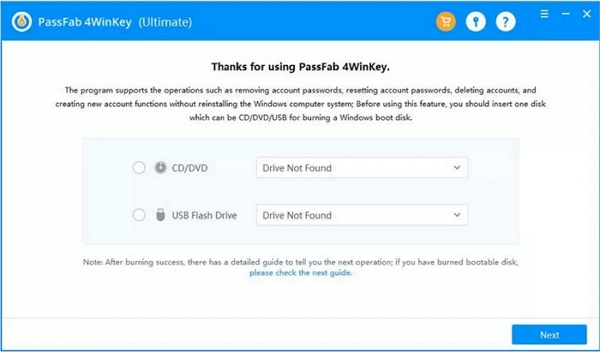
Step # 2: BOOT WINDOWS SYSTEM FROM CD/DVD/USB
- First of all, you need to insert the bootable USB/ DVD/CD to the locked computer.
- Then, just restart the system and press F12 or ESC to enter the BIOS menu.
-
Once you are in the BIOS setting, go into the Boot menu and change the booting sequence from Hard Drive to USB. Finally, save and exit the BIOS menu.
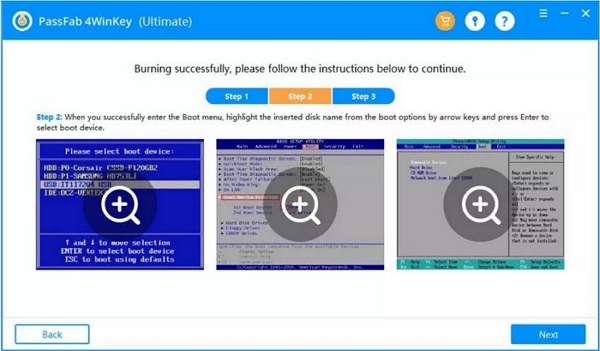
Step # 3: RESET/REMOVE/CREATE/DELETE WINDOWS ACCOUNT LOGIN PASSWORD
When you exit the BIOS settings, you will see that your computer system will restart all over again. This time, your PC will boot from the Password Reset Disk. Therefore, you will see the PassFab 4Winkey interface. Below we take removing Windows password for example.
-
Here, you need to choose which Windows you wish to reset/remove the account and password.
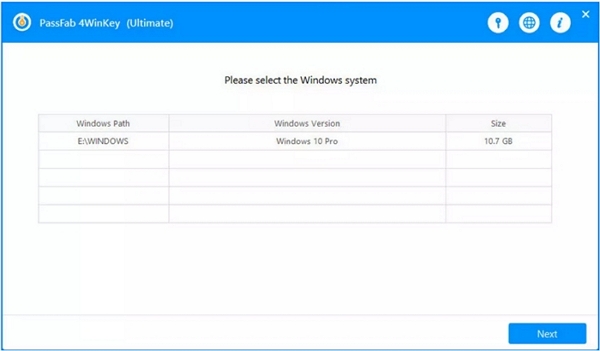
- Select which account you would wish to remove the password from and then click ‘Next’ to proceed further.
-
After some time, the login password of your Windows will be successfully removed. Click on 'Reboot' and eject the reset disk. This will restart your computer system, and you will be able to log in without any password.
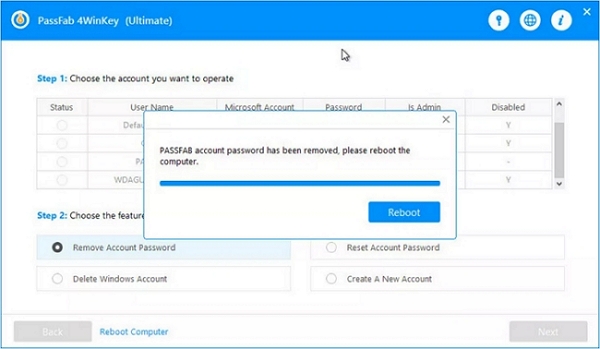
Conclusion
So, that’s the complete review of PassFab 4Winkey. In this review, we have discussed everything you need to know about PassFab 4Winkey. We discussed the key features of this amazing tool and also shed light on its different versions. Lastly, we shared a complete guide on how to use this software to reset/remove Windows password. It’s effectiveness and ease of use makes it one of the best password recovery tools without a doubt. Also, one of the best things about PassFab 4Winkey is its ability to create a password reset disk that can be used on any PC.
- Related Articles
- Hiren Boot CD 16.2 ISO Free Download 2018
- How to Create and Use ERD Commander Boot Media Wizard in Windows 8.1/8
- Top 3 Ways to Fix Boot Loop in Windows 10
