How to Create UEFI Bootable USB to Install Windows 10/8.1/8
How to Create UEFI Bootable USB to Install Windows 10/8.1/8
For certain users who want to update their computers to Windows 10 and want a faster speed, UEFI bootable USB can be a good choice then. Not like traditional BIOS, computers with UEFI can run even faster. In this article, you will be able to learn how to create a bootable UEFI USB of Windows 10/8.1/8.
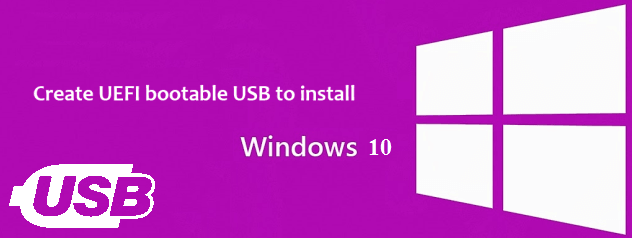
Microsoft has supported EFI installation of Windows from retail Vista 64-bit, which means use UEFI to install 64-bit Vista, Windows 7/8/8.1/10. Further to say, UEFI 2.0 has added 32-bit support from Windows 8.1. Now you can refer to the following steps to install the latest Windows 10/8.1/8 to your computer.
How to Create UEFI Bootable USB for Windows 10/8.1/8?
In order to successfully install Windows 10/8.1/8, you are required to have certain tools. A USB flash drive or DVD/VCD is the must, at the same time, official Windows 10 disk now support UEFI installation.
Step 1: In this article we recommend you to download a tool named Rufus, a utility designed to create bootable USB drive for systems using MBR or GPT partitions. With this UEFI bootable USB drive we can start the following steps;
Tips: Do remember to download the one which match the version of Windows of you computer.

Step 2: Connect your USB flash drive to your computer which you want to update. Before using this USB flash drive, please remember to save/backup data;
Step 3: Launch Rufus, and there are lots of options you need to choose. You are required to choose your target USB under “Drive” menu and select “MBR partition scheme for UEFI computer” or “GPT partition scheme for UEFI computer”, this is all depend the type of the partition on your computer;
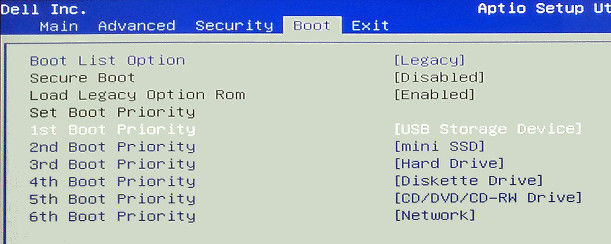
Step 4: “File system” and “Cluster size” are default, you can change them as you want;
Step 5: Please remember to enter a label for drive and make sure “Create a bootable disk using” and “ISO Image” is selected;
Step 6: Click drive icon and open the Windows 10/8.1/8 ISO file you want to write in USB flash drive, then click “Start” to finish the operation.
And then you are able to use this UEFI bootable USB for install Windows 10/8.1/8. Besides, you can also get Windows USB DVD Download Tool at Microsoft official site. We are not to discuss the details but you can take a look at the official website.
Whereas, for some of the users who want to update the version of their computer but unfortunately find they forget the log in password, what can they do? Windows Password Key, a powerful tool which tested by thousands of users, will surely help you recover or restore the password of your computer. After you successful get into the system, you can now freely burn and use USB to get Windows 10 UEFI installed.
- Related Articles
- Windows 10 Freezes on Restart, How to Fix It?
- Top 10 Free Screensavers 2017 for Windows 10
- Top 2 Options to Change Your Account Picture in Windows 8 /8.1
