How to Autofill User Login Password with Password Manager
How to Autofill User Login Password with Password Manager
As a tech editor, many users often come to me and ask for advice on how to autofill login password, for they found it terrible to sort out the passwords every time they log in accounts in chrome, Firefox, IE browsing websites, while other users use weak passwords and reuse them on different login accounts to prevent forgetting passwords. But your bank information, browsing history or purchase preference would likely connect to those user accounts, leading to great risks in privacy leak. How about using strong, unique passwords on varied websites? How to autofill password or form to avoid time waste?
The solution is password manager, the tool makes your digital life easier and more secure.

What is Password Manager?
It is the software application that helps users to store and well-organize passwords, for it not only saves all your passwords but also create the stronger solid one for you. All you need to bear in mind is the master password, the single, core passwords which grants you to get approach to the entire password database. Other password utilities, including password autofill, are also designed for you. What's more, it is categorized in offline password manager and online password managers.
How to Autofill Password Chrome with the Best Free Password Manager?
Two ways are selected for you on how to autofill user login password. Here we take Google Chrome as an example. Read on and find the answers.
Way1. Autofill Password with Online Password Manager.
Whenever you sign in to a website, Chrome asks if you want to save your account info for that site, and how Chrome saves your passwords depends on whether you want to sync them among devices. If you confirm by clicking "Save password" (if you don't want to save your password, click Never), the next time you visit the website, you'll automatically log in.
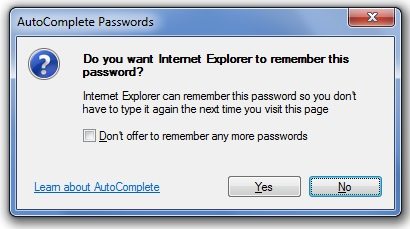
Although it is portable for it can generally be used on any computer with a web browser and network connection, with servers and the cloud being a concentrate of cyber attacks, the passwords can be hacked easily, and anyone who takes controls of your PC may do harm to your information.
Way2. Autofill Password with the Best Free Password Manager.
Here we recommend you a reputable password manager with autofill, RoboForm. It is easy-to-use, fast and with it you can access everywhere. Allowing you to generate unique and protected passwords for each of your logins, it helps you save them so you don't need to remember or type them again. Thus it not only frees you from logging into multiple sites with various passwords bearing in mind, but also keeps you safer on line. As for the safety concern, it is no need to worry because the team follows the best practices to ensure the security and privacy of your account.
Steps: Log on a website as normally does >> Click "Save" and edit the login name once the Autosave dialog pops up >> login to your favourite websites in one click the next time you login the website.
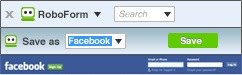
Other functions are also included, namely, Form Filler, Password Generator, Start Page, Password Sync and Search Box. Install it and try now!
Here is the introduction of password manager with autofill. For more, please contact our support team, we are looking forward to your visiting. Thank you!
- Related Articles
- Windows 10/8.1/8/7/XP Does not Recognize Password, How to Fix It
- The Simplest Ways to Access Computer If You Have Forgotten Login Password
- Forgot the Administrator's Password?
comments powered by Disqus
