Top 3 Ways to Change Domain User Password in Windows Server 2003
Top 3 Ways to Change Domain User Password in Windows Server 2003
Password expired and need to change the domain user password? Unfortunately forgot the domain user password in Windows Server 2003? Changing password in Windows Server is not as easy as we usually do. If you don’t know how to change domain user or administrator password in Windows server 2003, here are top 3 ways for you.
Way 1: Change A Domain User Password in Active Directory
Way 2: Change A Domain User Password with DSMod command-line tool
Way 3: Change Forgotten Domain User Password with Windows Password Key
Way 1: Change A Domain User Password in Active Directory
This is the easiest way to change a domain user password in Windows Server 2003, but require you to log on domain controller with administrator rights.
- Click Start > Control Panel > double-click Administrative Tools > Active Directory Users and Computers.
- Navigate to the Users item of your Active Directory domain in the left pane.
- Right-click the domain user account you want to reset the password for in the right pane, and select Reset Password. Type a new password into the Password and Confirm Password boxes.
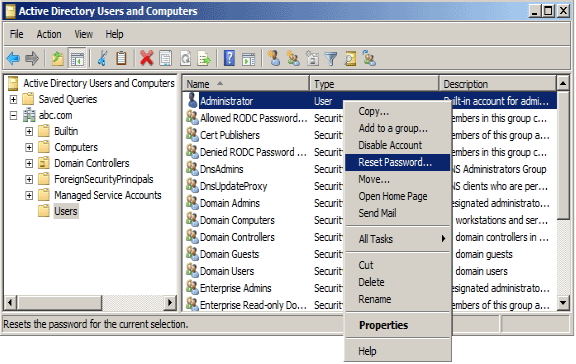
Way 2: Change A Domain User Password with DSMod command-line tool
Windows Server 2003 features a command-line tool for modifying the properties of Active Directory (AD) objects called DSMod.exe. And you can use it to change the domain user password.
- Enter cmd.exe in the Run box to open a command prompt on a Windows Server 2003 machine.
- To reset a user's password to the default of password, enter the following: Dsmod user <UserDN> -pwd password -mustchpwd yes
<UserDN> specifies the user account by distinguished name.This will require the user to select a new password when he logs on.
Way 3: Change Forgotten Domain User Password with Windows Password Key
Methods above are all required administrator rights. But what if you forgot the domain admin password in Windows Server 2003 or have no administrator rights? Don’t worry, Windows Password Key will change the forgotten domain user/admin password in Windows Server 2003 easily with simple steps.
- Download Windows Password Key in any computer you can access. Run the software after the installation.
- Insert a CD/DVD disk or USB flash to the workable computer. Specify the CD / USB burning drive and click “Burn” to create a Windows password recovery tool USB/CD.

- Then unplug the password reset disk and insert it into your locked computer. Now set your computer to boot from the CD/DVD-ROM/USB.
- After that, Windows Password Key appears on your screen. Select the target Windows system and user account you want to reset and click “Next” to reset the password.

That’s all for how to change Windows Server 2003 domain user password. Have any questions? Do let us know that in the comments below.
- Related Articles
- How to Restore A Deleted Active Directory User Account in Windows Server 2008
- How to Restore Deleted User Active Directory 2012
- Top 3 Ways to Reset Password on Windows Server 2016/2012/2008 Raid
