Top 4 Ways to Fix Print Screen Not Working in Windows 8/8.1
How to Fix Print Screen Not Working in Windows 8/8.1
For Windows 8 users, it is just a piece of cake to capture the whole screen at once with help of Windows key and Print Screen button. But what if you hit the above mentioned keyboard combinations simultaneously, but nothing has been captured as the print screen isn’t working at all, what could you do? Now, let’s stick to the topic and find out how to fix the print screen not working on Windows 8/8.1, so that Windows can capture the screenshots and saved to the Pictures library on Windows 8.
Easy Solutions to Troubleshoot Print Screen Not Working on Windows 8
Here are some solutions you can try to fix print screen won’t capture screenshots on Windows 8 issue and get it working again.
Solution 1: Restart Your Computer
A restart might be all Windows needed to get back on track. So simply perform a restart on your computer and see whether the print screen not working problem is resolved or not.
.jpg)
Solution 2: Check If the Print Screen Key Is Enabled
If the print screen on your computer is not functioning, then you can try to press F Mode key or F Lock key (If there isn’t such a key on your keyboard, please move to the next solution directly), then check if Print Screen works. That’s because such keys may prevent you from using print screen key. If the F lock is turned on, the print screen functionality may get disabled. Turning off the F lock key will restore functionality.
Solution 3: Replace the Keyboard
Some hardware issue can be the cause of key failure that may be in the keyboard. If the keyboard print screen key has got damaged, then you’d better replace the keyboard.
Solution 4: Stop Al the Running Programs
Since some programs like OneDrive, Dropbox, Snipping tool can take over the Print Screen key, please close all the running programs(including the ones running in the background) on your PC. Then try to print screen again to see if it works.
Additional Tip:
Once you failed to take a screen shoot by pressing PrtScn key, you can try to press Fn + PrtScn, Alt + PrtScn or Alt + Fn + PrtScn keys together to try again.
In addition, you also can use snipping tool from the Search icon next to Start menu, type in snipping tool in the search box to take screen shoot.
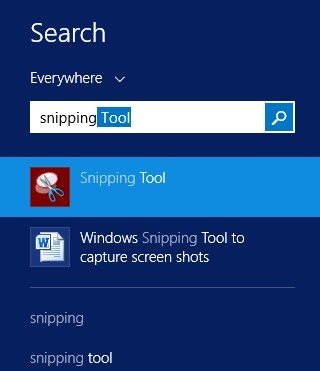
This is all about how to fix Print Screen not working on Windows 8. Please let us know if you face any other problems, like you have been denied to login into your computer as forgot the Windows login password, then I would like to suggest you to take advantage of Windows Password Key, a powerful password unlocker for Windows 10/8.1/8/7. Just get one soon and give it a try, don’t forget to tell us how do you like it!
- Related Articles
- [Solved] Unable to Type Password at Login Screen in Windows 8
- Easy Ways to Fix Windows 8/8.1 Slow Startup and Shutdown
- How to Override Password on Windows 8/7/Vista/XP
