How to Disable Windows Error Reporting in Windows 8
How Do I Disable Error Reporting in Windows 8
Have you ever seen an interface on Windows 8 like that? That is one of many prompts produced by error reporting service on Windows 8.Have you ever been troubled by this reporting and want to disable Windows 8 error reporting service? If you have, read on.
Generally speaking, the reasons why users of Windows 8 want to turn off error reporting service in Windows 8 mainly lie in three points: avoid sending private information about your computer to Microsoft; stop being prompted by annoying alerts; the error reporting can't help solve the problem all the time. In this article, I will present you what error reporting is and how to disable error reporting in Windows 8. Let's get started now.
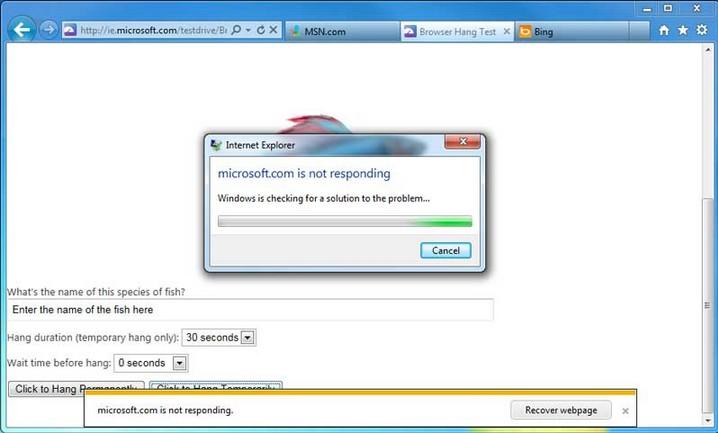
Question 1. What is Error Reporting on Windows 8?
Before getting down to disabling error reporting on Windows 8, let's learn more about what Windows error reporting is. The error reporting service is what produces those alerts after a certain program or operating system crashes or malfunctions. It will prompt you to send the information about the problem to Microsoft. Error reporting is enabled by default in all versions of Windows Operating Systems.
Question 2. How to Disable Windows Error Reporting on Windows 8?
Want to disable Windows 8 error reporting service and avoid leaking your private information on Windows 8? Read on to learn about how to disable Windows error reporting on Windows 8. Follow the guide below, please.
- Click on Start and then select Control Panel. In the Control Panel, scroll down to the option of "More settings".
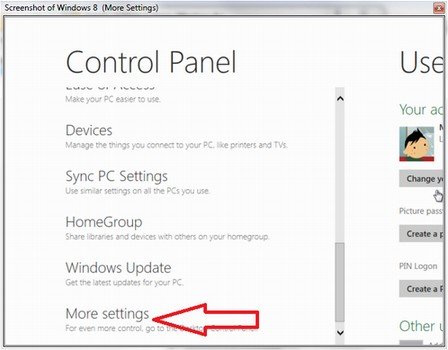
- Click "System and Security" and then choose "Action Center".
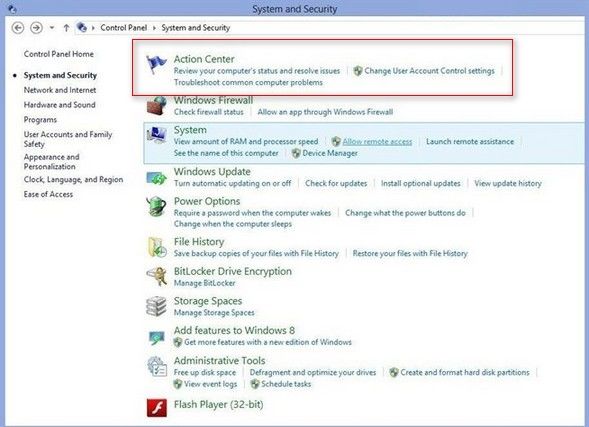
- On the left, you can see "Change Action Center settings". Click it.
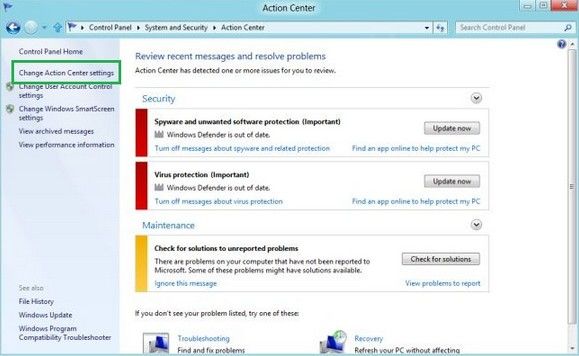
- Navigate to "Problem reporting settings" at the bottom of the window.
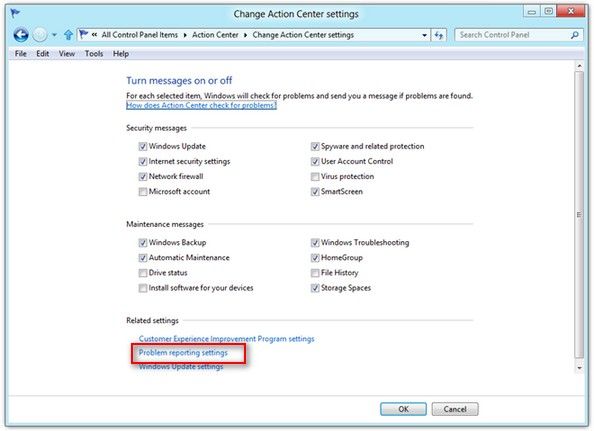
- Specify "Never check for solutions".
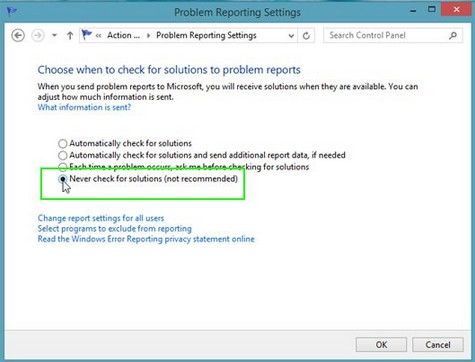
Now all steps to disable error reporting in Windows 8 have finished. Your computer will not prompt you with error reporting from now on. If you face other problems when using Windows 8, no matter whether you forget Windows login password, fail to upgrade or other issues, please leave messages in the Comment Box below to let us know. We will try our best to help you.
- Related Articles
- how to hack a windows 8 password
- How to Reset Windows 10 Password When It Is Forgotten
- how to unlock hp laptop windows 8
