3 Ways to Fix Windows 10 Not Detecting HDMI Monitor
How to Fix Windows 10 Won’t Recognize Second Monitor
“Second monitor not showing up Windows 10! I have recently purchased a second monitor and it is not being detected no matter how I plug it in. My Build is a Cyber Power PC, Windows 10. Any suggestions help and let me know if I can give more detail anywhere.”
I’ve seen people complaining that Windows 10 not detecting HDMI monitor a lot from tech forums. Some said the HDMI monitors display no signal while others reported it not working at all. The reasons for this issue can be HDMI port/cable or something wrong with the graphics driver. Luckily you can fix second monitor not displaying on Windows 10 with the easy tips below.
Way 1: Fix HDMI Monitor Not Working on Windows 10 from Display Output Settings
Way 2: Update Graphics Driver to Fix Windows 10 Does Not Recognize Second Monitor
Way 3: Use Hardware and Device Troubleshooter to Fix Monitor Not Detected by PC
Way 1: Fix HDMI Monitor Not Working on Windows 10 from Display Output Settings
Before you start, unplug the cable from the HDMI port and insert it again to make sure both the cable and port are working well. Then follow the steps to check if the “display output settings” is incorrect.
- Right-click the desktop and select “Personalize”. Then choose “Display” from the lower left corner.
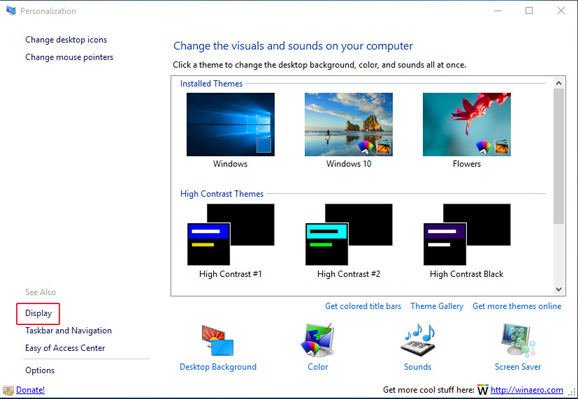
- Check if there’s a second monitor, if not, keep precede the following steps.
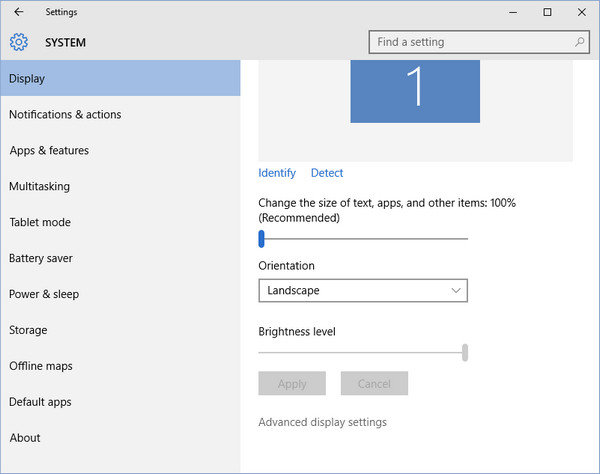
- Press Windows key and “P” key at the same time, click “Duplicate”.
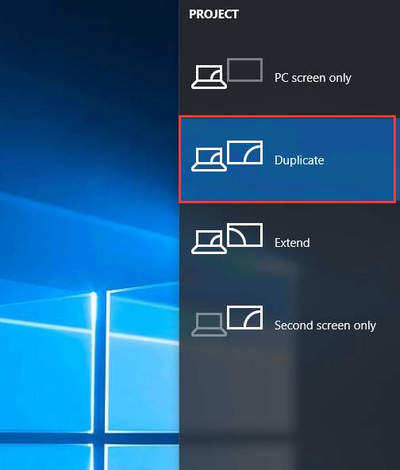
- If Duplicate not working, choose “Extend”. After that, the computer will be able to detect the HDMI monitor.
Way 2: Update Graphics Driver to Fix Windows 10 Does Not Recognize Second Monitor
Another major reason for Windows 10 won’t detect HDMI monitor is graphics driver issue. You can go to “Device Manager” to check the status of the display drive and update it.
- Type “control panel” in search box and click it to open. Choose “Device Manager” from the computer settings list.
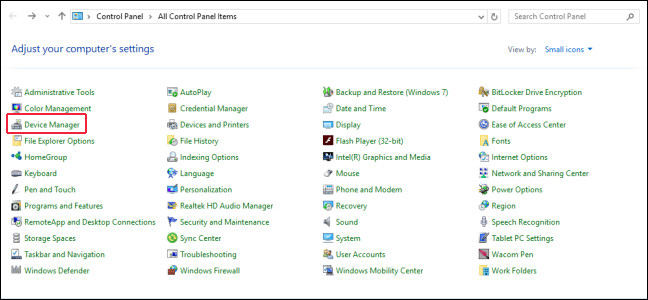
- Expand the category “Display adapters” and right click the monitor you want to update drivers for, select “Update Driver Software”.
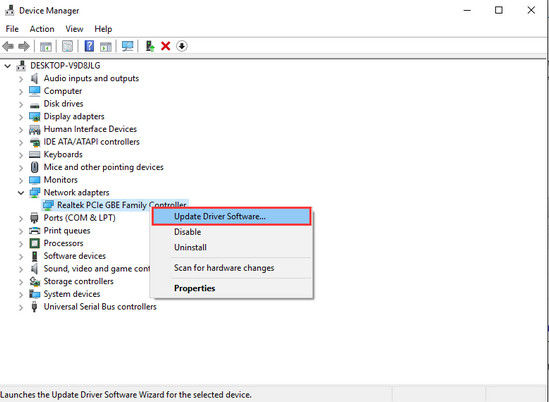
- Then click “Browse my computer for driver software” to go on.
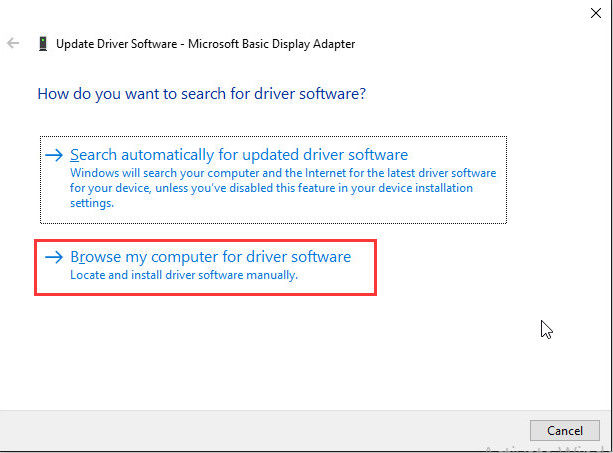
- Click “Browse” and navigate to the location where you save the driver files, follow the on-screen instructions to finish the process.
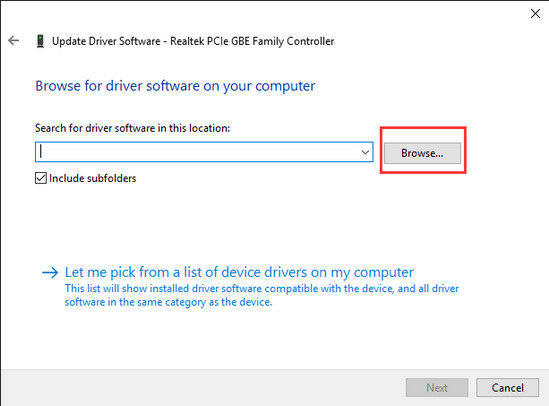
Way 3: Use Hardware and Device Troubleshooter to Fix Monitor Not Detected by PC
If the second monitor still no sound/signal detected on Windows 10 computer after trying the methods above, use Hardware and Devices troubleshooter to fix this issue.
- Press Windows and W keys together and then type “Troubleshooting” in the search box.
- Hit “Enter” and click on “Troubleshooting” tab.
.jpg)
- Click on “view all” option on the upper left corner.
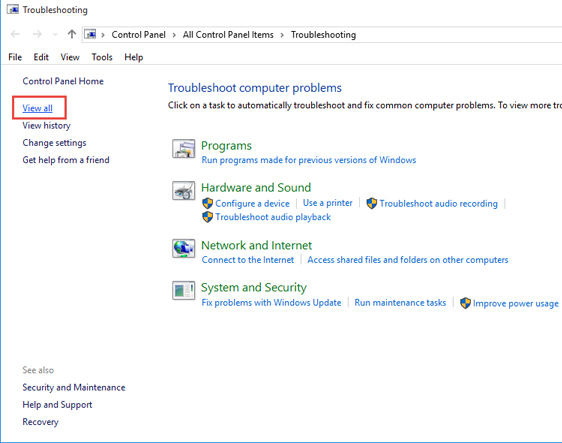
- Select the “Hardware and Devices” option from the list and click “Next” to run the troubleshooter.
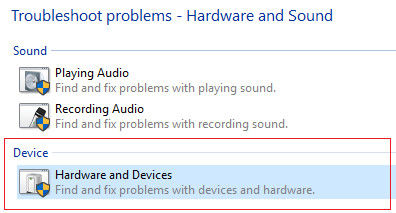
Tip: If you forgot the password or password not working on Windows 10 computer, you can try an easy password cracker called Windows Password Key, quickly create a password reset drive to access your PC freely.
With the 3 easy methods introduced in this post, you must have learnt how to fix second monitor not detected on Windows 10 clearly. If you still have any questions or suggestions, contact us by commenting below.
- Related Articles
- [Solved] Windows 10 Metered Connection is Missing, How to Fix?
- How to Reset Your Forgotten Password in Windows 10
- Cannot Type Password in Windows 10? Here’s the Fix?
