Best 2 Ways to Fix Corrupted MBR in Windows 10
Top 2 Ways to Fix Corrupted Windows 10 MBR
If you cannot boot your Windows 10 system at all, you may get one of the following errors:
"Operating System not found", "Error loading operating system", "Missing operating system" or "Invalid partition table"
This problem occurs because the MBR get corrupted or inaccessible so that you are not able to boot your system. In this article, we will illustrate what the MBR is, the common reason for MBR corruption and how to fix MBR issues on Windows 10.
Part 1: What is the MBR?
The Master Boot Record, also known as MBR, is a core part of computer's operating system. It is a special type of boot sector at the very beginning of partitioned computer mass storage devices like fixed disks or removable drives intended for use with IBM PC-compatible systems and beyond.
Part 2: The Common Reason for MBR Corruption
One of the common reasons why an MBR can get corrupted is due to malware infections. Improper shutdowns can also lead to MBR corruption. Sometime we may find issues where Linux Grub is installed and Windows is not able to detect it. In such cases you can run the rebuild or repair MBR to fix these issues.
Part 3: How to Fix Corrupted Windows 10 MBR Error
Here are two workable and efficient methods provided to fix corrupted MBR error in Windows 10, let's take a look.
Solution 1: Repair Master Boot Record MBR
The steps to fix Master Boot Record issue in Windows 8/7 can also work for Windows 10. At the very beginning, you need to prepare a Windows 8 or Windows 7 installation DVD.
Then follow the steps below to fix MBR issue.
- Step 1:Press F8 while booting the system to go into the Windows Recovery Menu.
- Step 2: After that, click on Troubleshoot.
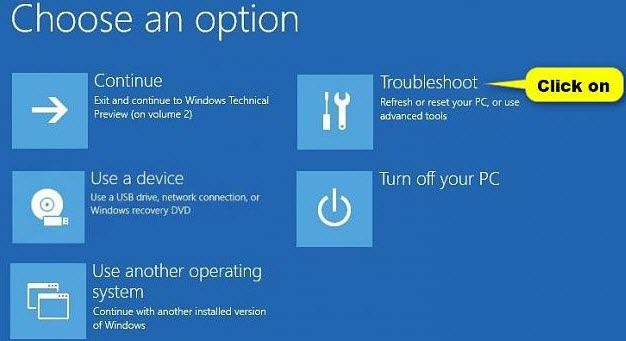
- Step 3:Click on Advanced options to get into Automatic Repair menu.
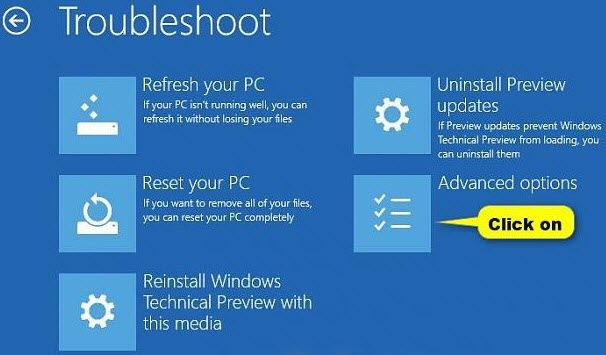
- Step 4: Then you need to use the Bootrec.exe tool. Hit the command prompt and type in the following commands, one after the other:
• bootrec /RebuildBcd
• bootrec /fixMbr
• bootrec /fixboot
• Exit
Now go ahead and reboot your system. In some cases you may need to run some additional commands. bootsect /nt60 SYS or bootsect /nt60 ALL
Solution 2: Fix Windows 10 MBR with Windows Boot Genius
If the MBR is damaged, you won't be able to boot into Windows. Therefore, you can try Windows Boot Genius to help you repair master boot record in Windows 10, which allows you to quickly perform diagnostics and fix common problems on computer.
First of all, please download and install Window Boot Genius program on your PC.
- Step1: Run the program and insert prepared CD/DVD disk into the CD-ROM drive or connect USB Flash Drive into a USB port on a workable computer.
- Step2: The Program will locate the ISO file and check your CD/DVD-Writer or USB automatically. If it can be found, please specify them manually. Then click Burn to start burning.
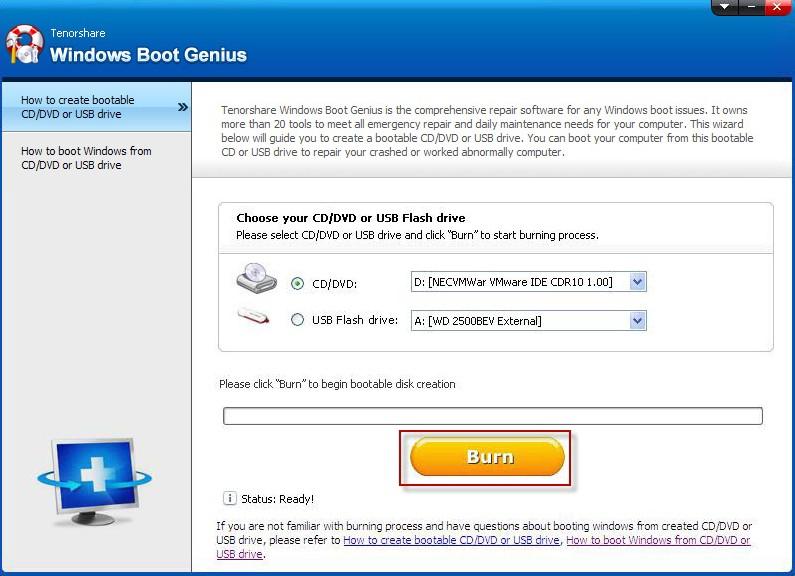
- Step 3: Boot up computer that starts improperly from the newly created boot disk.
- Step 4: After booted successfully, click Windows Rescue on the top of main interface, then tap on MBR Recovery from the left panel.
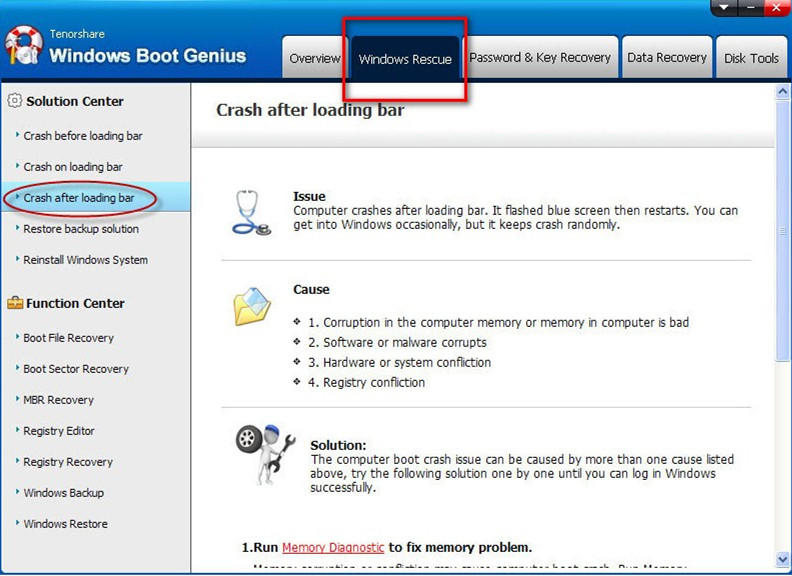
- Step 5: After that, select the hard disk and click on Recover to start recovery.
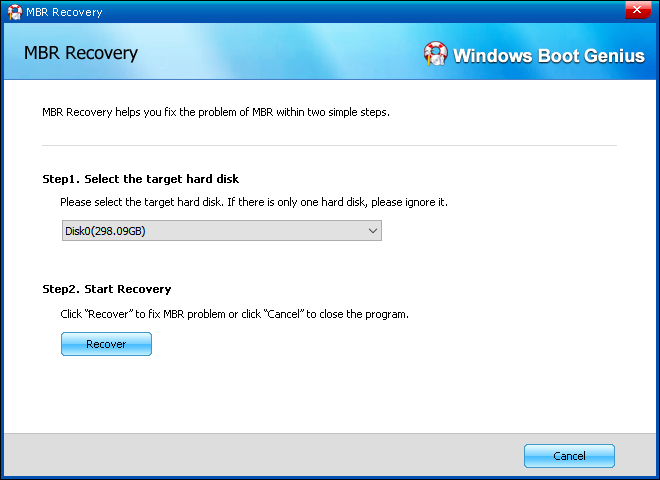
Hope this article is helpful. If you want to optimize the performance of your computer, you can give Windows Care Genius a free try, which offers 22 powerful features to clean up junk files, speed up your PC performance, optimize Windows system and secure your privacy. Have any problems related to these programs, please feel free to post it under our comments section.
- Related Articles
- Windows 10 Regedit Won't Open, How to Fix
- Free Game Booster/Optimizer for Windows 10/8/7
- Best Way to Speed up A Slow Windows 10 PC
