How to Login Windows 10 without Entering Password
2024.08.13
Approved
Top Three Ways to Login Windows 10 without Entering Password
Case 1: "How to set my PC to automatically log in so I can login my Windows 10 without entering password?"
Way 1: Configure Automatic Login Windows 10 without Entering Password
To auto log in to your Windows 10 computer, you can follow the step-by-step guide as below. Please note that you must have all the information about the user account which you want to configure.
- To auto log in to your Windows 10 computer, you can follow the step-by-step guide as below. Please note that you must have all the information about the user account which you want to configure.
- 2. Tap on Windows key, type cmd.exe to load the Windows command prompt.
- 3. Type control userpassword2 and hit the enter key (Or you can type netplwiz which takes you to the same system tool).
- 4. The "User Accounts" window will appear:
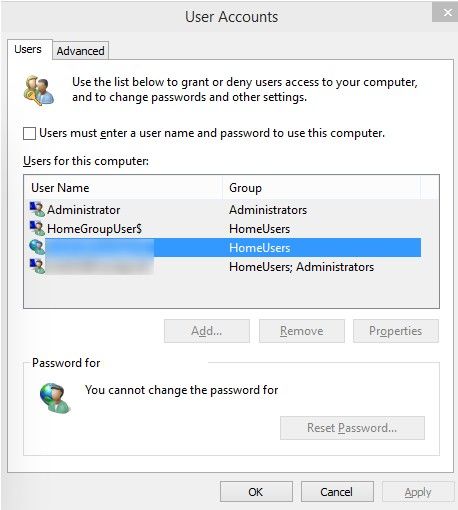
- 5. Now select the user account from the list and disable "Users must enter a user name and password to use this computer" option and click on Apply button.
- 6. You are prompted to enter the account password your Windows 10 will use to sign in.
- 7. That's it. Now you can login Windows 10 without entering password.
Case 2: "I have a very secure surrounding to use my computer so I want to remove the password from the settings."
Way 2: Remove the Login Password to Login Windows 10 without Entering Password
Actually we don't suggest you to remove the password protection feature of your Windows 10 computer. There are some many malicious hackers to attack your account. But if you insist, check out the following information:
- Step 1: Sign in to your Windows 10, refer to the steps in Case 1, enter the User Accounts tab.
- Step 2: Choose the user account whose password you want to remove, click "Remove".
Case 3: "I forgot my Windows 10 login password, how can I login Windows 10 without password?"
Way 3: Remove Password to Login Windows 10 without Knowing Password
However, if you forgot the code access to your Windows 10 computer, try the following method to remove the account and the password directly. Thus, you can login Windows 10 without password.
- Step 1: Download, install, run Windows Password Recovery on a workable Windows PC.
- Step 2. Prepare a USB drive to burn a password reset disk for this software. Just insert the media into PC. And then click "Burn".
Note: There are two options for you to choose: "Quick Recovery" and "Advanced Recovery". Here we take the default "Quick Recovery" for example.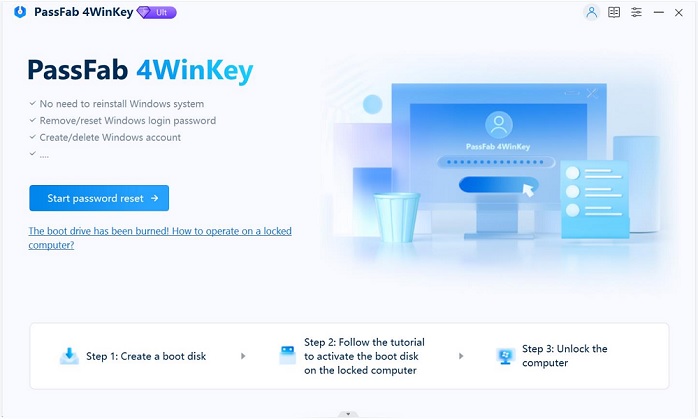
- Step 3. After burning, pull out the USB and insert it into your locked Windows 10 computer. You PC will restart.
- Step 4. Choose the account whose password you want to remove.

That's it. Just figure out your situation and choose the best way for you to login Windows 10 without password.
- Related Articles
- How to Reset Windows 10 Password When It Is Forgotten
- how to reset password window 7 with usb
- how to reset administrator password in windows 8.1
