Ultimate Boot CD Windows 10/8.1/8/7 Password Reset
Ultimate Boot CD Windows 10/8.1/8/7 Password Reset
Most of Microsoft Windows users would like to figure out a free way to reset Windows accoung login password when they can’t remember it or accidently lose it. Fortunately, Ultimate Boot CD (short for UBCD) is just a freeware that meet these users’ demand. This powerful tool enables users to fix Windows problems and also reset or remove computer’s login password. To see the guide of using Ultimate Boot CD to reset Windows 10/8.1/8/7 password, please continue to read the description and see the screenshot as below.
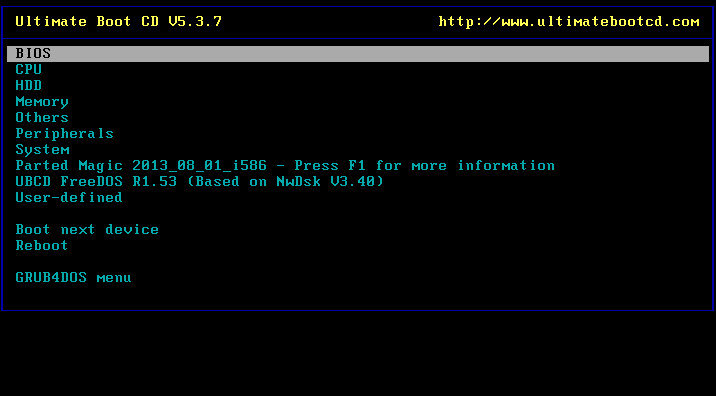
- Part 1. How to Reset Windows Password with Ultimate Boot CD?
- Part 2. Best Ultimate Boot CD Alternative to Reset Windows 10/8/7 Password
Part 1. How to Reset Windows Password with Ultimate Boot CD?
The steps of using this program is a bit of complicated, just keep calm and remain patient. Moreover, because your Windows 10/8.1/8/7 PC is locked, you have no other choice but to figure out another laptop or desktop in order to use this application. Here’s how.
- Step 1. To begin with, click here to download Ultimate Boot CD from its official website. At the time of this, it's current version is 5.3.7. The download format is ISO image and its size is about 660MB.
- Step 2. Now you need to burn the ISO image to a CD. About how to burn ISO to CD, you can refer to this webpage. Then you need to take the CD to your locked copmuter and just insert it.
- Step 3. Reboot your locked PC and then change the BIOS to boot from UBCD in the CD drive. Then exit BIOS and restart the PC again.
- Step 4. You are about to see the interface of this software. On the boot menu of it, choose Parted Magic and press Enter button.
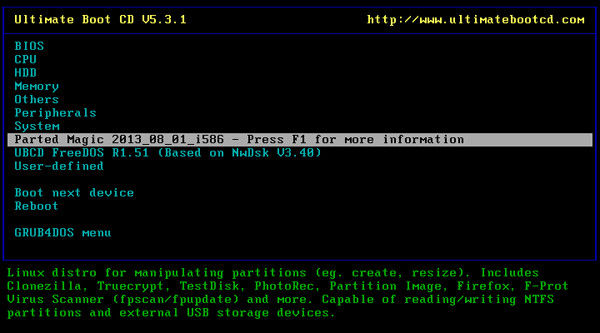
- Step 5. Then in this step you will see the blue window of Parted Magic. Just choose the first selection, Default settings (Runs from RAM).
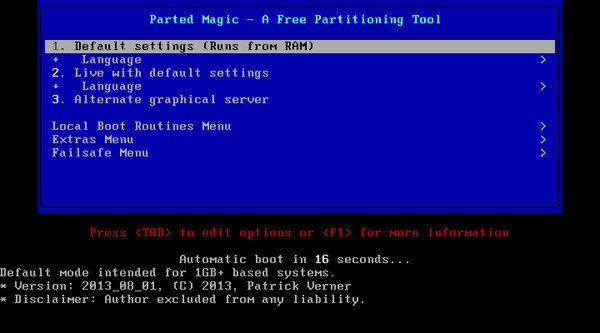
- Step 6. As long as you are lead to the Parted Magic desktop, click the left bottom corner of the screen and tap on System Tools > Change Windows Password.
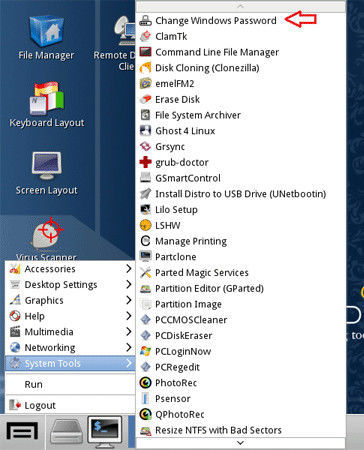
- Step 7. You will see a window pops up. It will show all the Windows partitions detected on your local hard drive. Tap on your target and correct drive and it is going to start the chntpw utility in the control panel.
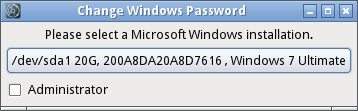
- Step 8. The window of chntpw Main Interactive Menu will appear. Just type 1 and press Enter button again.
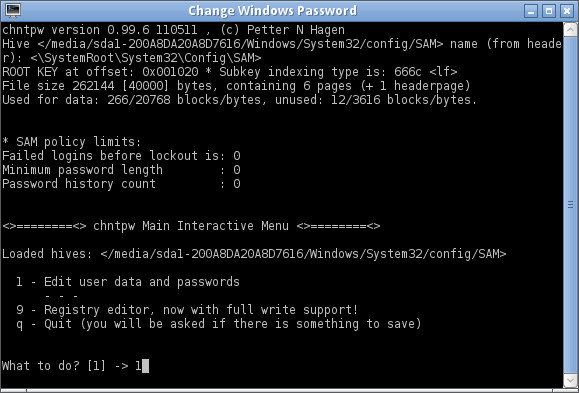
- Step 9. Then you will see all the user account in the window. It also shows whether it is admin account and lock or not. At this time, you need to type the name of your target user account. Then press Enter again.
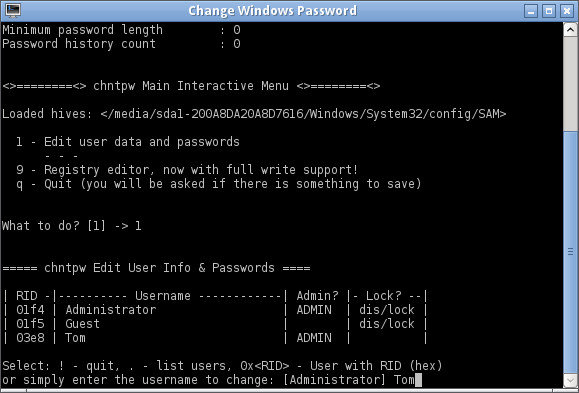
- Step 10. Now you are about to see the option to clean user passwrod and other ways to cope with this account such as edit, promote, unlock, enable user account or quit editing user account. Here you need to type 1 in the bottom of the window and continue to nect step.
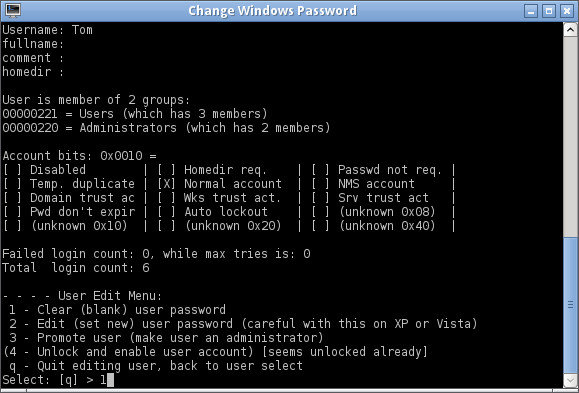
- Step 11. At last, type “y” to confirm the process and save your operation. At present, when you login Windows again, you can’t type any password to access it.
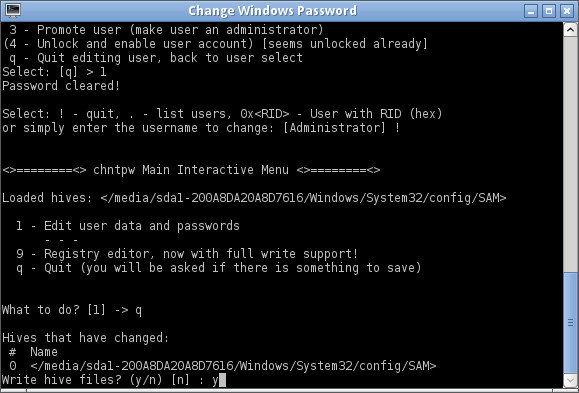
Part 2. Best Ultimate Boot CD Alternative to Reset Windows 10/8/7 Password
Using Ultimate Boot CD to reset Windows 10 password is a little complicated for most users and it is not supported the latest Windows 10 well. Instead, you can use an Ultimate Boot CD alternative - Windows Password Key. It will help you to create a bootable password reset disk using a CD/DVD or flash drive that can be further used to remove the password from your locked system. It has been tested in countless computer and laptop brands, and it has always removed the password from all of them.
Step 1: Download and install the software on any PC you can access. Insert a blank CD/DVD/USB flash drive into your PC, launch the software and select your media in it, and click on the Burn button.

Step 2: Boot your PC from it by inserting the media drive to your PC and pressing F12 when your PC boots-up. When the software has loaded, select your installation of Windows from the options available on your screen. Then, click on the Next button.
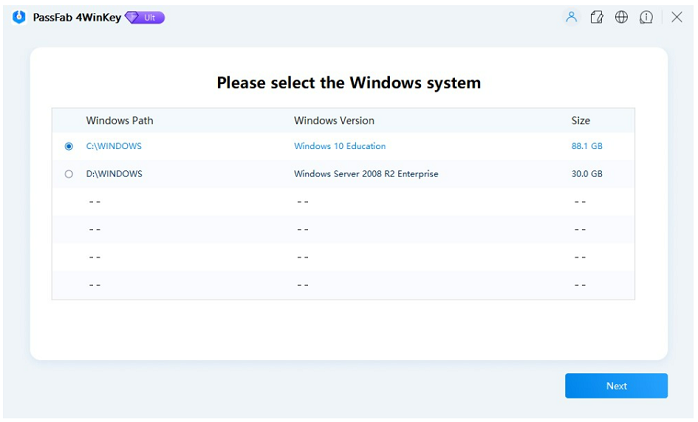
Step 4: Choose your user account from the accounts shown in the list. Check the option that says Change Windows Password and click on the Next button.

Step 5: On the screen that follows, enter a new password for your user account. Then, click on the button that says Next to save the password.
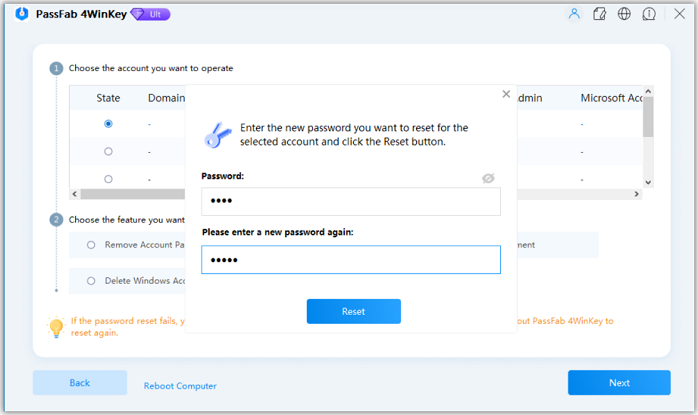
Done! That’s all about how to reset Windows password with Ultimate Boot CD. By the way, another powerful yet professinal Windows password recovery tool is Windows Password Key. Differ from UBCD, it supports all Windows OS and USB. You can’t miss it!
- Reset/Remove Windows admin and other user password for local/domain account.
- Create a new local/domain admin account to unlock your computer.
- Change your Microsoft account password offline.
- Fully support Windows 10/8.1/8/7/Vista/XP, Windows Server 2012 (R2)/2008 (R2)/2003 (R2).
- Related Articles
- Hiren Boot CD 16.2 ISO Free Download 2018
- How to Create and Use ERD Commander Boot Media Wizard in Windows 8.1/8
- Top 3 Ways to Fix Boot Loop in Windows 10
