How to reset lost Windows Server 2008 R2 domain password
How to Reset Lost Windows Server 2008 R2 Domain Password
Most users would like to choose Windows 2008 R2 Server Operating Systems as it is the latest and more secured version from Microsoft. If you are a Windows Server 2008 R2 system administrator, you may have faced situations to reset Windows Server 2008 R2 password without knowing the administrator password. There are many reasons for you to do this, the great majority is losing Windows Server 2008 R2 password. This tutorial explains very sample step to reset Windows 2008 R2 domain password within 2 minutes.
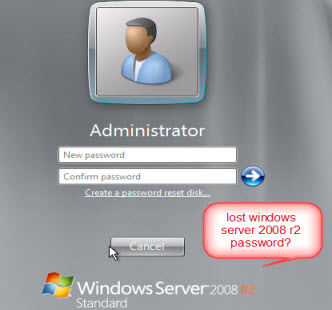
There are no many methods you could find out to reset Windows server R2 domain password. Windows Password Key Enterprise is the program you required to reset Windows R2 domain administrator password. I used several methods, but this one is very easy and 100% worked with 2008 R2 domain password. This is very quick as it reset the password straightaway.
Here is how to reset Windows Server 2008 R2 domain password
Step 1: Burn a CD/DVD or USB flash Drive to reset windows 2008 R2 password
Login any available Computer and download Windows Password Key Enterprise, install it in that computer. Plug in your CD or USB Flash drive to the computer and follow the step-by-step guide to burn the ISO image file to a CD/DVD or USB Flash Drive to reset domain password.
Step 2: Set Bios to boot from CD ROM or USB Flash Drive
Insert the burned CD/DVD or USB drive in the computer you want to reset domain password, and then change the BIOS settings of the computer as follows:
1st. Start Windows and press F2 or Delete to enter BISO setup during the initial startup screen.
Note: What key is pressed depends on the manufacturers, but in most cases it is F2 or Delete.
2nd. Use the arrow keys to select the Boot tab, Choose first boot device to CDROM or USB flash drive, and then press F10 to save settings. The computer will restart with the changed settings automatically.
Step 3: Reset Windows 2008 R2 domain password
1st. Restart your computer, and you'll see the program is initializing.
2nd.Choose the installation path of Windows, and the user account name, the password you want to reset.
3rd.Click reset to begin the password reset process. A few minutes later, it will show you a message about the administrator password has been reset to Re 123456. And now you can log on computer without password.
We did. It's very simple and finished in less than two minutes. Now you can regain access your operating system and create a new administrator password. Remember that Windows Server 2008 R2 has a password complexity requirement.
The best thing of using this method is that you won't lose any data. Furthermore, If you can't find a computer which has a CD/DVD driver or the locked computer have no a CD-ROM, You can burn the ISO image file into a USB flash drive and use the USB flash drive to reset Windows 2008 R2 administrator password.
Try these three processes next time you have lost Windows 2008 R2 domain password, which you do not need to reinstall Windows 2008 R2 system for getting back to Windows by removing lost or forgotten password.
- Related Articles
- How to reset server 2003 password
- How to reset domain password in Windows Server
- How to set Active Directory Domain Controller password?
