Top 2 Ways to Reset Hotmail Password
Top 2 Ways to Reset Hotmail Password
Hotmail account is one of the Internet free email service providers. By using Hotmail, we are able to receive and sent emails through web browser. Although Hotmail has been upgraded to outlook.com, we can still access it through outlook.com sign in page and even reset the login password by Microsoft Windows Live. Here in this article, we will share top 2 practical ways to reset Hotmail account password correctly.
- Way 1: Reset Hotmail Password with Alternate Email Address
- Way 2: Reset Hotmail Password with Security Question
Way 1: Reset Hotmail Password with Alternate Email Address
- Step 1: Visit https://login.live.com and then type your Hotmail address, phone or Skype name. And then click the "Next" button.
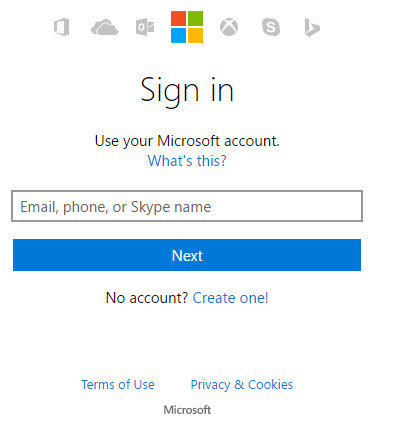
- Step 2: You can see a page that allows you to type your password. But you have forgotten it, so you can't type the right one and sign in as usual. You need to click the "Forgot my password" link under the password textbox.
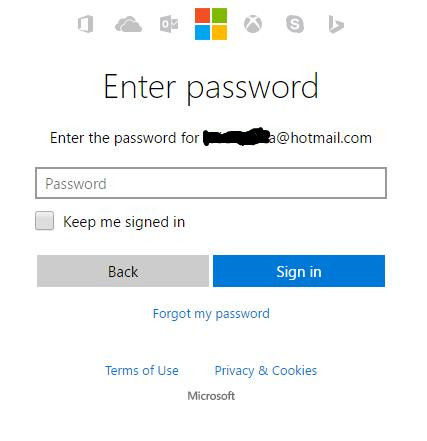
- Step 3: Then access another page that asks you the reason that you can't sign in. The first is "I forgot my password", the second is "I know my password, but can't sign in" and the third is "I think someone else is using my Microsoft account". Here you need to select one of them. Then you have to click "Next" button again.
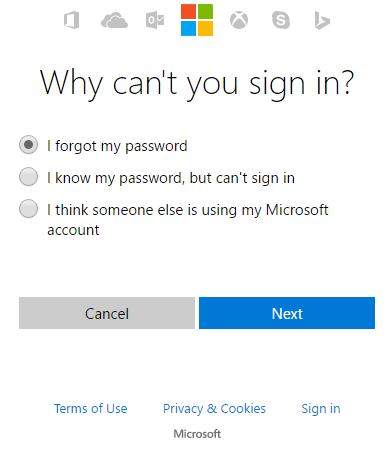
- Step 4: In this step, you need to type the confirmation code to verify that you are a human, or a machine. And then click the "Next" button again.
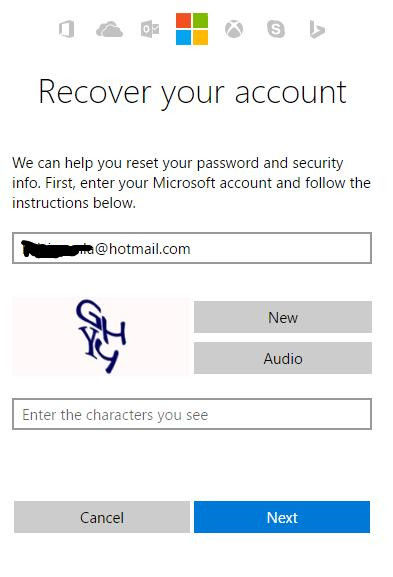
- Step 5: Then you can see another web page that request to verify your identity. There is also an alternative that you need to choose. How would you like to get your security code? You can select the email address that you have attached to your Hotmail account and then to finish the hidden parts, or to choose "I don't have any of these". Here we choose the former and click the "Send code" button.
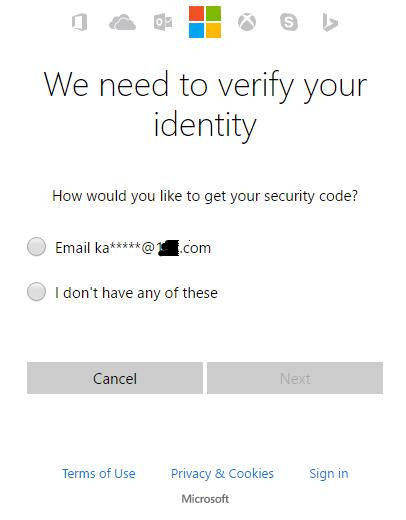
- Step 6: After that, the website will send a code to your alternative email address. Now you need to login your alternative address and then copy the code to the website. Then click "Next" button.
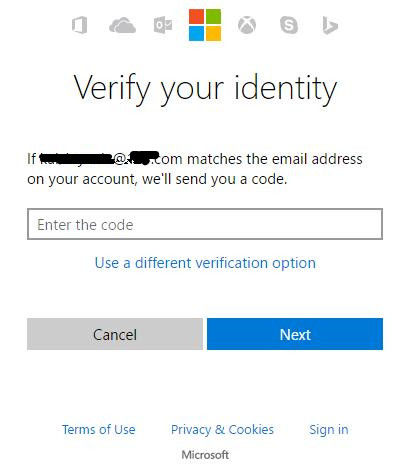
- Step 7: At last, the page will skip to a new one that allows you to type your new password. Then you can use the new password to login Hotmail account again successfully.
Way 2: Reset Hotmail Password with Security Question
In this second way, step 1- step 4 is similar with Way 1.Then step 5 and more steps are as below:
- Step 1 - Step 4: The same as Way 1.
- Step 5: Choose "I don't have any of these" to verify your identify.
- Step 6: Then you will enter another page that allows you to recover your account. Just type an email address that Microsoft can contact with you.
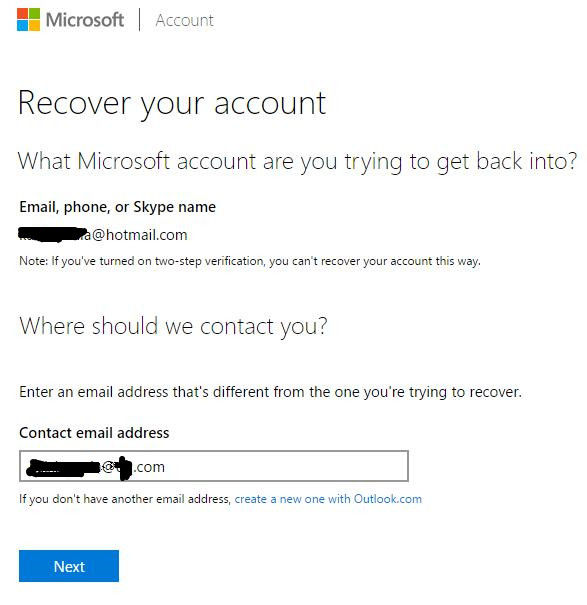
- Step 7: Once the address is entered, you need to submit captcha text and press it on the button next.
- Step 8: Press next and you will get the personal information page that include security questions. Just type the correct answer and click "Next".
- Step 9: Once it is validated successfully, a new window is displayed with Hotmail password reset option. Finally, you can sign in Hotmail account with the new password.
Additional Tips:
Well, that's all about how to reset Windows live Hotmail password. By the way, if you would like to reset Windows account login password, you are able to use Windows Password Key, which is one of the best Windows password recovery tools so far. This program is designed to reset password on local account or Microsoft account and it supports all Windows operating systems.
- Related Articles
- How to Reset Forgotten Windows Live ID Password
- How to View Microsoft Account Login History on Windows 10
- How to Change Local Account to Microsoft Account of Windows 10 in 2017
