How to install Windows Server 2008 on a bootable USB | Windows Server 2008 installation
How to Install Windows Server 2008 on a Bootable USB
Image in a situation where you need to install Windows Server 2008 and the laptop doesn't have a DVD drive. Then how will you install them? You can even install Windows Server 2008 with a USB flash drive now. You need to create a bootable USB drive which can be used to install Windows without using DVD drive.
The method is very simple and you can use without any hassle. Needless to say that your motherboard should support USB boot feature to make use of the bootable USB drive.
Requirements:
1. USB Flash Drive (minimum 4 GB)
2. Windows Server 2008 installation file
Follow the below steps to create a bootable Windows Server 2008 USB drive which you can install Windows server 2008 easily.
Step 1. Plug-in your USB flash drive to your computer and move all the contents from USB drive.
Step 2. Open Command Prompt with Administrator rights by Typing CMD in Start menu search box and hit Ctrl+ Shift+ Enter
Step 3. First type "DISKPART" and hit enter to see the below message. Next type "LIST DISK" command and note down the Disk number (ex: Disk 1) of your USB flash drive. In the below screenshot my Flash Drive Disk no is Disk 1.
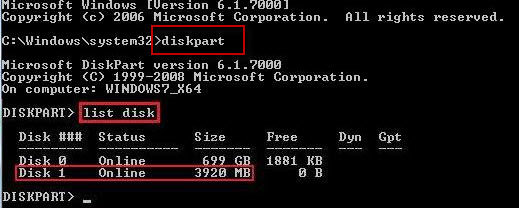
Step 4. Next type all the below commands one by one. So below are the commands you need to type and execute one by one:
SELECT DISK 1
CLEAN
CREATE PARTITION PRIMARY
SELECT PARTITION 1
ACTIVE
FORMAT FS=NTFS
ASSIGN
EXIT
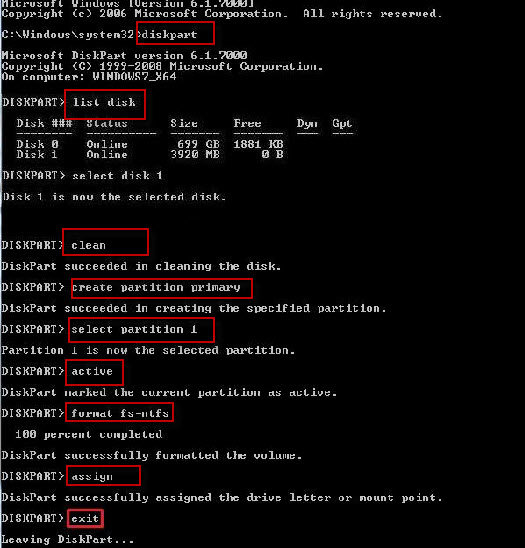
Don't close the command prompt as we need to execute one more command at the next step. Just minimize it.
Step 5. Next insert your Windows Server 2008 installation DVD into the optical drive and check the drive letter of the DVD drive. In this guide I will assume that your DVD drive letter is "G" and USB drive letter is "H" (open my computer to know about it).
Step 6. Maximize the minimized Command Prompt in the 4th step. Type the following command now:
G: CD BOOT and hit enter.
CD BOOT and hit enter to see the below message.
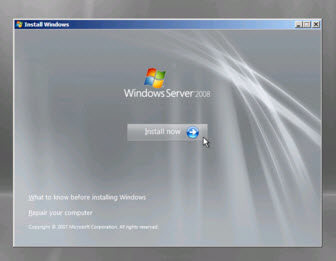
Step 7. Type another command given below to update the USB drive with BOOTMGR compatible code.
BOOTSECT.EXE /NT60 H:
Once you enter the above command you will see the below message.
Step 8. Copy your Windows Server 2008 contents to the USB flash drive.
Step 9. Your USB drive is ready to boot and install Windows Server 2008. Only thing you need to change the boot priority at the BIOS to USB.
Note: If you are not able to boot after following this guide means you haven't set the BIOS priority to USB.
- Related Articles
- how to break administrator password in windows 7
- how to reset password window 7 with usb
- how to bypass password on windows vista home premium
comments powered by Disqus
