How to View Microsoft Account Login History on Windows 10
How to View Microsoft Account Login History on Windows 10
"I have reason to believe someone has been logging into my Microsoft account without my authorization. I would like to know if there is any way to view the Microsoft account login history on Windows 10."
- Microsoft Community
Someone else steals your Microsoft account and used to login to your PC or changed the personal information of your account? If you experienced similar issue as the user above, you need to check your Microsoft account recent activity to make sure your security. his article will show you how to view Microsoft account login history on Windows 10 and what to do if someone else used your account.
Part 1: How to View Microsoft Account Login History on Windows 10
Part 2: 2 Ways to Reset Your Microsoft Account Password If Others Steal Your Account
Part 1: How to View Microsoft Account Login History on Windows 10
Microsoft will save the activity (description, date, time and location of the activity)in your Microsoft account within the latest 30 days.
- Sign in to your Microsoft Account at: https://login.live.com.
- In Security & privacy section, click on See my recent activity. Enter your login password to verify your identify.
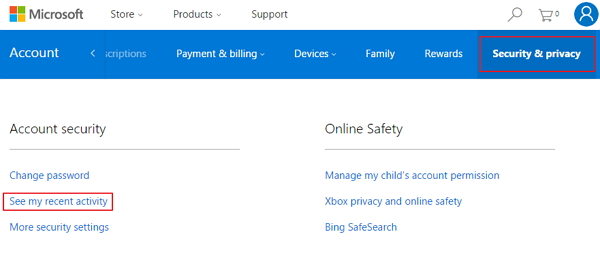
- From here you can see when and where your Microsoft account login. Click on them you can see more login details of your account.
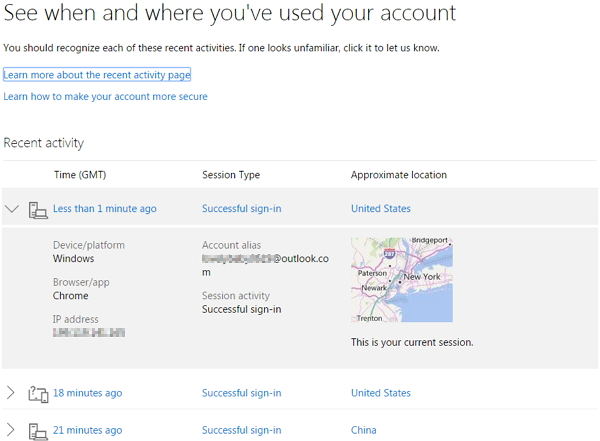
Part 2: 2 Ways to Reset Your Microsoft Account Password If Others Steal Your Account
If you find any malicious login of your account, you need to reset your Microsoft account password as soon as possible. Below we will show you how to reset your password in 2 feasible ways.
Method 1: Reset Microsoft Account Password Online
- Sign in to your Microsoft Account at: https://login.live.com.
- In Security & privacy section, click on Change password
- .
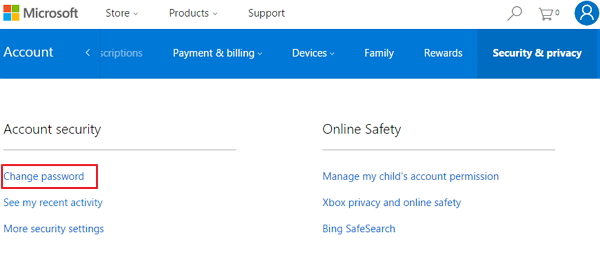
- Enter your current password, then enter a new password and confirm the new password
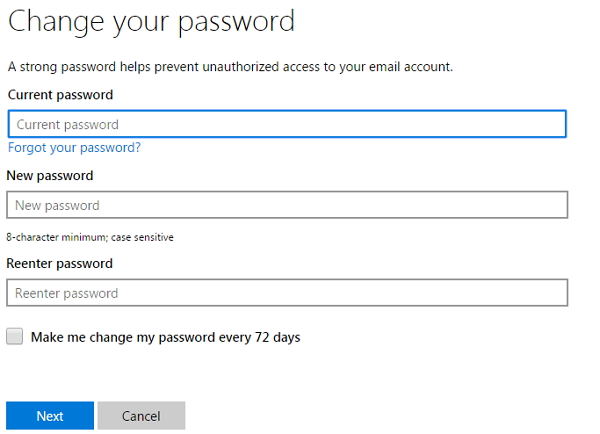
Method 2: Reset Microsoft Account Password with Windows Password Key
If you use Microsoft account to sign your Windows PC, then you can use Windows Password Key to reset your Microsoft account, this is especially helpful if the hacker stolen your account and changed the password.
- Free download and install Windows Password Key in a workable computer. Run the software after installation.
- Create a password reset disk. Insert a CD/DVD disk or USB flash to the computer. Specify the CD / USB burning drive and click "Burn".

- Take out the password reset disk and plug it into your locked laptop. Set BIOS to make this computer to boot from CD/DVD or USB.
- Wait for the full loading. After that, the Windows Password Key appears again. Select the Microsoft account and select "Change Windows Password". Windows Password Key will reset your password automatically.

So we have shown you how to check Microsoft account recent activity on Windows 10. Remember to change your password instantly when someone else used your account.
- Related Articles
- Fastest Way to Clear Cookies and Cache in Chrome on Windows 10
- Windows 10 Regedit Won't Open, How to Fix
- How to Get the Classic Start Menu Back on Windows 10 and 8 with Start Menu 8
