How to Speed up a Slow Windows 7 Computer Free
How to Speed up a Slow Windows 7 Computer Free
"I'm just trying to play a simple Flash game on my fairly powerful Windows 7 laptop, but it's extremely choppy. How do I speed up Windows 7 performance?"
Sending an urgent E-mail but was stuck after clicking "Send" button? Snapping up timed-promotional items on the Internet but the website was frozen? Playing online games but got stuck and only found to be defeated after a while? How terrible these things are!
Compared with other Windows Operating Systems, Windows 7 has always been one with wide-spread and lasting good reputation. But as time passes, powerful Windows 7 will gradually become slow as well. At this moment, knowing some tips about speeding up Windows 7 PC will be very helpful.
1. Uninstall Bloat Software on Your Windows 7
Bloat Soft Ware (BSW) is a kind of software which will occupy a lot of hard disk storage space. It is a notorious criminal to slow down Windows 7. To speed up Windows 7 performance, you need to uninstall BSW on your pc.
- Navigate to "Control Panel>Programs and Features>Uninstall or change a program". Here you can right-click the items and choose "uninstall /change" to uninstall unwanted programs.
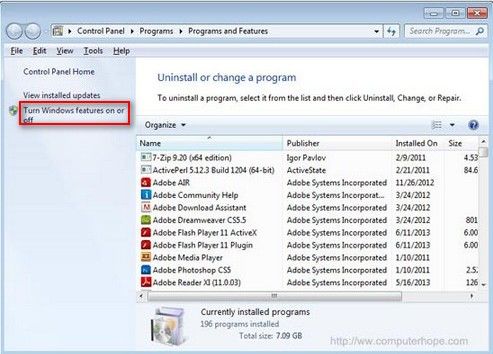
- You can also choose "Turn Windows Features on or off" option to scan the list and check whether there is anything you don't use.
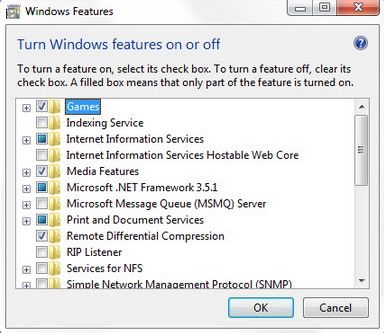
2. Disable Unnecessary Startup Applications
When we install a certain program, the option "Start automatically when Windows 7 turns on" will be checked by default. We usually ignore or forget to uncheck it. These automatically-start programs will definitely contribute to Windows 7 computer running slow. Just disable those nonproductive processes.
- Click Start on the left bottom, type MSCONFIG in the Search box and press Enter to get into System Configuration.
- Head to Startup tab and check those unnecessary apps. Don't forget to click "Disable all" and "OK" buttons.
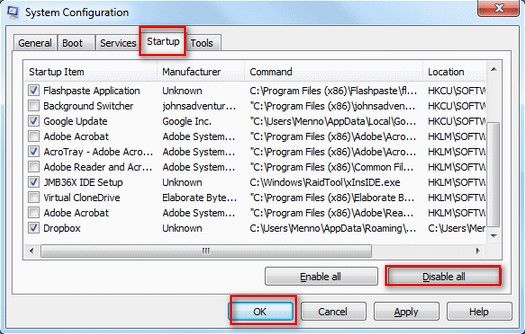
3. Clean up Old Files
Windows 7 has a built-in cleanup tool that you can use to recover free space on your hard drive. This is an easy way about how to make windows 7 computer faster. It can remove temporary files, old installation data and log files that increase over time.
Open "My Computer", right-click the system disk and choose properties. In General tab, tap on "Disk Cleanup".
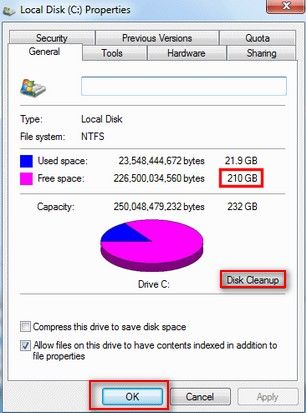
4. Change Power Settings
This is also a good way to boost your Windows 7 computer by changing power settings to maximum performance.
- Head to Control Panel>System and Security>Power Options.
- Here, click "Create a power plan" on the left section and choose "High Performance".
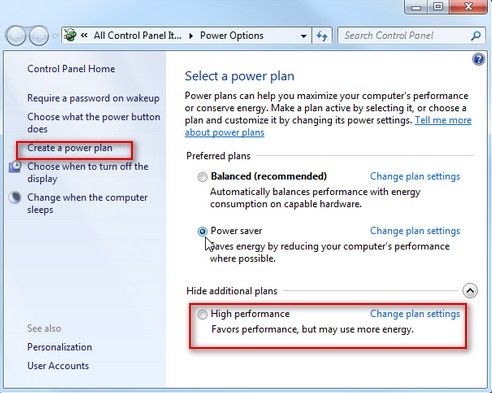
5. Check for Viruses and Spyware
Use an effective Anti-Virus and Anti-Malware packages attributes to well performance of your PC. In general, Windows 7 has a built-in Windows Defender. You can run it to check whether your PC has any viruses or malware. Of course you can use a third-party app. This completely depends on your preference.
6. Use Performance Troubleshooter
Performance Troubleshooter is a system tool to diagnose your computer's performance. Let's see how to speed up computer Windows 7 with this tool.
- Open Control Panel>System and Security, choose "Check for performance issues".
- After running the troubleshooter, it may find the root cause of your Windows 7 slowdown.
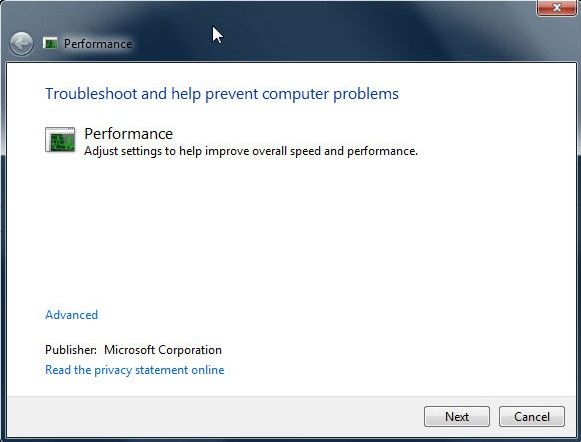
7. Use Automatic Logon
If you are the only one person who can access your Windows 7 computer and ensure no need to secure it, you can certainly choose to use automatic logon to save some time. This will boot to desktop immediately without typing any password. But from my perspective, setting an account or even creating an admin account to protect your Windows 7 is still a better choice. After all, no one can imagine what unexpected will happen.
These 7 points are about how to speed up Windows 7. If your Windows 7 computer is encountered the problem of slowdown, pick one way you need to improve its performance.
- Related Articles
- how to unlock computer password windows 7
- how to reset windows 7 password with usb
- how to bypass windows 7 password when locked out of computer
