[Fixed] Windows 10 Error: “We Can’t Sign into Your Account”
How to Fix We Can't Sign into Your Account Error on Windows 10
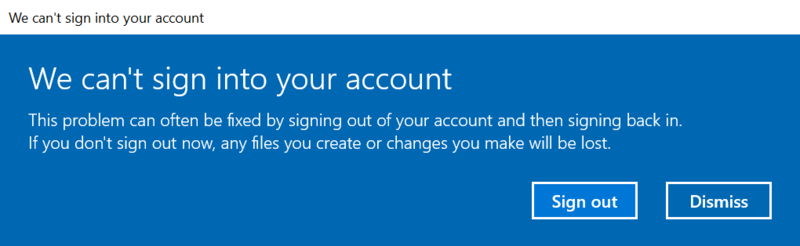
The problem that we can’t sign into Windows 10 account is a pretty common problem and it can be caused by anything like profile corruption, Windows update, false shut down. Luckily, this error is easy to resolve. Following the detailed instructions below to fix we can’t sign into your account Windows 10 error.
This Problem Can Often Be Fixed by Signing out of Your Account and Then Signing back?
Not likely. Based on our experiences and user feedback, the option of “Sign out” and “Dismiss” provided never resolve Windows 10 can’t sign into Microsoft account, either leading to repetitive error or sign in with a temporary profile that not allow you to access your files. The most effective way so far is to modify the registry keys related to user profile. Before troubleshooting, you are recommended to use an external storage device to save the files created from last successful login since these documents in temp profile will be deleted when you sign out.
Edit Temporary Profile Registry Keys to Fix Windows 10 Not Recognizing Microsoft Account
1. Press Windows + R key and enter cmd to open Command Prompt. Type wmic useraccount where name='username' get sid command to get Security Identifier or SID.
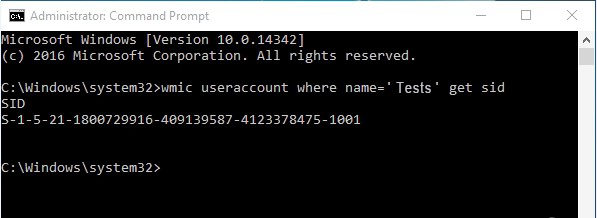
2. Then input regedit in the Run dialog and navigate to Registry Editor. Find the Windows 10 account SID demonstrated in step 1 on profile list through below path.
HKEY_LOCAL_MACHINE\SOFTWARE\Microsoft\Windows NT\CurrentVersion\ProfileList
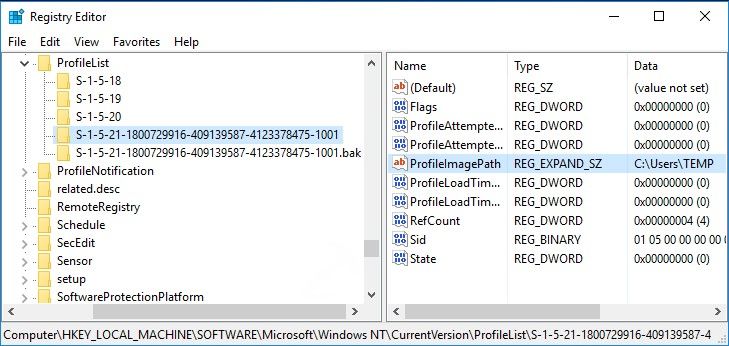
3. Locate the file named ProfileImagePath (with expandable string of REG_EXPAND_SZ). Double click it to edit string. Replace the Value data from C:\Users\TEMP to C:\Users\Username. Click Ok to proceed.
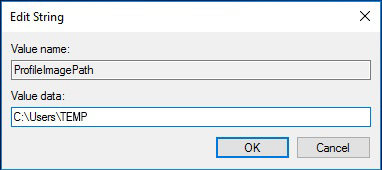
4. Now find another SID registry key ended with .bak. Right click to delete it. After that close Registry Editor and restart your PC. You will be able to successfully enter the system and get past Windows 10 not allowing login problem.
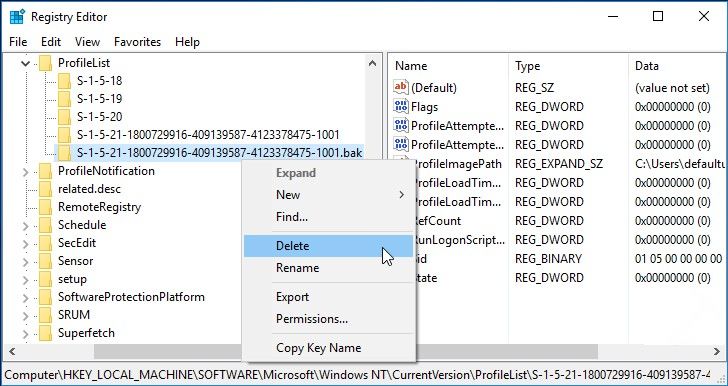
Tip: Another quick method proved by users also works to fix Windows 10 can’t sign into your account. When you entering profile list by the ways mentioned above, you will see two temp profile SID with or without the extension of .bak. Delete the temporary key without .bak end and rename the other one as the same with the deleted profile (remove .bak part). Windows 10 will load the only profile left when reboot.
Extra Tip: Windows 10 Won’t Let Log in with Password
You may also encounter such situation that Windows 10 can’t login after update even though the password is correct. Like the problem that Windows 10 anniversary update we can’t sign into your account, the mixed up registry is a possible cause towards this particular issue, however, one thing differing from is you have no access to edit registry due to blocked password screen. The only solution for you is to reset Windows 10 login password. Windows Password Key is a good assistant to recover lost/forgotten/unrecognized password for Windows 10/8/7 within 3 steps. Read How to creat password rest key and bypass login screen on Windows 10 for specific instructions now.
- Related Articles
- How to Enable PIN Complexity Group Policy and Create a Complex Windows 10 PIN
- How to Change Local Account to Microsoft Account of Windows 10 in 2017
- 2017 Best Registry Cleaning Tool for Windows 10/8.1/8/7
