Top 5 Ways to Fix Windows 7 Error 0xc00000e9
How to Fix Error 0xc00000e9 on Windows 7
“My HP Windows 7 has been fritz lately. Yesterday, I shut it down normally but when I woke it up, it got stuck on the loading screen with the Windows logo. I had no choice but to run the startup repair, it presented this error : 0xc00000e9 an Unexpected I/O Error has occurred.”
Some people reported that 0xc00000e9 unexpected i/o error has occurred on Windows 7 computer after started the computer. This problem is usually caused by a failing or bad hard drive, corrupt download or incompatible installation of Windows software, virus infection etc. Luckily, we have gathered several useful tips in this article to help users get rid of this error code easily.
1. Disconnect All External Devices
One of the possible causes of error 0xc00000e9 is the faulty connection of external devices. Thus, it’s necessary to find out which peripheral is causing the issue. Power off your computer and take off all the external hard disk, printer, USB drive, mouse, keyboard and so forth. Power on your computer to see if that fixes the issue.
2. Run Disk Check
Running the disk check tool is another useful troubleshooting method to fix Windows boot manager error 0xc00000e9 on Windows 7 as it will detect the damaged sectors on the hard drive easily.
- Insert the OS’s installation disk.
- Restart computer to boot from the disk.
- Choose your preferred language.
- Click “repair the computer”.
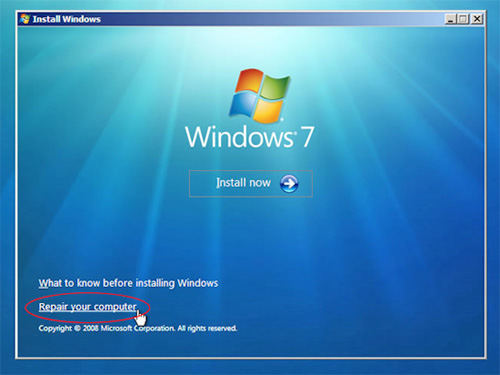
- Select an operating system you want to repair in case there are more than one OS installed on the hard disk.
- From the “System Recovery Options” menu, click “open command prompt”.
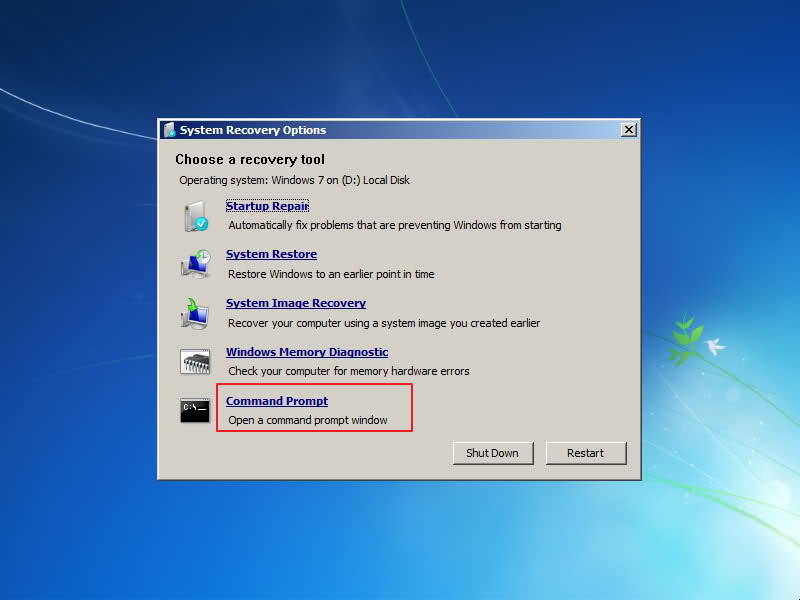
- Type “chkdsk/f” in the prompt.
- Now the tool will start scanning your computer. When the process completes, you need to restart the computer to see if this solves the error code 0xc00000e9.
3. Check Your SATA Cables
If you are using a desktop with an older SATA cable, this error code is also likely to occur as the data transferring rate is not sufficient.
- Turn off PC and open your case, locate the hard drive and the SATA port it’s connected to.
- Change the cable with a new one.
- Restart your computer and the error 0xc00000e9 on your Windows 7 would disappear.
4. Change BIOS Settings
Setting BIOS settings to default is another 0xc00000e9 unexpected i o error fix without using disk.
- Restart your computer and press F2, DEL or F10 key to go BIOS settings.
- Select “Load Optimal Defaults”.
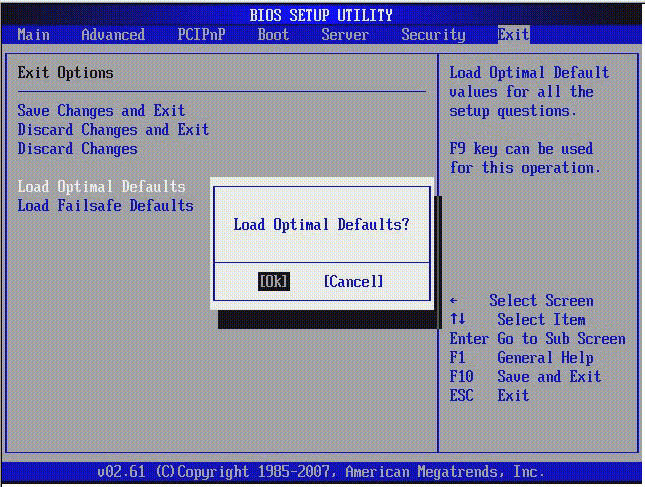
- Navigate to hard disk setting configuration under “Advanced” section. Configure the setting to either AHCI or IDE.
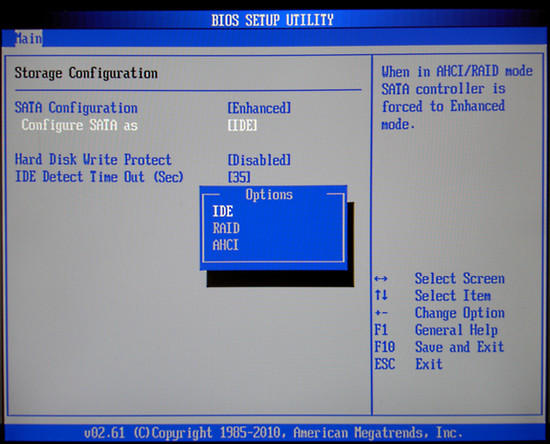
- Save the settings and reboot your computer.
5. Restore Windows 7 System
However, if you failed to fix error 0xc00000e9 after trying the methods above, restoring system to some time before the error appears should help.
- From the “Startup Repair” window, choose “View advanced options for system recovery and support”.
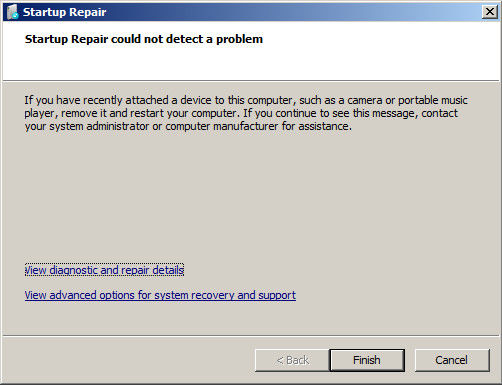
- Select “System Restore”.
- Pick a past date when your computer worked well and click on it.
.jpg)
- The system restore should begin to run. When the process ends, you will be able to run your computer without any errors.
Tips: If you lost or forgot the password of your Windows 7 computer, you can try Windows Password Key. This tool is designed to remove and reset password for Windows computer with high efficiency.
This article shows you how to fix boot/Bcd Status 0xc00000e9 error on Windows 7 computer with detailed instructions. If you have any questions, please leave us a message in the comment part.
- Related Articles
- How to Reset Windows 7 Password with ISO File
- How to Remove BitLocker Drive Encryption on Windows 7
- Top 3 Ways to Fix EDB.LOG in Windows 7
