How to Factory Reset Windows 10 without Password
3 Easy Ways to Factory Reset Windows 10 without Password
Forgot the password to sign into your Windows 10 PC? Want to reset your computer to factory setting thus you can regain the access? A factory reset is used to wipe and take your computer back to where it was on the day you opened the box. Now we will show you how to factory reset Windows 10 without admin password and an alternative way to recover forgotten Windows 10 login password without factory reset.
- Part 1: How to Reset Windows 10 Computer to Factory Settings without Admin Password
- Part 2. Remove Windows 10 Password to Factory Reset Windows 10 Laptop, PC or Tablet without Logging in
Part 1: How to Reset Windows 10 Computer to Factory Settings without Admin Password
Being locked of Windows 10 computer since admin password lost or forgot. Don't worry, we can learn how to factory reset Windows 10 to login screen below.
- Step 1: From the login screen, click the power icon in the lower right corner of the screen. While holding the shift key, click Restart.
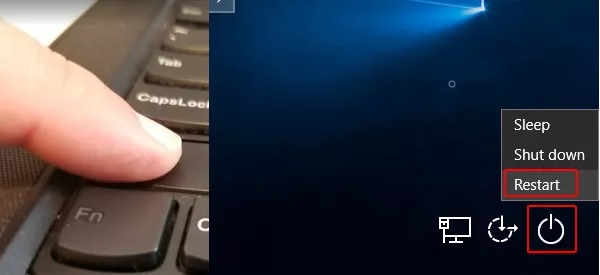
- Step 2: The computer will restart and take you to the troubleshooting option screen. Click on Troubleshoot.
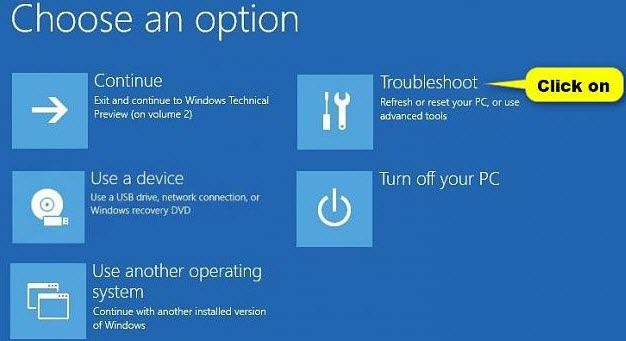
- Step3: Now you'll see the options to reset or refresh your computer. Click on Reset this PC.
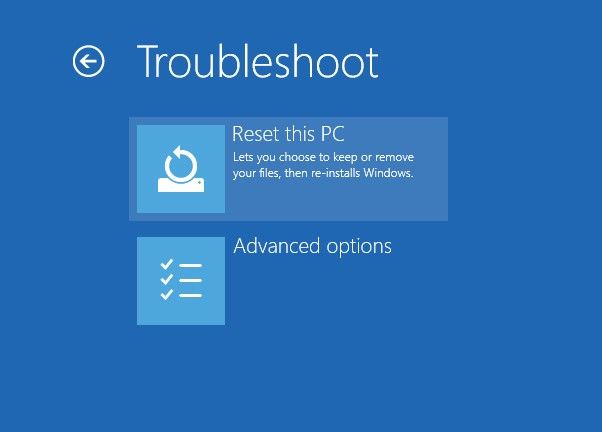
- Step 4: Click Next. The system will reboot and begin preparing to reset the PC.
- Step 5: At the reset your PC screen, click Remove everything and then "Continue".
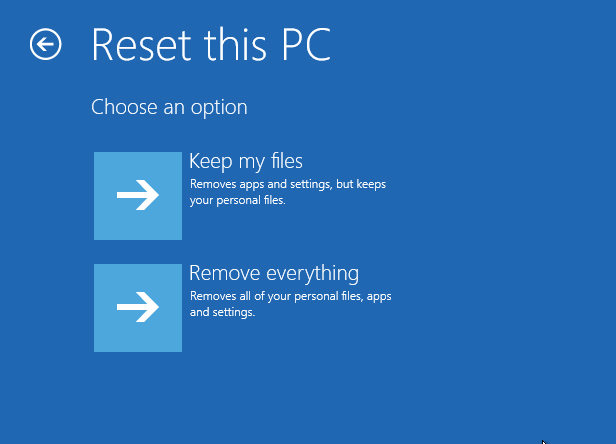
Part 3. Remove Windows 10 Password to Factory Reset Windows 10 Laptop, PC or Tablet without Logging in
If you can't reset Windows 10 to factory setting successfully with first 1 method, don't worry. Windows Password Key is the professional tool in password remove. It always helps users remove Windows 10/8.1/8/7/XP/Vista password in several minutes. Learn about how to remove Windows 10 password and factory reset Windows 10 laptop, PC or tablet without admin password as below.
- Step 1:Download and install Windows Password Key on any accessible Windows computer.
- Step 2: Using a blank CD/DVD or USB disk to burn Windows Password Key on it. Then insert the newly created disk to the Windows 10 computer that you need to reset factory settings.
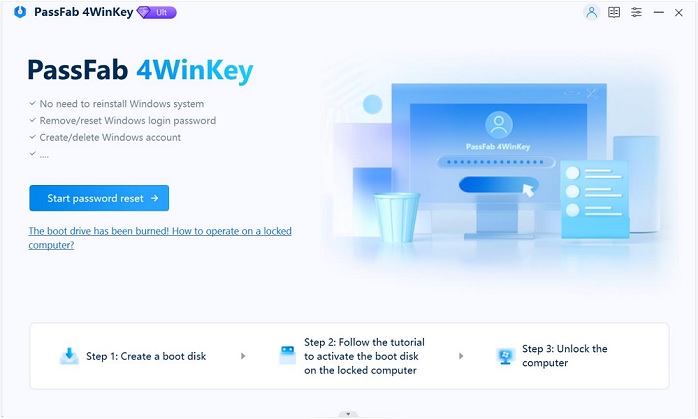
- Step 3: Boot Windows 10 from the disk, click F12 to enter Boot Menu. Then select the disk to hit "Enter".
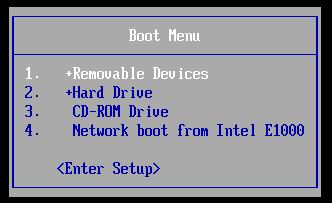
- Step 4: Type computer ID of protected computer and continue, then you can type the number of account to choose the user that you want to reset the password.
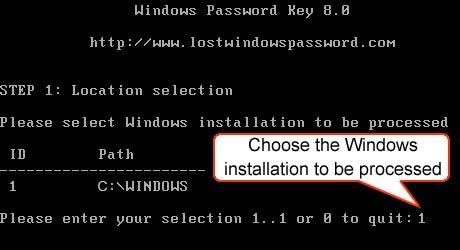
- Step 5: In the end, type "y" to confirm your operation. After that, you will be asked to type "y" to reset the password. Eject the disk and restart Windows 10 computer; you can login without a password.
Finally, have you acquired how to reset Windows 10 to factory setting without admin and a better way to hack or crack Windows 10 lost password? If not, you can leave your trouble to our site comment sections. We will deal with it in the first time.
- Related Articles
- Windows 10 Regedit Won't Open, How to Fix
- Locked out of Windows 10 and No internet Access to Reset password
- How to Get the Classic Start Menu Back on Windows 10 and 8 with Start Menu 8

