HP Computer Boot Menu Key in Windows 8/8.1/10
HP Computer Boot Menu Key in Windows 8/8.1/10
As for HP computer users, sometimes we create a bootable USB and need to enter BIOS setting to change boot menu so that we can boot from CD/DVD/USB, however, most of us are lack of knowledge about HP boot menu key. Here we will describe the details about that. This is appropriate for all HP models, such as Envy/Pavilion/EliteBook/Chromebook/ProBook/Stream/Spectre/Folio/OMEN, etc.
What is Boot Menu and Boot Menu Key?
The Boot Menu is a menu that is enterable once a personal computer is booting up firstly. It may include a large amount of disparate selections to boot up, the CD/DVD/USB flash or hard drives and LAN(network) included. The boot menu enables a PC user to load up other OS or applications, even though the desktop/laptop itself already has an OS on it. It is extremely useful as well while attempting to setup a new OS on a Windows-based computer, and the user demands to load the installation application from a CD/DVD/USB.
Just as its name implies, Boot Menu Key is the keypad to access Boot Menu option. Windows users usually access boot menu by pressing keyboard boot menu key in the keyboard when their personal computer is booting up.
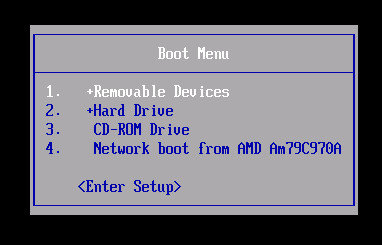
HP Boot Menu Key in Windows 10/8.1/8
All HP desktops and laptops that are manufactured with Windows system can use Secure Boot, which is enabled by default. If your system is Windows 8/8.1/10, you are able to use Secure Boot that is compatible with UEFI (Unified Extensible Firmware Interface).
Here is the USB flash drive boot reference list of 16 kinds of Boot Menu Keys for HP Windows system computers, depending on the type and models of the computer or motherboard.
|
Manufacturer |
Type |
Models |
Boot Menu |
Boot Once |
BIOS/UEFI Key |
Change Priority |
|
HP |
generic |
|
Esc, F9 |
|
Esc, F10, F1 |
|
|
HP |
desktop |
Pavilion Media Center a1477c |
Esc |
|
F10 |
BIOS "Advanced" tab, Boot Order, Move "USB Device" before "Hard Drive" |
|
HP |
desktop |
Pavilion 23 All In One |
Esc |
Select boot media from the menu. |
F10 |
UEFI/BIOS "Advanced" tab, Boot Order, Move "USB Device" before "Hard Drive". For non-UEFI media, disable secure boot and enable legacy support. |
|
HP |
desktop |
Pavilion Elite e9000, e9120y, e9150t, e9220y, e9280t |
Esc, F9 |
|
F10 |
|
|
HP |
desktop |
Pavilion g6 and g7 |
Esc |
|
F10 |
UEFI/BIOS "Advanced" tab, Boot Order, Move "USB Device" before "Hard Drive" |
|
HP |
desktop |
Pavilion HPE PC, h8-1287c |
Esc |
Then F9 for "Boot Menu" |
Esc |
F10, Storage tab, Boot Order, Legacy Boot Sources |
|
HP |
desktop |
Pavilion PC, p6 2317c |
Esc |
Then F9 for "Boot Menu" |
Esc |
F10, Storage tab, Boot Order, Legacy Boot Sources |
|
HP |
desktop |
Pavilion PC, p7 1297cb |
Esc |
Then F9 for "Boot Menu" |
Esc |
F10, Storage tab, Boot Order, Legacy Boot Sources |
|
HP |
desktop |
TouchSmart 520 PC |
Esc |
Then F9 for "Boot Menu" |
Esc |
F10, Storage tab, Boot Order, Legacy Boot Sources |
|
HP |
laptop |
2000 |
Esc |
Then F9 for "Boot Menu". Select "Patriot Memory" on the Boot Option Menu. |
Esc |
Then F10, Storage tab, Boot Order, Legacy Boot Sources |
|
HP |
notebook |
Pavilion g4 |
Esc |
|
F10 |
BIOS "Advanced" tab, Boot Order, Move "USB Device" before "Hard Drive" |
|
HP |
notebook |
ENVY x2, m4, m4-1015dx, m4-1115dx, sleekbook m6, m6-1105dx, m6-1205dx, m6-k015dx, m6-k025dx, touchsmart m7 |
Esc |
Then F9 for "Boot Menu" |
Esc |
Then F10, Storage tab, Boot Order, Legacy Boot Sources |
|
HP |
notebook |
Envy, dv6 and dv7 PC, dv9700, Spectre 14, Spectre 13 |
Esc |
Then F9 for "Boot Menu" |
Esc |
Then F10, Storage tab, Boot Order, Legacy Boot Sources |
|
HP |
notebook |
2000 - 2a20nr, 2a53ca, 2b16nr, 2b89wm, 2c29wm, 2d29wm |
Esc |
Then F9 for "Boot Menu" |
Esc |
Then F10, Storage tab, Boot Order, Legacy Boot Sources |
|
HP |
notebook |
Probook 4520s, 4525s, 4540s, 4545s, 5220m, 5310m, 5330m, 5660b, 5670b |
Esc |
|
F10 |
BIOS "Advanced" tab, Boot Order, Move "USB Device" before "Hard Drive" |
|
HP |
tower |
Pavilion a410n |
Esc |
|
F1 |
BIOS "Boot" tab, Boot Device Priority, Hard Drive Boot Priority, Move "USB-HDD0" up to #1 position. |
After that, when you have no idea about HP boot menu key and HP UEFI boot from USB at the next time, you can refer this tablet and successfully enter secure boot menu, and finally enable or dis able secure boot in BIOS settings.
Bottom Line
Last but not least, once you lose or forget the local or domain account login password of HP Windows computer by accident, Windows Password Key software is your better choice. It does well in HP password reset, supports all HP laptop series and Windows 10/8.1/8/7/Vista/XP. You can’t miss it!
- Reset/Remove Windows admin and other user password for local/domain account.
- Create a new local/domain admin account to unlock your computer.
- Change your Microsoft account password offline.
- Fully support Windows 10/8.1/8/7/Vista/XP, Windows Server 2012 (R2)/2008 (R2)/2003 (R2).
- Related Articles
- Forgot Windows 10 Password on HP Laptop, What to Do
- 2 Ways to Reset/Remove HP BIOS Password
- How to Recover/Reset Login Password on UEFI Based HP Computer
