Ways to Create, Set or Cancel the BIOS Password in Dell Laptop
How to Set and Clear the BIOS Password in the Dell Laptop
The BIOS password is a powerful password in the computer to secure your data. It can help you to lock up, enable or disenable your laptop completely. Therefore, before you decide to alter your BIOS password in your laptop, we strongly recommend you read the followings to make sure you know what you are going to do and what effects it may cause to your laptop.
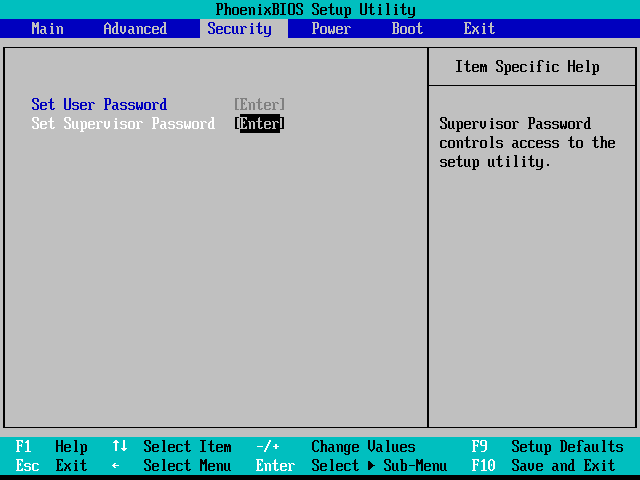
Part 1: Things You Should Know Before Alerting Your BIOS Password
First, a Windows/ Linux/ Mac password can prevent individual users from logging into the operating system, so you should make sure that you remember any password you have set on the computer.
Second, the BIOS interface is designed for advanced laptop users, and make sure you can control the interface correctly, or you may risk disenabling your computer or lost important data.
Third, information saved in the BIOS sometimes can be corrupted due to situations like power events, misoperations, hardware incompatibility, etc. In that case, you may need to reset the BIOS password to "Factory Defaults", or to clear the Non-Volatile Random Access Memory.
Part 2: How to Set the BIOS Password
Here we employ Dell laptop as the case
1. Restart your laptop, and press F2 to enter the interface as the picture above has showed. Select the security with the cursor, choose "Set User Password".
2. Mind the difference between "Set User Password" and "Set Supervisor Password". The former controls the accessibility to the system at boot, while the latter control the setup utility.
3. Press Enter, and fill the blanks with your passwords. Again press the Enter button and the Setup Notice will pop up, press F10 to save it and select Yes to exit. You have set a BIOS password till now.
Part 3: Clear/Cancel the BIOS Password
How to clear the password? You can do it through the Reset Defaults Option. First you should restart the system, and top F2 to enter the BIOS. And "Entering Setup" will appear if your command is recognized. Then enter F9 to load defaults. Press "Esc" on your keyboard and select "Save and Exit". There may be different versions based on the Dell laptop version. Finally, choose "Enter" to save all the changes and exit the interface.
Here a small reminder is that people may also suffer from forgetting other passwords on their computer, like the Windows administrator password, user password, account password or domain administrator password. In that case, you may need professional and effective software to help you get your password back. It is Windows Password Key. It can help you recover any Windows password instantly and safely. It supports Windows 7/10/8.1/8/XP/Vista and Windows Server 2012 (R2)/2008 (R2)/2003 (R2).
- Related Articles
- How to Reset Forgotten Dell Laptop Password
- How to Reset Windows 10 Password When It Is Forgotten
- How to Reset Password Windows 7 with USB
