3 Ways to Remove Supervisor Password in BIOS for Toshiba Laptop
How to Clear Supervisor Password on Toshiba Laptop
A supervisor password is used to restrict access to the BIOS. Once you set it on your Toshiba laptop, it will appear right after the computer is started or woken from Standby mode. Users without a correct BIOS supervisor password cannot make start Windows and make changes to system settings.
To remove Toshiba supervisor password with Windows 7/8/8.1/10, follow below methods. Note that removing supervisor password is different from removing admin password on Toshiba laptop.
Part 1: How to Disable Supervisor Password in BIOS If You Know the Password
Part 2: How to Reset Supervisor Password from Toshiba If Your Forgot It
Part 1: How to Disable Supervisor Password in BIOS If You Know the Password
Not every Toshiba laptop is equipped with supervisor password feature, and for those models that do have supervisor password, some provide access to it in BIOS Setup program, others embed it in Toshiba Utilities. For this sake, you will find 2 different ways to bypass supervisor password on Toshiba laptop.
Way 1: Remove or Change Supervisor Password in BIOS
1. Start your Toshiba laptop by pressing the power button and repeatedly hit F2 key to enter BIOS Setup program.
2. Use the arrow key to move to Security tab and select Set Supervisor Password below.
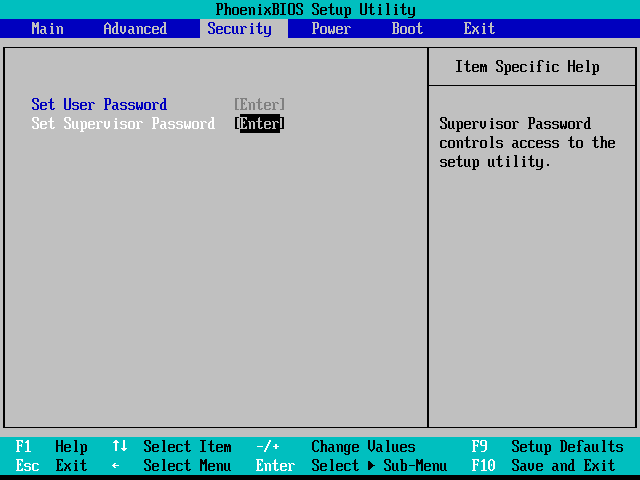
3. Press Enter key and put you current password. If you want to delete supervisor password, leave it blank for Enter New Password and Confirm New Password then tap Enter key again. Or you can create a new supervisor password.
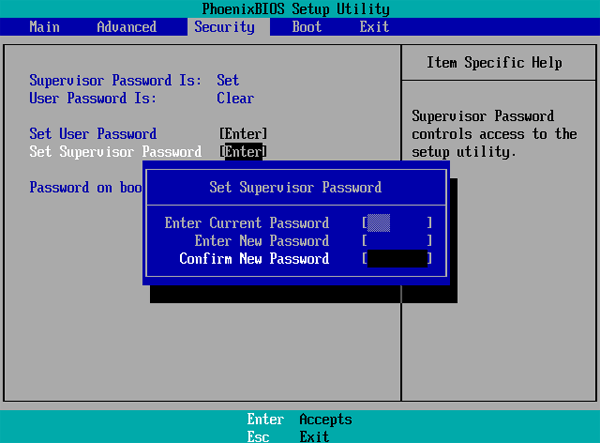
4. After that, press F10 to save the changes and exit BIOS.
Way 2: Delete Supervisor Password with SVPW32 Utility
With Windows 8 and later, you may find a utility called SVPW32.EXE on newer Toshiba laptops on C:\PROGRAM FILES\TOSHIBA\WINDOWS UTILITIES\SVPWTOOL. If not, you can check whether your model is available to download this utility from Toshiba support web.
1. Run SVPW32 program and click Not Registered.
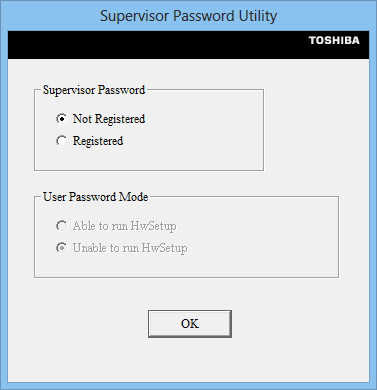
2. You will be prompted to enter the existing supervisor password.
Or you can try below method:
1. Type Password on search filed and click Supervisor Password application.
2. Click Supervisor Password tab, Then select Delete and click Apply.
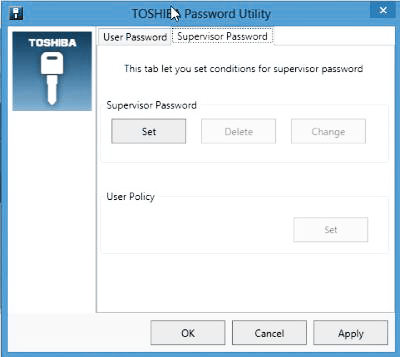
3. The modified settings will take affect when you reboot the computer.
Part 2: How to Reset Supervisor Password from Toshiba If Your Forgot It
However, if you cannot remember your supervisor BIOS password, it’s less likely to remove it unless you clear CMOS jumper on the motherboard. This will require professional knowledge to open your Toshiba laptop. Make sure you are grounded so you won’t damage the motherboard with static electricity.
After opening the box, locate the round and flat battery and carefully remove it. Wait for a while before reseating CMOS battery.

If you cannot handle it, just take it to Toshiba Authorized Service Provide and ask the technical staff to unlock supervisor password for your laptop.
Summary
That’s all you can know about how to remove supervisor password in BIOS for Toshiba laptop. If you have forgot the Administrator user password to login Toshiba PC, don’t hesitate to get Windows Password Key to crack the Windows 7/8/10 password easily.
Also read: How to Recover Forgotten Windows 10 Password.
- Reset/Remove Windows admin and other user password for local/domain account.
- Create a new local/domain admin account to unlock your computer.
- Change your Microsoft account password offline.
- Fully support Windows 10/8.1/8/7/Vista/XP, Windows Server 2012 (R2)/2008 (R2)/2003 (R2).
- Related Articles
- Wasy to Reset Toshiba Windows 7 Password
- How to Set BIOS Password on Windows 8.1/8 to Ensure Security
- How to Enter BIOS on Toshiba Laptop Running Windows 10/8.1/8
