Factory Reset HP Laptop Windows 7/8/8.1/10 Without Password
How to Factory Reset A HP Laptop without Administrator Password

Factory resetting your HP laptop is good to go if the Windows 10/8/7 operating system is corrupted, the hard drive is damaged, the computer is virus-infected or the ownership of laptop is changed, but you may be asked to verify the administrator password when restore HP laptop to factory condition. What if you have forgotten the password or you’ve gotten a second-hand laptop and it’s password-protected? In this post I will be teaching you how to restore HP laptop to factory settings without password with Windows 7/Vista, Windows 8/10.
Part 1: How to Restore HP Windows 7 Back to Factory Settings without Password?
Part 2: How to Factory Reset Windows 8/10 HP Laptops without Password?
Part 1: How to Restore HP Windows 7 Back to Factory Settings without Password?
Most HP laptops shipped with Windows 7 have built a recovery partition with Recovery Manager installed, which allows removing all hard drive data and restoring the HP laptop to factory defaults. To see whether you can open Recovery Manger on a password-locked Windows 7/Vista notebook, turn on the computer and immediately press F11 key repeatedly until it says Windows is loading files.
If you have successfully launched Recovery Manager:
1. Select System Recovery on “I need help immediately” option.
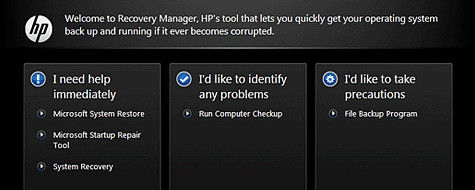
2. You will be asked whether to “Restore your computer to its original factory condition”. Note that this process will reinstall the original factory image and wipe out everything you have created on the laptop, including the files and installed programs. Check “Recovery without backing up your files” to click Next to move on.
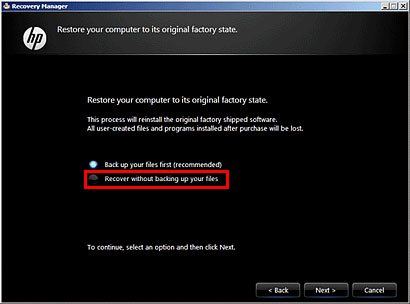
3. Bypass “Welcome to the HP Recovery Manager” interface and enter “Factory image recovery preparation”. Wait for the download of Windows operating system and other files required for hard drive restore. Make sure the whole process is not interrupted.
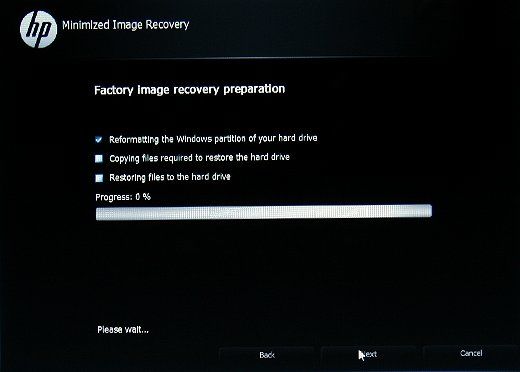
4. When all preparations are ready, select Next to install necessary software and drivers. It’s normal that your HP laptop may reboot several times. Don’t shut down or disconnect the power adapter during the process.
5. When recovery is completed, click Finish to restart your laptop and decide the initial setup setting. Also it’s important to update the security files and reinstall software that not coming with out-of-box HP laptop.
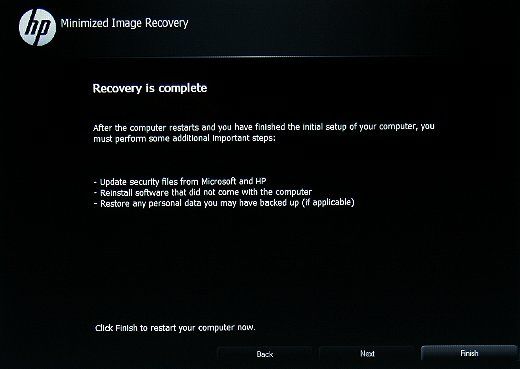
If you can’t enter Recovery Manager on Windows 7/Vista or be required with an administrator password:
This is also possible especially for the second-hand laptop. The previous owner may have removed the recovery partition unwittingly. In the case, you can either purchase a Recovery Disc from HP or reset laptop administrator password before you can restore HP laptop to factory defaults.
Windows Password Key is able to help you 100% reset or remove all HP users and administrator passwords, including HP Spectre, Envy, EliteBook, Pavilion, Omen, Stream and more. Please refer to the video guide to reset windows 7 password and resume normal startup on HP computer.
When you successfully enter the laptop system after removing or resetting the password, you are able to factory reset HP laptop windows 7 without password now.
1. Open Control Panel and go to System and Security > Backup and Restore > Recover system settings on your computer > Advanced recovery methods and choose “Return your computer to factory condition”. If your HP laptop doesn’t have a recovery partition, you will not see factory reset option and instead it’s “Reinstall Windows”.
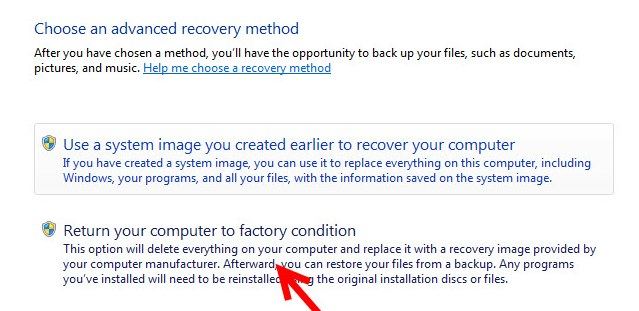
2. Skip the backup process and then Restart windows 7 factory reset from boot.
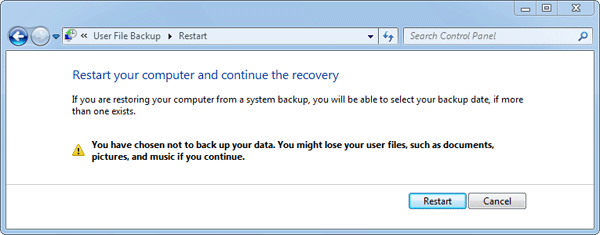
Part 2: How to Factory Reset Windows 8/10 HP Laptops without Password?
Actually, only performing a factory reset on laptop based on Windows 7/vista required the administrator password. For Windows 8/8.1/10, you can format hp laptop to factory settings without any password. Here is what to do:
1. Click the Power button on Windows 8/10 login screen and choose Restart while keep holding Shift key to enter troubleshooting option screen. Click Troubleshoot there.
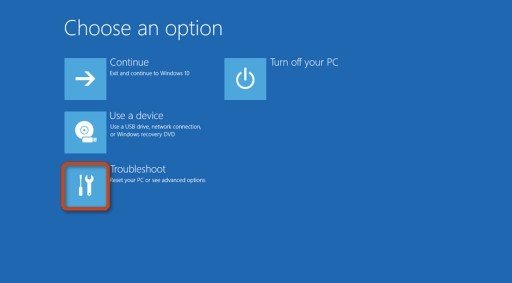
2. Choose Reset this PC and Remove everything from your computer. Then Reset to recover HP laptop to factory default settings.
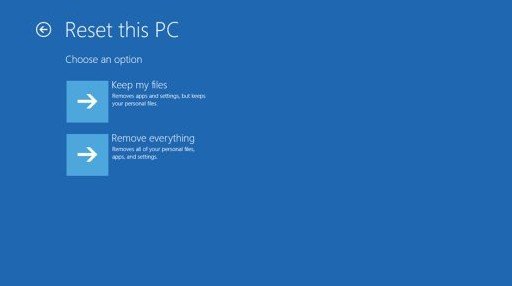
There you go. Now go ahead to prepare your fresh Windows 10/8.1/8 laptop with necessary software.
The Bottom Line
You should know how to format HP laptop windows 10/8/7 now even if you have forgotten the administrator password. Find this guide helpful? Feel free to comment and share it.
- Related Articles
- How to Factory Reset Windows 10 without Password
- 3 Ways to Recover Windows Password on HP 2000 Laptop
- Top 4 Options to Recover Windows 10 Password on Asus ZenBook Laptops
