How to Download and Use Ophcrack for Windows 10
How to Download and Use Ophcrack for Windows 10
Ophcrack is a free Windows 10 password reset tool for Windows PCs and it is based on rainbow tables. What this tool does is it lets you recover the forgotten passwords for the user accounts on your Windows computer.
When you have forgotten the password of an account on your PC, you cannot gain access to the files stored on that account which means there is no way for you to get access to the important files you have saved in that account.
If you have only have a single account on your PC and you have forgotten the password of that account, it means your entire PC is blocked and you have access to nowhere. In such a situation, you can't even run an app to recover the password as you just don't have access to your PC's interface.
That's the reason Ophcrack offers a Live CD solution. You just have to burn their disk image onto a CD and you can then boot up your PC from it and follow the on-screen instructions to regain access to your account. Here's how to download and use Ophcrack on Windows 10.
Recover Windows 10 Password with Ophcrack Live USB
- 1. Head over to the Ophcrack website and click on the button that says Download ophcrack LiveCD to download the Live CD version of the tool on your PC.
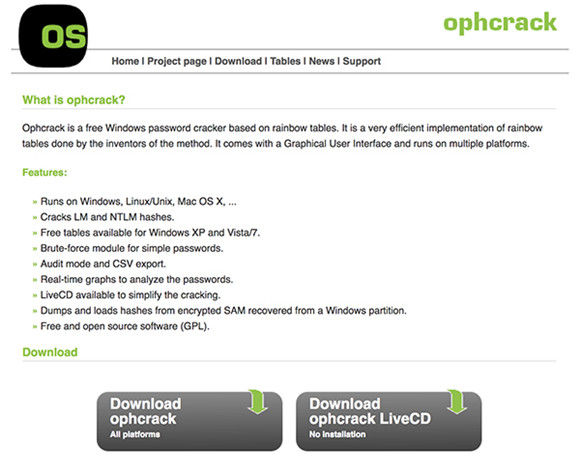
- 2. Now that you have downloaded the ISO version of Ophcrack, you need to burn it on a blank CD. So, go ahead and get a blank CD and insert it into your PC's CD drive. Use a disk image burner and burn the Ophcrack ISO on a blank CD.

- 3. When the ISO has been burned, shut down your PC. Then, boot up your PC but this time let it boot from the Ophcrack Live CD.
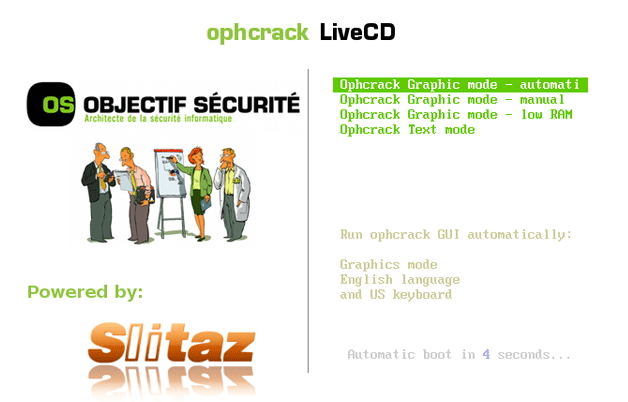
- 4. Follow the on-screen instructions and the app will guide you how to recover the password. It should do everything automatically, though.
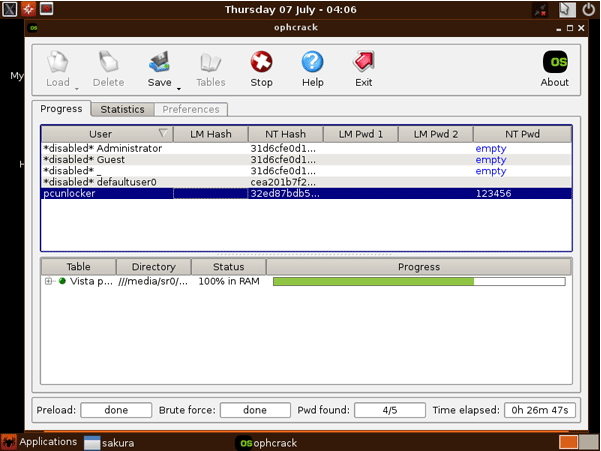
- 5. Note down the recovered password somewhere and then shut down your PC. Remove the Ophcrack Live CD from your PC and then boot it up as you normally would.
- 6. When asked for the password, enter in the password that you noted down in the previous step and you should be able to access the user account. That's how it works.
Best Ophcrack Alternative to Recover Windows 10 Login Password
Although Ophcrack has been around for a long time, it is not compatible with Windows 10 well. Windows Password Key, the best Ophcrack alternative, can easily forgotten Windows administrator/user password and Microsoft account password for Windows 10/8.1/8/7/Vista/XP. Similar to Ophcrack, this app also allows you to write a recovery disk on a CD, a DVD, or a USB drive. Once you have created the disk, you can use it to boot your PC from and you should be good to go with recovering the forgotten passwords.
If that doesn't make sense to you, here's how that all works:
- 1. Download and install the Windows Password Key in any other computer you can get access to. Launch it to burn a DVD/CD/USB with the default ISO image file or a new one.

- 2. Insert newly created CD/DVD/USB into your locked computer and reboot your PC from CD/DVD/USB disk: press "F12" to enter "Boot Menu". Select CD/DVD/USB disk from the list and then hit "Enter".
Note: Please disable the UEFI in your Windows 10 firstly. - 3. Select the user account which you want to recover password and click "Remove Windows Password". Then click "Next" to confirm and the original password will show. Now you can sign in computer without password.

That's all for how to download and use Ophcrack on Windows 10. To reset lost Windows 10 login password, I highly recommend you give Windows Password Key a try.
- Related Articles
- How to Use Ophcrack on Your Mac
- Top 2 Options to Retrieve Windows 10 User Account Login Password
- Locked out of Laptop After Windows 10 Update, How to Change Password
