How to Create a HP Password Reset Disk or USB in Windows 10/8.1/8/7
How to Create a HP Password Reset Disk or USB in Windows 10/8.1/8/7
Password forgotten is really common today! But never to worry about it if you always had a password reset disk handy. A HP password reset disk/USB can easily help you reset forgotten Windows password for HP laptop. In this article, we will show you how to create a HP password reset disk/USB drive in Windows 10/8.1/8/7. Read on, please.
- Method 1: Create a HP Login Password Reset Disk/USB with Forgotten Password Wizard
- Method 2: Create a HP Password Reset Disk/USB with Windows Password Key
Method 1: Create a HP Login Password Reset Disk/USB with Forgotten Password Wizard
Microsoft Windows has the built-in feature to create password reset disk for your account. Now let's see how we can make a HP password reset disk with Windows Forgotten Password Wizard.
- Press the Win+F key combination to bring up the Search page, type "password reset" in the search box, then locate the link "Create a password reset disk" option.
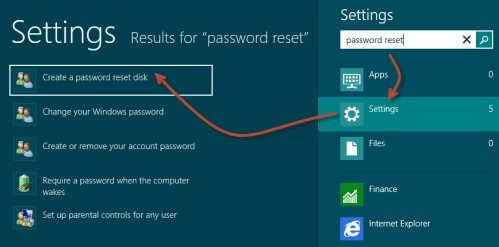
- Click on the "Create a password reset disk", and a wizard as below will be popped up. Insert your USB drive and then click "Next".
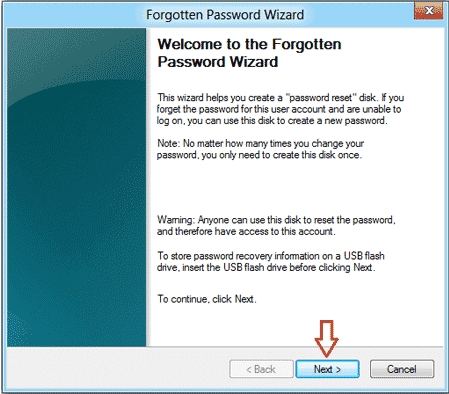
- Select the USB that you want to create the password key on, and then click next.
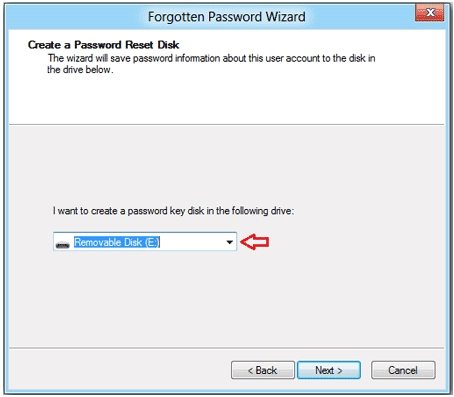
- Enter your current user account password and click on Next. After that you'll see a process bar, click on "Next" after 100% completion of the bar.
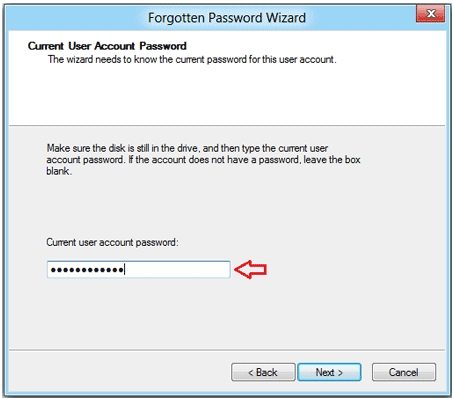
- Click on finish and you'll find a file named userkey.psw. This is the file contains your password reset key.
For more details about how to create and use HP password reset disk, click here.
Method 2: Create a HP Password Reset Disk/USB with Windows Password Key
Already forgot password for your HP laptop? Need to create a password reset disk for your Microsoft account? Windows Password Key can easily help you create a password reset disk/USB drive for your HP laptop; even you forgot your password already. To get started, free download and install Windows Password Key in a workable computer.
- Run the software after installation. Insert a CD/DVD disk or USB flash to the workable computer.
- Specify the burning drive from the pull-down list of the options.

- Click "Burn" button to start burning a Windows password reset disk for HP laptop.
Note: If your computer can't read the default ISO image, you can also select "Advanced Recovery" at the bottom of the interface to burn a HP password reset disk with a new ISO image.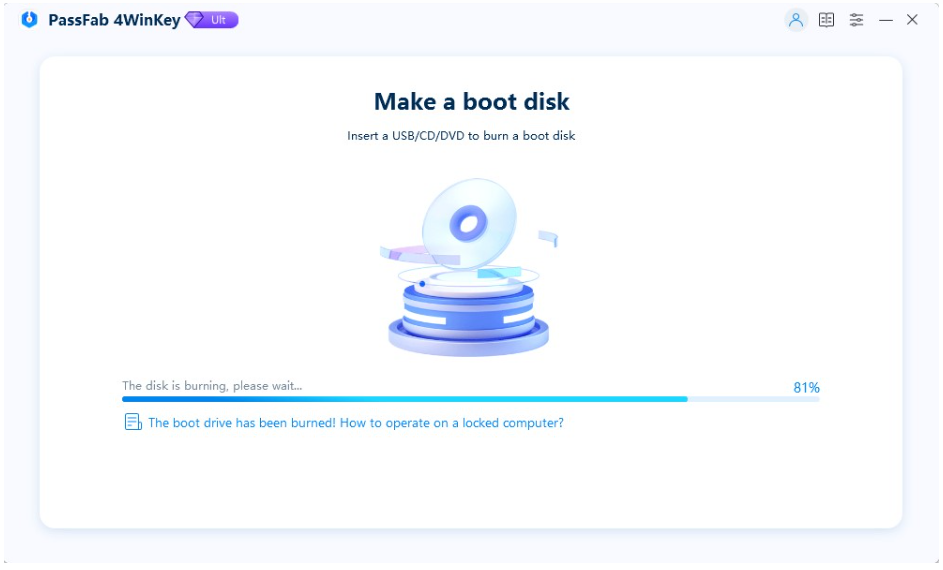
- To reset HP password, insert this password reset disk into your locked laptop and follow the wizard to proceed.
Haven't created a Windows password reset disk for your HP laptop yet? Now it is time to do it.
- Related Articles
- How to Reset Windows 10 Password When It Is Forgotten
- How to Crack Laptop Password on Windows 8
- How to Reset Password on Windows 7 with USB
