How to Clear Cache in Safari on Mac/iPhone/iPad
How to Clear Cache in Safari on Mac /iPhone/iPad
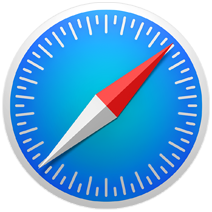
Q: "How do I clear cache in Safari now? "
found the answer.
Message was edited by: Lisa Hodgen
This question is from Apple Communities and the answer is as below.
A: You can enable the Develop menu to clear the cache if you don't want to clear your history...
From your Safari menu bar click Safari > Preferences then select the Advanced tab.
Select: Show Develop menu in menu bar
Now from the menu bar click Develop > Empty Caches
Of course it's correct as it's the normal way that used by many Mac users. However, it is not vivid. Let's make it more concise, clear and illustrated and you can learn the general way, shortcut to clear all the caches or clear cache for a specific website.
Clear Cache in Safari on Mac
How to clear cache in Safari on Mac? Here I introduce three common methods to help you clear all Safari caches, the keyboard shortcut to wipe all the safari caches and clear a single website cache in Safari.
1. Empty all caches in Safari
This is the general way to clear cache safari. You can see the detailed steps below.
- 1) Open Safari on the Mac.
- 2) If you haven't enabled the Develop menu, please follow this path Preferences > Advanced > select "Show Develop menu in menu bar".
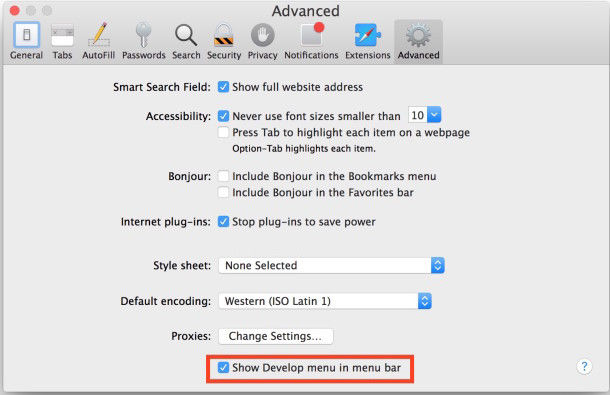
- 3) From the menu bar, click Develop menu and select Empty Caches option.
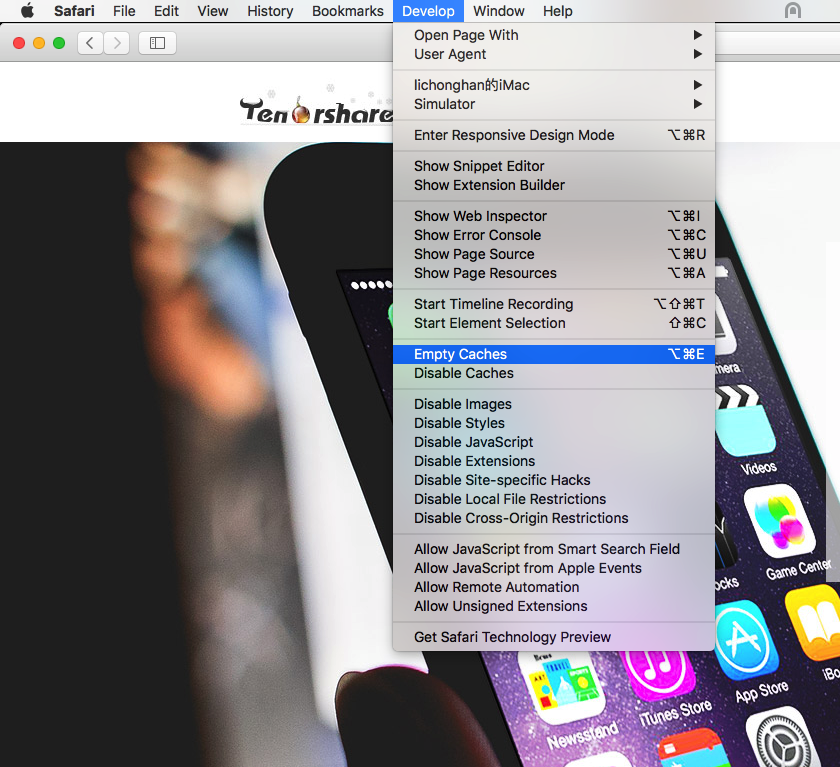
- 4) Several seconds later, the caches in Safari will be deleted completely.
2. Safari empty cache shortcut: Command+Option+E
When you have enabled the Develop menu, you can clear up safari cache much faster by pressing Command+Option+E on your keyboard.
3. Clear cache for a specific page (Force refresh)
Sometimes, if you don't want to clear all Safari caches and just need to delete cache for a specific page or several pages, you can press Shift key and click on the page in Safari to force refresh this page.
Clear Cache in Safari on iPhone/iPad
How to clear Safari cache on iPhone/iPad? For safari cache delete, you can follow the instructions below to clear all caches in Safari on your iPhone or iPad.
- 1) Tap Settings. You can find this grey icon on your Home screen.
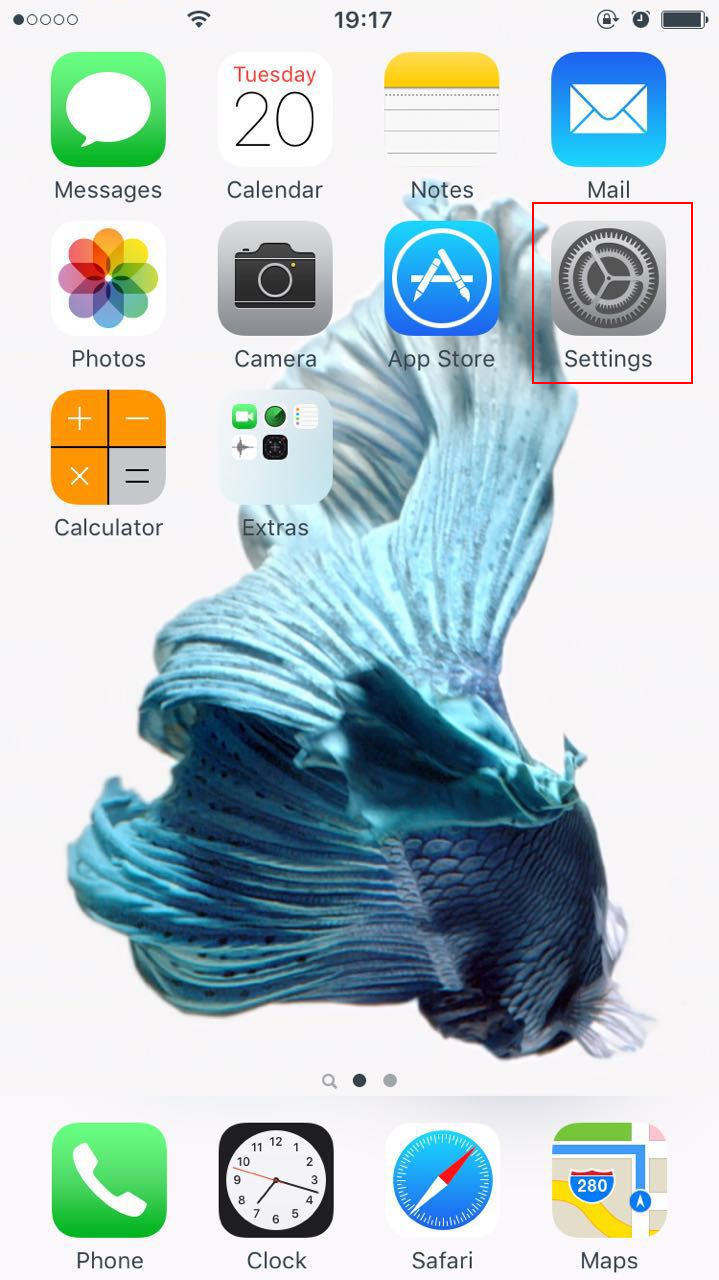
- 2) Please slide down the screen carefully and you'll find Safari app. Tap on it to enter Safari options menu.
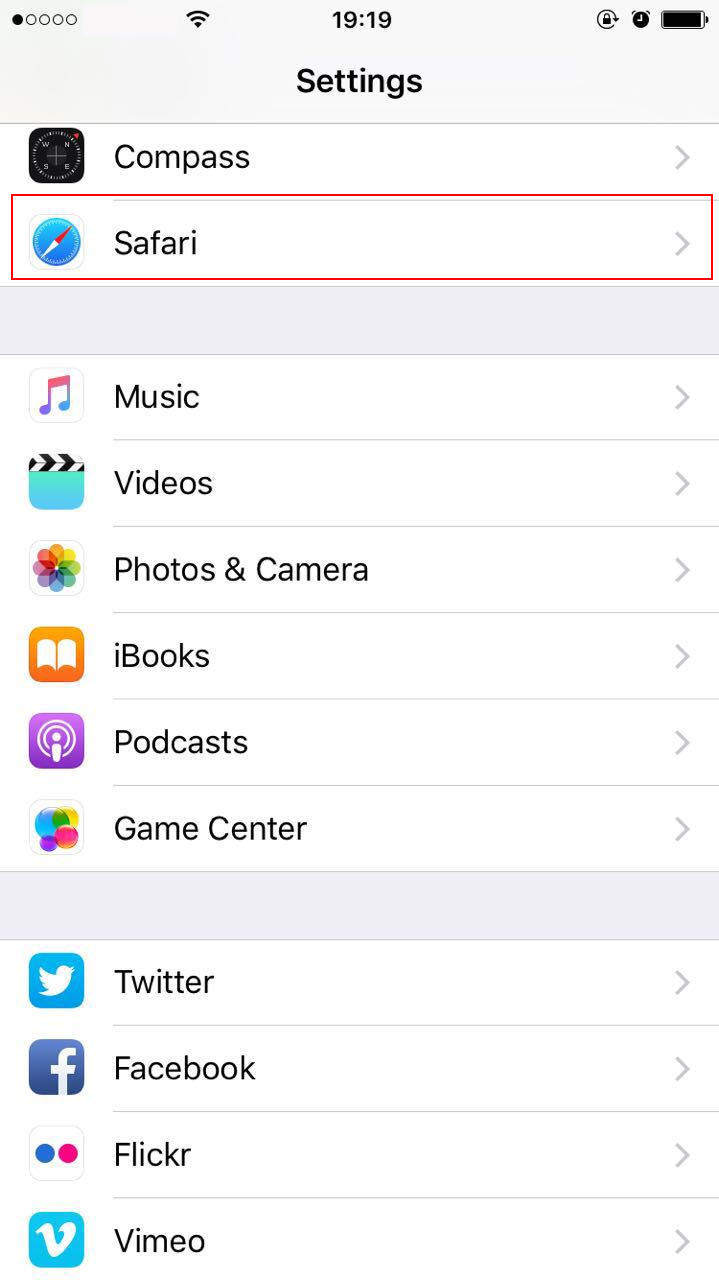
- 3) For iOS 8 and above, please scroll down to find "Clear History and Website Data" and tap it. This operation will wipe all caches in Safari on your iPhone/iPad.
For iOS 8 pre, the name is "Clear Cookies and Data". Tap on it to clean up safari cache.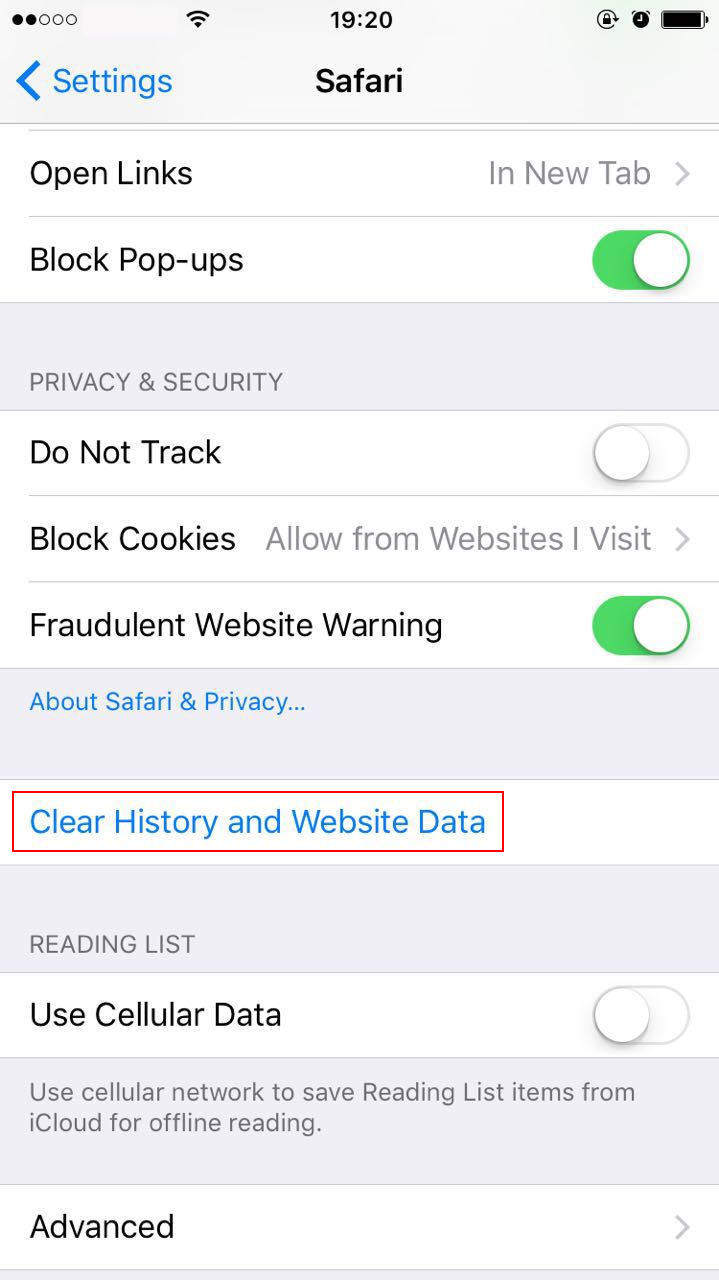
Download free Windows Password Key Standard
- Related Articles
- How to Install Windows 8 on Mac Using Boot Camp
- How Do I Switch Between Windows 8 and Mac OS X
- How to Reset Mac OS X User Account Password
