3 Ways to Reset BIOS Settings on Laptop/Desktop with Windows
How to Do A BIOS Reset on Laptop/Desktop with Windows
Have you come across with the familiar problem as followed?
“I made some changes on my BIOS and after that my computer won't start. I think it is due to the changes I made on the BIOS. Till now I have tried on different kinds of methods to reset BIOS but none of them is working. I would appreciate some guidance from anyone with an inkling of how to fix this. Thanks.”
In recent days, I found so many Windows users complained about the BIOS issue and they seemed always be failed to find out a valid solution. Generally, some change made on the Windows operating system will require you to do a BIOS reset on laptop/desktop. Also, if you get a secondhand laptop/desktop but you can’t get access to it due to an unknown BIOS password, you need to reset your BIOS to default settings to solve this locked problem. Here we introduce the top 3 handy ways to reset CMOS or BIOS settings on a Laptop/Desktop.
Way 1: Resetting BIOS Defaults via the Reset Defaults Option
Way 2: Reset Configuration Data
Way 3. Hard reset the CMOS
Way 1: Resetting BIOS Defaults via the Reset Defaults Option
To do a BIOS reset on HP/Samsung/Dell/Toshiba laptop, here will be given a specific explanation with Dell example but you have to make sure your system can be booted. Please follow the steps below.
- Tap on Start, Turn off Computer and Restart your device.
- Tap F2 to enter the BIOS. When "Entering Setup" appears after the command is recognized.
- Once loaded, depending on BIOS age and type, press F9 key to Load factory defaults, then press Esc and tap on Save and Exit
- Finally press the Enter key again to save all changes and exit the BIOS screen.
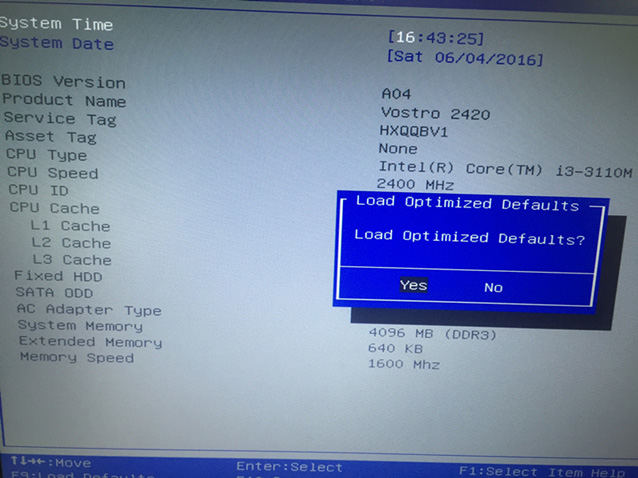
Way 2: Reset Configuration Data
If the first way about resetting BIOS setting to factory default can’t fix your boot issues, you can try to reset the configuration data.
When you want to reset the BIOS setting on a Windows computer with a Phoenix BIOS, just conduct the simple steps below.
Settings>> Advanced>>Reset Configuration Data>>Change “Disabled or No” into “Enabled or Yes”>> F10>>Save and Exit
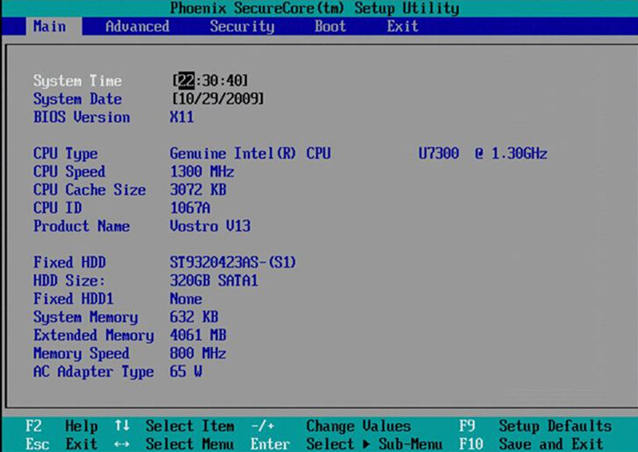
Way 3. Hard Reset the CMOS
If the above steps still fail to help you change the BIOS reset, you are advised to try to remove the CMOS battery to clear CMOS to reset BIOS settings. Just go to perform a hard reset on the CMOS with the help of a jumper or dip switch on the motherboard.
However, to remove the CMOS battery will bring about an awful condition—BIOS password will be gone. Hence, how to reset BIOS password if the computer has been removed the original password?
Windows Password Key will be highly recommended to help you bypass BIOS password easily and quickly. It will greatly restore any password including Microsoft account password, Admin or local password, user password, etc.
- Download and install the program on any accessible computer ( not your locked pc )
- Run it and burn to a blank CD /DVD or USB flash drive
- Boot your locked PC from the newly created disk to reset your forgotten password
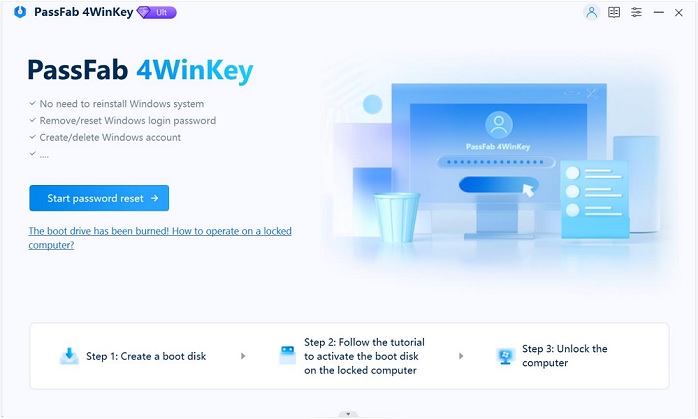
It is believed that the above ways can help your laptop or desktop computer reset the BIOS settings.
- Related Articles
- How to Enter BIOS on Toshiba Laptop Running Windows 10/8.1/8
- How to Crack Laptop Password Windows 8
- How to Enter Lenovo Laptop BIOS
