Windows 8 Password Incorrect, How to Login Windows 8
How to Login into Windows 8 if Windows 8 Password is Incorrect
Microsoft has made great security improvement for Windows 8. You can sign into Window1` s 8 using your online Microsoft account, as well as local user account. But how about Windows 8 says password incorrect even though you are sure you typed 100% correct password to login? When this happens, certainly you can fix the problem of "Windows 8 password incorrect" with 3 effective methods.
Methods 1: Use Administrator to Recover Windows 8 Password
If you shared a computer with others, or as a member of a workgroup of two or more, or a member of a domain, you can ask administrator for help to reset your Windows 8 password.
To do this, follow these steps:
Your PC is stand-alone or part of a workgroup:
- 1. Swipe in from the right edge of the screen and then tap Settings. If you're using a mouse, point to the upper-right corner of the screen, move the mouse pointer down, and then click "Settings".
- 2. Touch or click "Control Panel".
-
3. Touch or click on the "User Accounts and Family Safety".
Note: If the "View" by setting is on "Large icons or Small icons", then you won't see this link. Just skip to Step 4. - 4. Touch or click "User Accounts".
- 5. Touch or click "Manage another account".
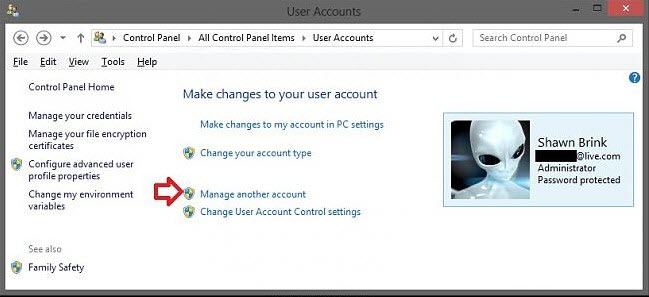
- 6. Touch or click on the "...user you would like to change" the password for.
-
7. Touch or click on "Change the password".
Note: don't see a "Change the password" link? This probably means that the user you want to change the password for logins into Windows 8 with a Microsoft account, not a local account. See how to reset your Microsoft account password for help. - 8. Enter a new password in both the first and second text boxes.
- 9. It's optional to type a password hint.
- 10. Touch or click "Change password" button to save the password change.
Your PC is on a Domain
- 1. Swipe in from the right edge of the screen, tap "Settings", and then tap "Change PC settings". If you're using a mouse, point to the upper-right corner of the screen, move the mouse pointer down, click "Settings", and then click "Change PC settings".
- 2. Choose "Users". Under "Other users", tap or click "Manage domain users".
- 3. In the "User Accounts" dialog box, select the person whose password you want to change, tap or click "Reset Password", follow the instructions, and then tap or click "OK".
- 4. Tap or click "OK" to close the "User Accounts" dialog box.
Methods 2: Use a Reset Disk if Windows 8 is Incorrect
If you have ever created a Windows 8 password reset disk before, this is the time to find it and use it.
Please note that this Windows password reset disk is tied to your specific Windows account, meaning that one has to be created when you actually knew your password. Not so foresight, try Windows Password Key.
- 1. Once you've typed the wrong password, Windows 8 will show a "Reset Password" below the login box.
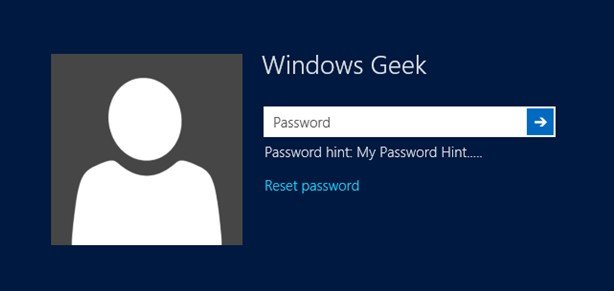
- 2. Plug in your password reset disk, hit the "Reset password".
- 3. Follow the wizard and click "Next" to continue.
- 4. Specify your disk and click "Next".
- 5. Type your new password and a new password hint.
- 6. Click "Finish".
Methods 3: Use Windows Password Key
Windows Password Key is the most reliable solution to resolve the problem of incorrect Windows 8 password, no matter it is exclusive for administrator account or not, no matter you have ever create a password-reset-disk-like item or not.
- 1. Download Windows Password Key, install and launch it on another available PC. Inset a USB flash drive into it. Click "Burn".
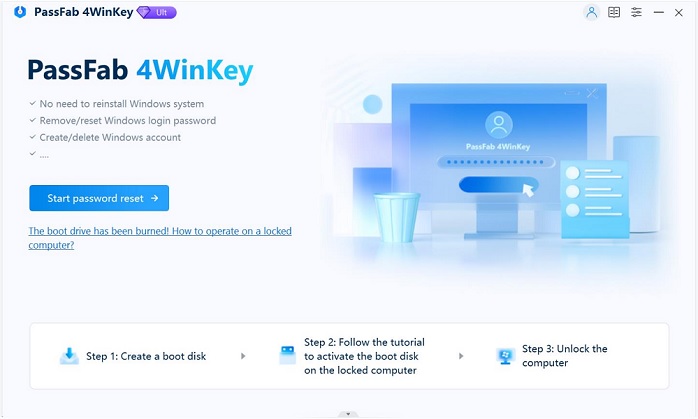
- 2. Insert the newly created USB drive to the locked Windows 8 computer. Set USB drive as the first boot device in BIOS setup. This computer will reboot.
When the CD boots, you'll see Windows Password Key initializing (see screen shot above) and now computer boots from the CD. If not, press "F2" or "Delete" or "F10" to enter BIOS setup. Choose "Boot Device Priority" and "Boot Device [CDROM]" to make the computer to boot from the CD. Windows system information and all user accounts information will be saved in the disk.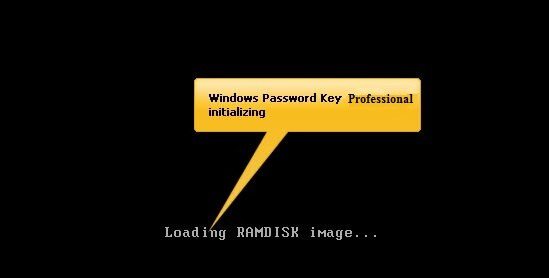
- 3. Select the user account you want to get back the password then enter the user ID to choose the target account, your Windows 7/8/8.1/10 correct account username and new password will be shown on the interface.

Now you can try the new password to login your Windows. Next time you meet any Windows password issue, you have it handy.
- Related Articles
- How to Reset Windows 8.1 Forgot Password
- How to Hack Administrator Password in Windows 8
- How to Crack Computer Password Windows 8
