How to Reset Windows 7 Password without Reset Disk/USB/CD
Top 3 Ways to Reset Windows 7 Password without Disk
The easiest way to reset a forgotten Windows password is to use a previously-created password reset disk. However, if you don't have a password reset disk and you need to reset your password, I outlined some ways that are easy enough for anyone to try to reset Windows 7 password without disk.
Way 1. Have no Reset Disk? Just Guess Your Password
It seems ridiculous to guess your password when you forgot it. However, it sometimes works. Most passwords, even complicated and well-designed ones are inspired by the people, place and things in your life. Check out clues below and retrieve lost Windows 7 password without CD/USB.
- Your name
- Names of friends and family
- Pet information
- Birthday
- Home & Office Addresses
- Ideas from Childhood
- Important numbers
- ...
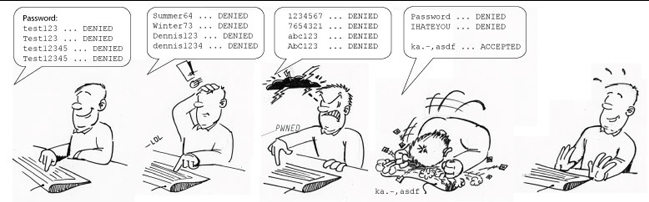
Way 2. Have an Administrator Change Your Forgotten Windows 7 Password
If another person you share your computer with has a Windows 7 login account that's setup with administrator level access, you can have him change your lost password.
- 1. Click on "Start" -> "Control Panel"->"User Accounts and Family Safety"->"User Accounts".
- 2. Click the "Manage another account" link.
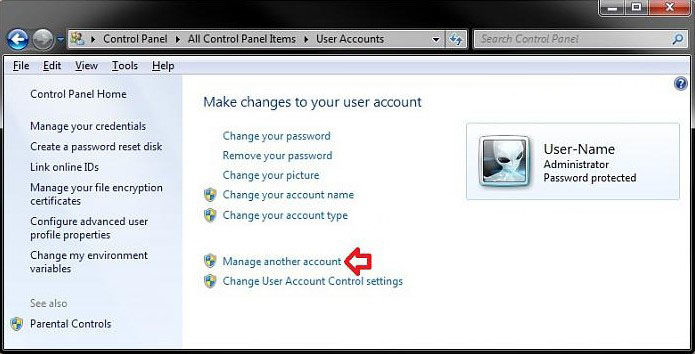
- 3. Click the account that you forgot the password for.
- 4. Click the "Change the password" link.
- 5. Type a new password for the user in the first and second text boxes.
- 6. Type a password hint in the final text box.
- 7. Click "Change password" to confirm.
Way 3. Reset Your Windows 7 Password Using the Command Prompt
Sticky Keys trick might be slightly difficult, but it's short of guaranteed to recover Windows 7 password successfully.
Caution: Resetting Windows 7 password using the Sticky Keys trick means you will lose access to encrypted files, encrypted email messages, and stored passwords for Internet Explorer and network resources. Turn to easier and securer solution -- Windows Password Key.
- 1. Insert either your Windows 7 installation DVD, or a Windows 7 System Repair disc, into your optical drive. Restart your computer from CD/DVD.
- 2. After your computer boots from the disc, Click "Next".
- 3. Click the "Repair your computer" link on the Install Windows screen.
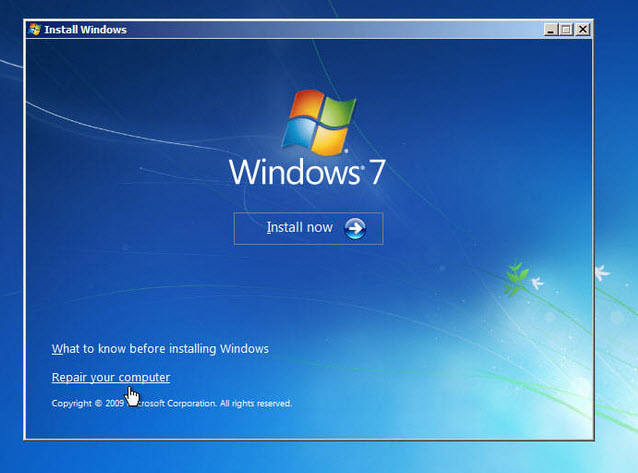
- 4. Select the operating system to repair, and note the drive letter on which the OS is installed (it is probably C: or D:). Click "Next".
- 5. Click "Command Prompt" at the bottom of the list of recovery tools.
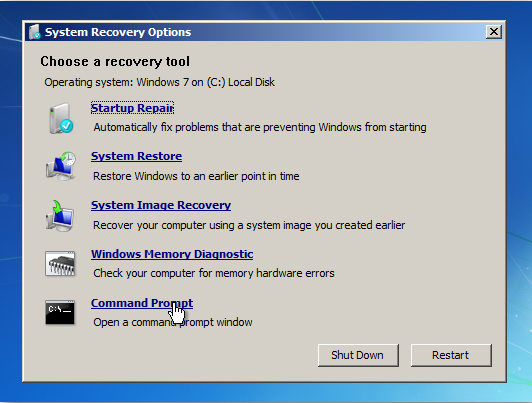
- 6. In the Command Prompt window, type copy c:\windows\system32\sethc.exe c:\ and press Enter.
- 7. Type copy /y c:\windows\system32\cmd.exe c:\windows\system32\sethc.exe and press Enter.
- 8. Exit the Command Prompt and reboot the computer. At the login screen, tap Shift five times. The Command Prompt will pop up.
- 9. Type net user username password, replacing username with your username and password with a new password.
- 10. Exit the Command Prompt, and log in using your new password.
- Related Articles
- How to Bypass Windows 7 Password
- How to reset administrator password windows 7 safe mode
- how to reset windows 7 administrator password using command prompt
