How to Run Old Software in Windows 8
How to Run Old Software in Windows 8
A friend of mine asked me if there is a way to run Windows 7 software in newly installed Windows 8. She doesn't want to purchase updated versions of all the software she uses. Many software publishers design their software on specific Windows operating system. Some old software particularly ones designed for older operating systems like Windows XP, Vista, Windows 98 or DOS, may not work in Windows 8.
The following tips apply to all different types of software. You can check
Why Software Might Not Be Compatible?
There are a variety of reasons why programs and other software may not work properly on Windows 8.
- Bad Programming Practices: Some software may need administrator access which was taken for granted on Windows XP, and refuse to run as a standard user on newer versions of Windows. Some software may have depended on issues in older versions of Windows that have been fixed, resulting in breaking on newer versions of Windows.
- Dependencies on Old Versions of Software: Some software may depend on old libraries, like the .NET Framework version 3.5, which is not installed by default on Windows 8.
- 16-bit Software: 64-bit versions of Windows no longer contain the compatibility layer for 16-bit Windows applications. If you have a 16-bit application written for Windows 3.1, you'll need to use the 32-bit version of Windows 8 to run it.
- DOS Software: Windows 8, no longer runs on top of DOS. While some DOS software still runs, advanced DOS software doesn't work in the Command Prompt environment.
How to Run Old Programs under Windows 8?
If your older programs refuse to run under Windows 8, there is still hope you can fix it using Windows's secret Compatibility mode. This mode tricks programs into thinking that they're running under their favorite older version of Windows, letting them run smoothly.
- Step 1: Right-click the program's icon and choose "Properties".
- Step 2: When the Properties dialog box appears, click the "Compatibility" tab and then click the "Run Compatibility Troubleshooter" button.
In its robotic way, Windows 8 tries to guess what version of Windows your program needs, and then it applies the changes. If the program begins working, you're through.
If the program still has trouble, though, move to Step 3.
- Step 3: In the Compatibility Mode section, select the "Run This Program in Compatibility Mode For" check box and select the program's desired Windows version from the drop-down list.
Check your program's box or look at its manual to see what version of Windows it expects.
- Step 4: Click "OK" and then try running your program again to see whether it works better.
If your older program doesn't run, it's time to upgrade to a newer version.
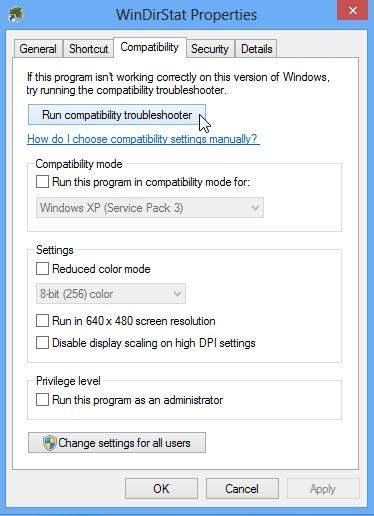
Extra Information: As a new Windows 8 user, you may encounter this or that kind of problem, such as forgetting Windows 8 password. If so, you can try Windows Password Reset Tool. It is fully compatible with Windows 8 and lower. And it is free to upgrade if there is newer Windows versions in the future.
- Related Articles
- how to reset windows 8.1 forgot password
- how to hack administrator password in windows 8
- how to crack computer password windows 8
