How to Reset, Change Microsoft Account Password
How to Reset Microsoft Account Password
What is Microsoft Account?
Microsoft Account is the combination of an email address and a password that are used to logon to a number of different services by Microsoft and partner websites, like Windows 8 computer, the Windows Store, Windows Phone devices, Xbox video game systems, Outlook.com (formerly Hotmail.com), Skype, Office 364, Skydrive and more.
If you lost this Microsoft account password, you can reset it, or you just need to change it on a regular basis, keep on read for detailed steps. However, please keep in mind that if you reset your Microsoft account password, all the sites and services you use your Microsoft account for will be changed as well.
How to Reset Forgotten Microsoft Account Password?
If you forgot your Microsoft account password, follow the steps below.
- 1. Click https://account.live.com/password/reset from any browser on any computer or device. (no follow)
- 2. Enter the Email address you're using for your Microsoft account, as well as captcha. Click "Next" to continue.
- 3. Select a way to reset your account password:
- Choose "Email me a reset link", specify a contact email address that you've previously associated with your Microsoft account. Click "Next", and the system will send you a password reset link to this email address. Check your email account and click the password reset link.
- Choose "Send a code to my phone" if you register a cell phone number with Microsoft account management in the past. Choose to receive code via text message or phone call, and then click "Send code".
Once you received the code, enter it in the "Enter you code" field and then press "Submit".
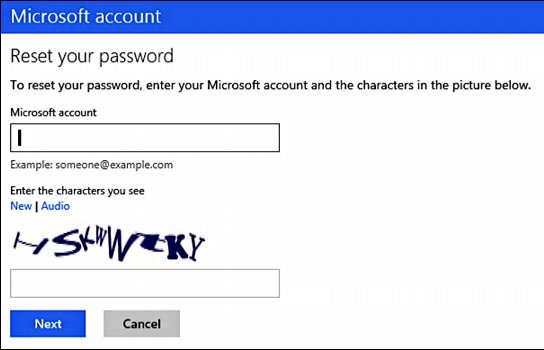
- 4. Enter your new password in the "New password" and "Reenter password" fields. Click "Next".
- 5. Then you can sign in on the next page with your newly reset password.
How to Change Your Current Microsoft Account Password When You Remember It?
If you just need to change your password, for security concern, refer the easy instructions as follows.
- 1. Login into your Microsoft account at https://login.live.com.
- 2. Click "Change Password" in the "Password and Security Info" section.
- 3. Type your current password and enter the new password in both "New password" and "Reenter password" fields.
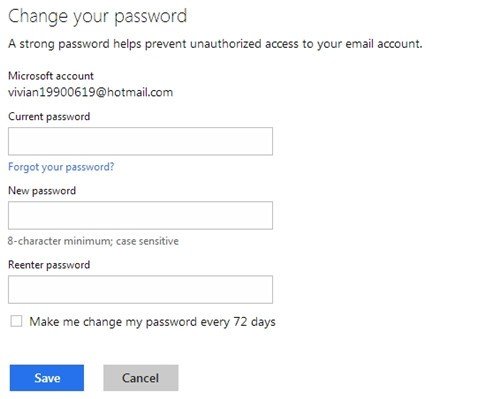
- 4. Click "Save". Now your password has been changed.
Important: If you're using a Microsoft account to log into Windows 8, this procedure works for you to reset Windows 8 password.
- Related Articles
- how to crack computer password windows 8
- How to reset administrator password windows 7 safe mode
- how to reset windows 7 administrator password using command prompt
