How to Remove Windows 7 Administrator and User Password
How to Remove Windows 7 Login Password
Windows 7 password is the passport to Windows 7 operating system. Security professionals would recommend having such a password, however, chances are you need to remove Windows 7 password if security concern doesn't matter, or urgently need to remove it because you've forgot it. If so, the following steps of how to remove Windows 7 password will help you.
Part 1. Remove Windows 7 Password without Knowing it
If you need to remove Windows 7 password because you've forgotten it and can't get in to Windows, you can try a professional Windows 7 password removal tool, Windows Password Recovery, to reset and remove it. It can recover password for both administrator and standard user account.
Here we take remove Windows 7 administrator password for example. The steps for any other account are the same.
- Step 1: Download Windows Password Recovery, install and launch it on another available PC. Inset a USB flash drive into it. Click "Burn" to burn a Windows 7 password removal tool USB.
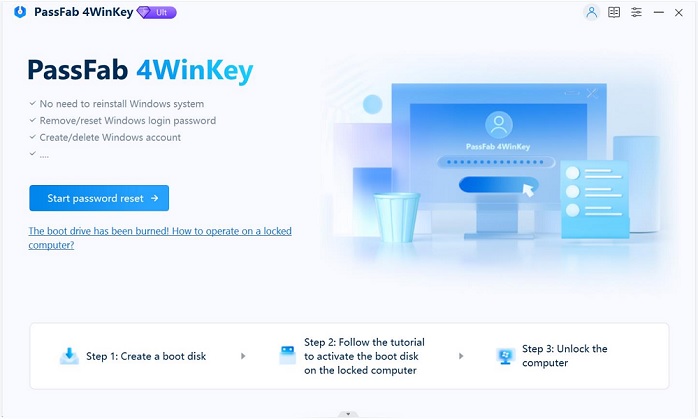
- Step 2: Insert the newly created USB drive to the locked Windows 7 computer. Set USB drive as the first boot device in BIOS setup. This computer will reboot.
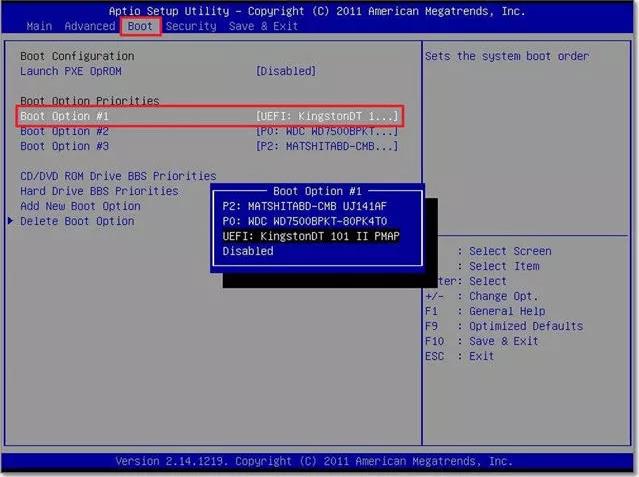
- Step 3: After Windows Password Recovery loads, follow the interface to remove Windows 7 login password.
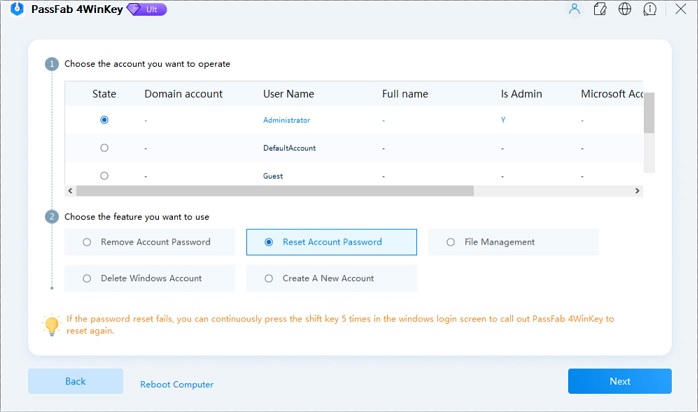
Part 2. Remove and Bypass Windows 7 Password after Login
If you have problems remembering your password and you're the only person with access to your computer, you can remove your Windows 7 password and completely bypass the Windows 7 logon process.
Follow the easy instructions below to remove the password to your Windows 7 account.
-
Step 1: Go to "Start" -> "Control Panel".
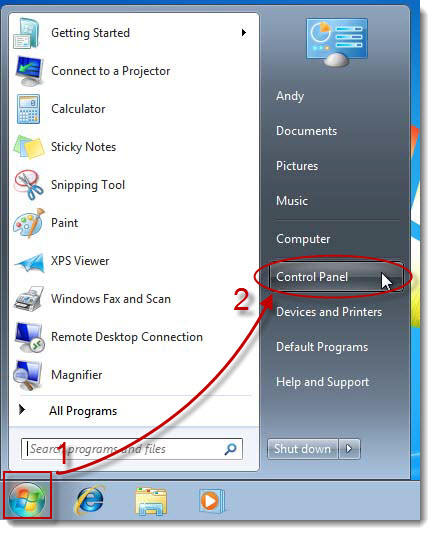
-
Step 2: Click on the "User Accounts and Family Safety".
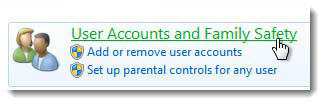
-
Step 3: Click on the "User Accounts".
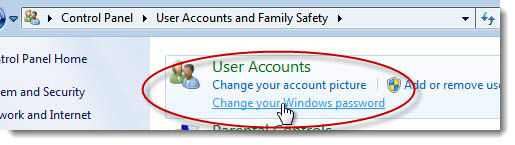
-
Step 4: Click the "Remove your password".
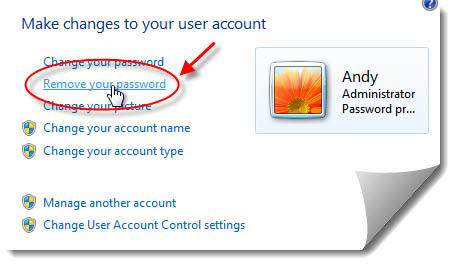
- Step 5: In the text box on the next screen, enter your current Windows 7 password.
-
Step 6: Click the "Remove Password" button to confirm that you'd like to remove your Windows 7 password.
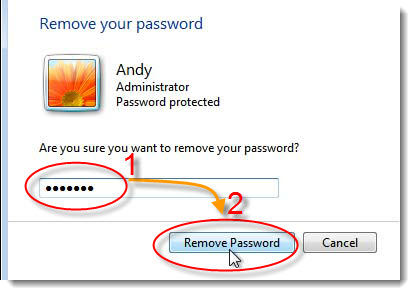
You can now close the User Accounts window. Now that your Windows 7 account password has been deleted, you will no longer need to log on when your computer starts.
Well, this article includes all about removing Windows 7 password when you forgot it or not. Windows Password Recovery is highly recommended. Now you must be the expert in this topic, why not share your idea with your friends?
- Related Articles
- How to Bypass Windows 7 Password
- How to reset administrator password windows 7 safe mode
- how to reset windows 7 administrator password using command prompt
comments powered by Disqus
