How to Find Lost, Forgot Windows Password including Administrator Password
How to Find Lost Windows 8 Password with 4 different Methods
Forgetting Windows 8 password has become one of the heated problems posted on many forums. A lot of Windows 8 users are almost driven mad by this problem because they urgently need to use their computer but cannot log in. So in order to help you find lost Windows 8 login password in case you fall into the same conditions, it's necessary to acquaint you with simple but effective methods to reset Windows 8 password.
Before talking about how to find Windows 8 password, I'd like to acquaint you with some knowledge about Windows 8 password:
Generally, all Windows users can set administrator account, standard user account and guest account. Each account can set a password, called administrator password, user password, and guest password respectively. These three passwords are collectively called text password. Except of text password, Windows 8 also allows users to create picture password and PIN.
Now, let's find Windows 8 text password following the methods below.
One: how to find Windows 8 password with administrator account
Whether you forgot Windows 8 user password, user password, picture password or PIN, you can use administrator account to login the locked PC and change the forgotten password in "Control Panel".
Two: how to find admin password and user password on Windows 8 with PIN or picture password
If you have created a picture password or PIN before, you can find Windows 8 administrator password by using picture password or PIN to log in your locked PC and then changing the forgotten password in "Control Panel".
Three: find password Windows 8 with a Password Reset Disk if you create one before
If you have ever created a Windows 8 password reset disk before you forgot your password, insert your Password Reset Disk to use as a key to login your locked PC. Windows lets you back into your account, where you can change your Windows 8 password into an easier-remembered password.
Four: how to find Windows 8 password by using Windows Password Key
As an average computer user, I guess you even don't have any idea about password reset disk let alone create one when you still can access to your computer. In this case, Windows Password Key Enterprise can be very helpful. It empowers you to find any of the lost Windows 8 passwords instantly.
Now I'd like to show you how this Windows 8 password finder can easily and safely get your forgotten Windows 8 password back.
- First, download and install the software on any accessible PC but not on your locked one.
- Second, run it and Burn to a blank CD/DVD or USB Flash Drive.
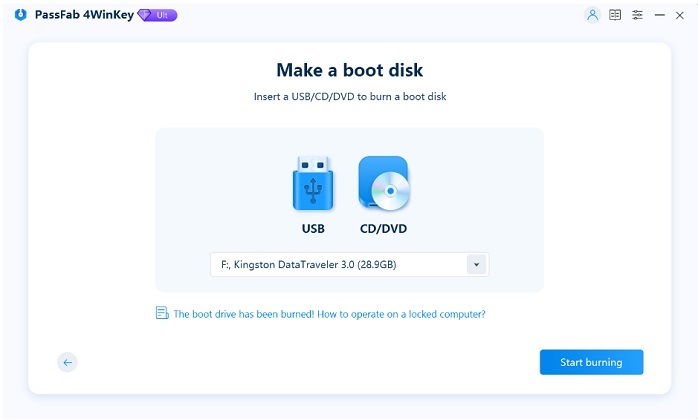
- Third, Boot your locked PC from the newly created disk to reset your forgotten Windows 8 password and restart your computer.
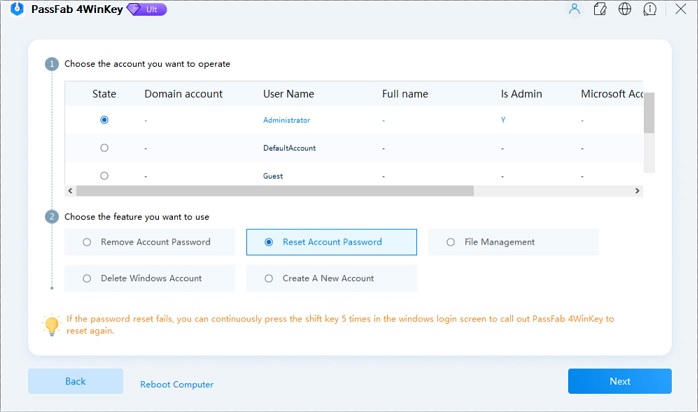 Note: If your locked PC still boots from Windows, then reboot it and set BIOS by pressing "F2" or "Delete" or "F10" and then follow the wizard.
Note: If your locked PC still boots from Windows, then reboot it and set BIOS by pressing "F2" or "Delete" or "F10" and then follow the wizard.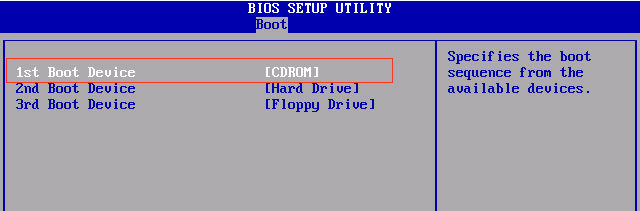
Undoubtedly, using Windows Password Key to find Windows 8 password is the best way for you to choose for it can requires no premises and can reset any lost Windows 8 password.
- Related Articles
- how to reset windows 8.1 forgot password
- how to hack administrator password in windows 8
- how to crack computer password windows 8
