How to Turn Off BitLocker Drive Encryption on Windows 7
How to Remove BitLocker Drive Encryption on Windows 7
BitLocker is a pre-installed program with Windows 7 to prevent unauthorized access to your system files and user data. Once you have enabled BitLocker drive encryption, it will provides protection for entire volumes with a 128-bit or 256-bit key, so that your hard drive cannot be read even if it is physically removed and placed into another computer.
However, for some reasons you may need to turn off BitLocker drive encryption to make the drive once again readable.
Steps to Disable Bitlocker Drive Encryption on Windows 7
Before we start to remove BitLocker protection, make sure two things:
- You must be able to provide administrator credentials.
- The hard drive is under BitLocker Encryption.
Here is how to decrypt BitLocker drive in Windows 7:
1. Click Start and choose Control Panel.
2. Go to System and Security > BitLocker Drive Encryption.
3. You will see all the hard disk drive listed, informing you which drive is under BitLocker protection.
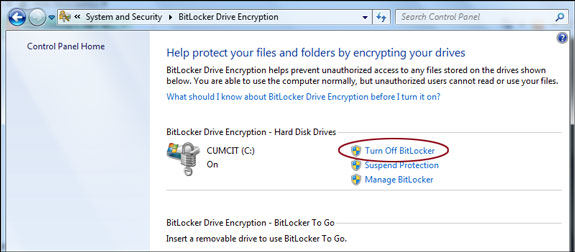
4. Choose a drive and click Turn Off BitLocker beside.
5. A message will pop up informing the decryption may take some time. Click Decrypt Drive to move on.
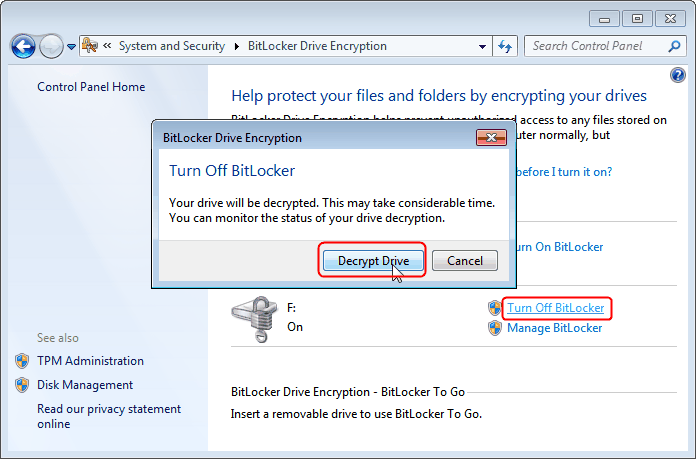
6. Wait for the process finishing.
Extra Tip: How to Enable Bitlocker Encryption in Windows 7
If you want to turn on BitLocker in the future after disabling it, follow below steps.
1. Go to Start > Control Panel > System and Security > BitLocker Drive Encryption.
2. Click Turn on BitLocker.
3. Follow the instructions to initialize the TPM security hardware.
4. Choose whether to store the recovery key to a USB drive or a file or print it.
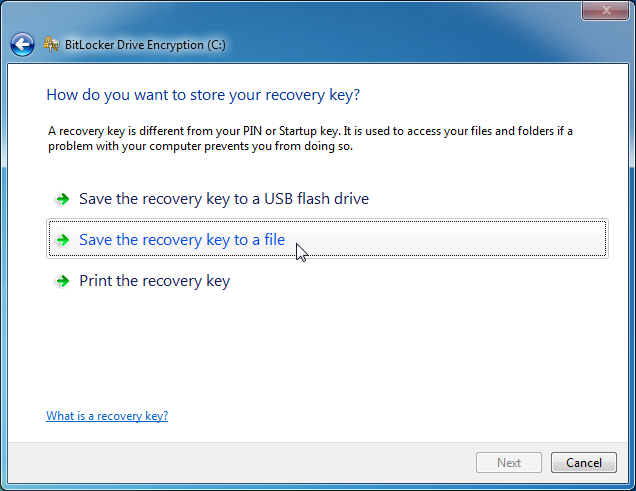
5. Run BitLocker system check and click Continue.
6. Click Restart now to be ready for enabling BitLocker encryption.
7. If your Windows 7 computer meets BitLocker requirements, you will see the Encrypting status bar. Wait for it completing.
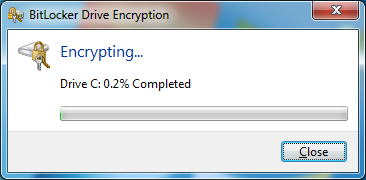
You can use your computer during BitLocker encryption, but the performance may slow down. You can also monitor the process by moving the mouse pointer over BitLocker Drive Encryption icon in the task bar.
Summary
That how you can turn off BitLocker on windows 7 computer and turn on it. If you happen to have your PC password locked, go ahead and try Windows Password Key to reset the password and bypass login screen.
- Related Articles
- 2 Ways to Fix Background Intelligent Transfer Service Not Listed in Windows 7
- How to Reset the Forgotten Administrator Password for Windows 7
- How to Reset Windows 7 Password from Command Prompt?
