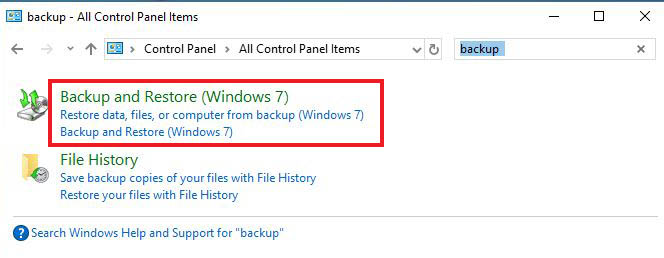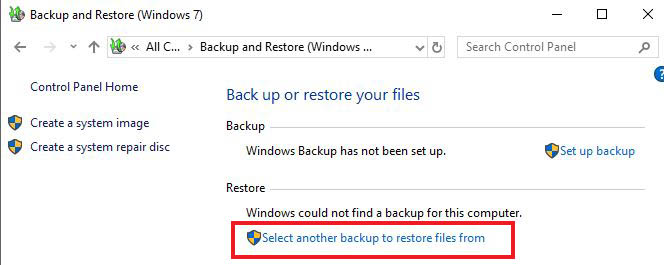Easy Way to Restore Deleted Recycle Bin in Windows 10/8/7
How to Restore Deleted Recycle Bin in Windows
Once in a while everyone has done some kind of experiment with their computer and many of them have even deleted the file/folder accidently. After that they can’t come with the solution to get back deleted files from recycle bin. Sometimes you might even delete your recycle bin and don’t know what to do after that. Now you don’t need to worry. Here, I will show you how to restore deleted recycle bin in Windows.
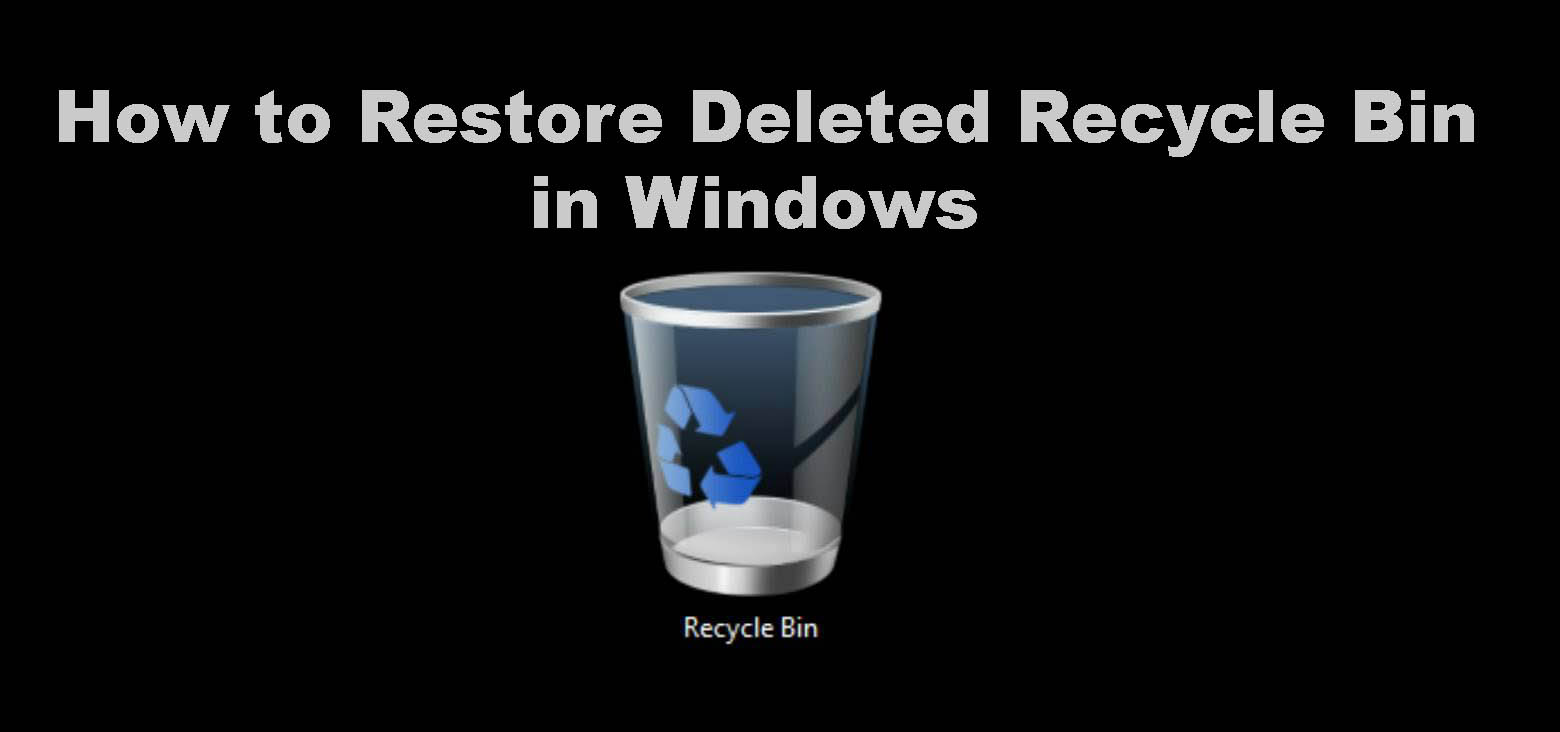
Whatever versions of windows you have whether it is 10/8/7, you can recover the file/folder or recycle bin easily. You don’t have to download any third party app or any software. Just follow the steps carefully and you will be able to recover deleted files from recycle bin in windows.
How to Restore Recycle Bin in Windows 10:
Step 1: Right-Click on desktop, you will see context menu >> Click on Personalize option.
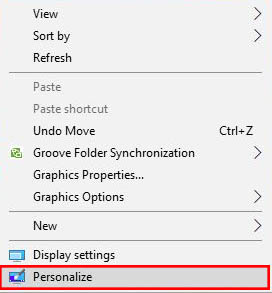
Step 2: Click on Themes option >> Click on Desktop icon settings (You will find this option under Related Settings on the right side of the screen)
![]()
Step 3: A dialogue box will appear with the name Desktop Icon Settings >> Check the Recycle Bin option >> Click on Apply button and Press OK.
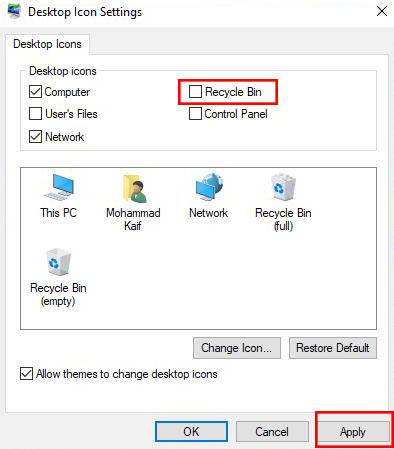
Now you can see the Recycle Bin icon on your desktop screen.
How to Recover Recycle Bin Icon in Windows 8:
Step 1: Open the desktop icon settings >> Press Windows+F (To enter into search bar)
Step 2: Type recycle bin in the search bar and choose settings.
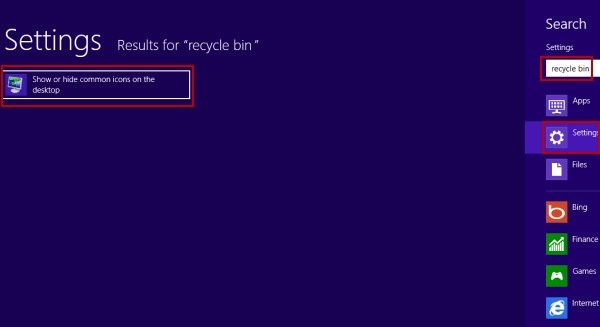
Step 3: Now click on Show or hide common icons on the desktop (You will see this on the left side of the screen on the results page).
Step 4: A dialogue box will appear with the name Desktop Icon Settings >> Check the Recycle Bin option >> Click on OK button.
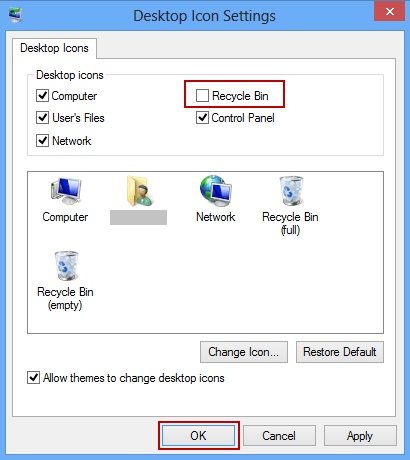
How to Restore Windows 7 Recycle Bin Icon:
Step 1: Right-Click on Windows 7 desktop, you will see context menu >> Click o Personalize option.
![]()
Step 2: Click on Change desktop icon.
Step 3: A dialogue box will appear with the name Desktop Icon Settings >> Check the Recycle Bin option >> Click on Apply button >> Press OK.
![]()
Easy Steps to Restore Deleted Files and Folders from Recycle bin:
If you have deleted the files/folders knowingly or unknowingly, it will be stored in Recycle bin. So, if you want to get back that particular files/folders follow the given steps.
Step 1: Go to Recycle bin folder.
Step 2: Search and select the file/folder that you want to restore.
Step3: Double Click or Right click on it >> Click on Restore option.
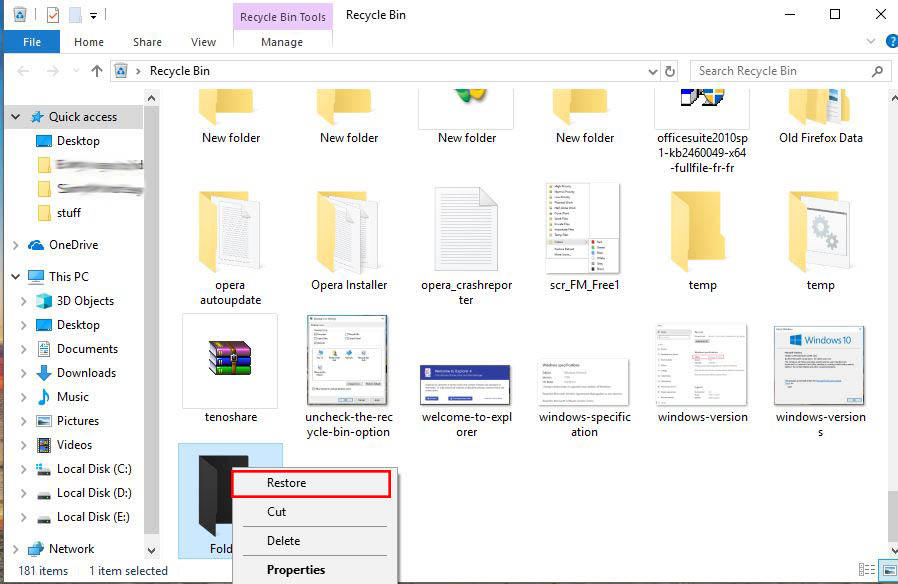
Now you can see your file/folder will be restored in its original location. It has recover deleted files from recycle bin in windows 10 and also in other windows like windows 8 and windows 7.
How to Recover Deleted Files from Recycle Bin after Empty:
Using Restore Previous Versions:
Step 1: Open Windows Explorer >> Navigate to the folder where the files were stored.
Step 2: Right click the folder >> Select the Restore Previous Version from the menu.
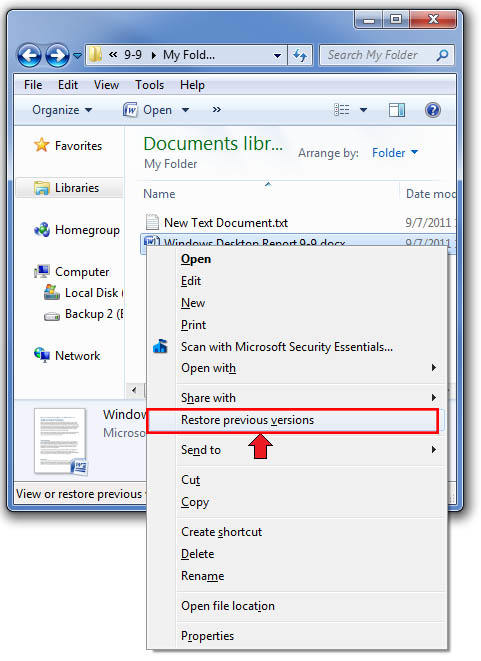
Step 3: In the Previous Version dialogue box, select a version with a date and time prior to when you deleted the files.
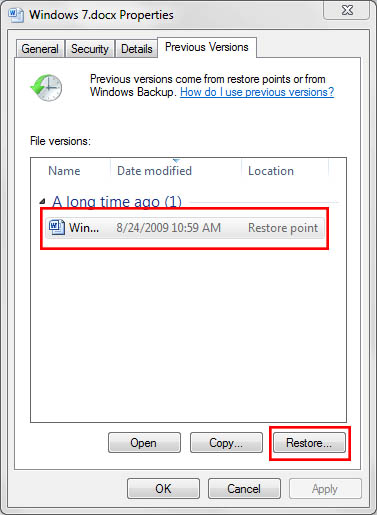
Step 4: Select the Copy Button >> Select the Desktop as the location for the copy and click the Copy Button.
Step 5: Go to the Desktop >> Open the copied folder and look for the files.
If the files are there, move them out of the copied folder to the Desktop. You can then delete the copied, previous version of that folder.
Using Backup and Restore:
Step 1: Click on Start >> Control Panel.
Step 2: Search Backup and restore in search bar >> Click on Backup and Restore.
Step 3: Click on Restore my files and follow the instruction as given.
It is also known as recycle bin recovery software which helps to restore the deleted files and folder with an ease.
So, I hope you have learned How to Recover file/folder or Recycle Bin in windows 10/8/7. If you have any question related to this topic. Drop your comment below.
- Related Articles
- Methods to Bypass Windows 7 Password When It Is Forgotten
- How to Reset or Remove Supervisor Password on Windows 7
- How to Fix Print Screen Not Working in Windows 8/8.1